Save GIFs on iPhone – Whether you send someone morning greetings or wish a special one on their birthday, there is a GIF for every occasion. GIFs are the best thing to express your mood that even texts can’t do. People active in the digital world cannot stay away from these cute things for long. This is why you see GIFs everywhere, like in the comments section of Facebook, Snapchat and WhatsApp chats, and pretty widely on other social media platforms.
But here’s a catch! You can ruin your message if you’re not using the right GIFs. Not using them is also not a good idea to save yourself when others in your space are using GIFs. The first solution is of course and constantly Googling them. But every time? Searching and downloading every time while you’re in the middle of the text is difficult. Let’s call this impractical!
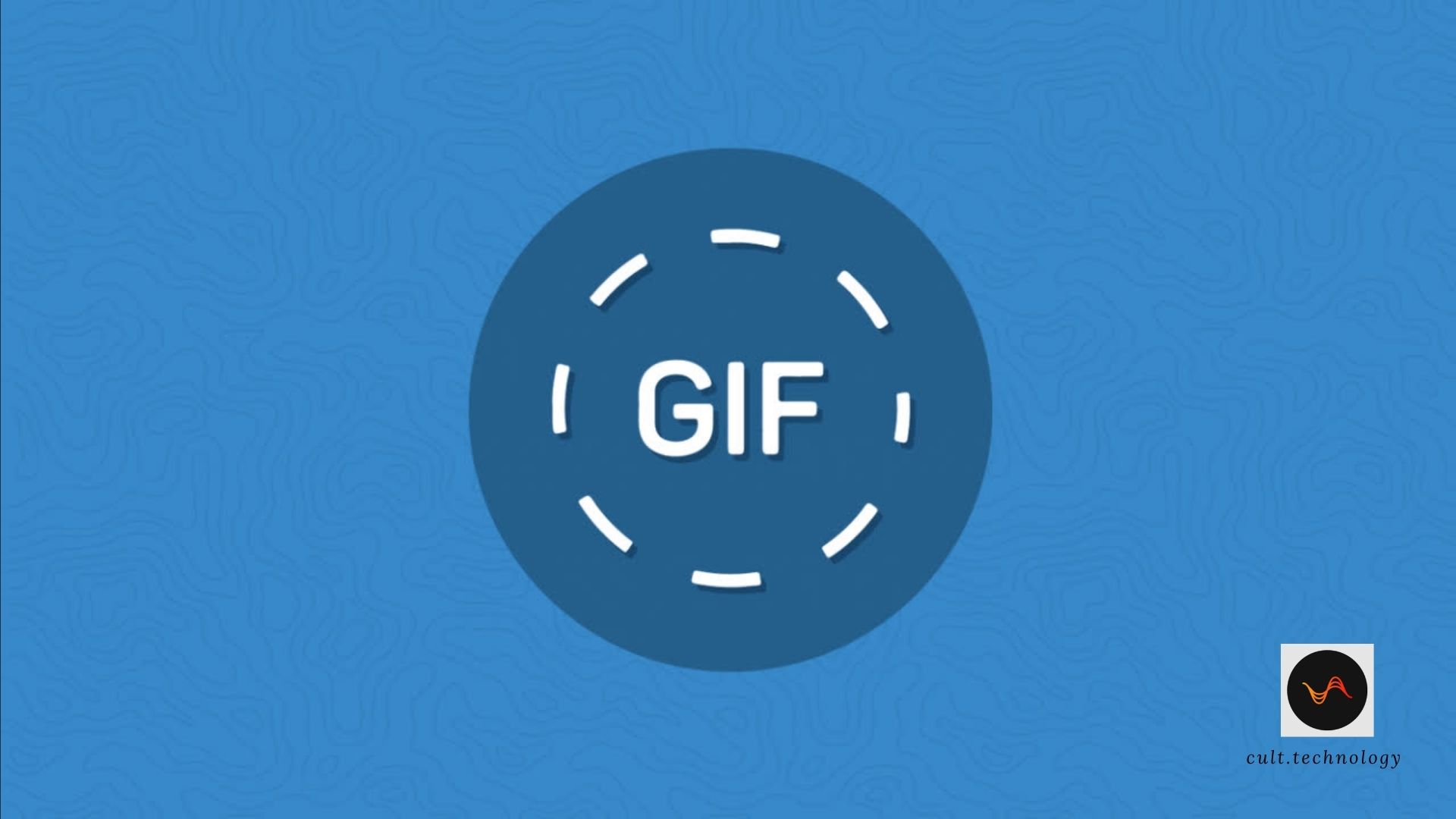
We have brought a practical solution for you to keep up your love for Gifs without costing you extra time! Eager to know how to save a gif on iPhone? Let’s talk ahead.
How to save a GIF image on an iPhone?
When you have found the best match for your mood, you can save those GIFS right away on your iPhone. Here are some best tips that users follow.
1. Download from Giphy
You can find images through Google search and save them using Giphy. But you have to install the app first.
Here is the app store URL to download the Giphy app to save the GIF images to your iPhone.
After downloading, you can search for the GIF images and you will get an option to save the GIF from Giphy.
2. Download using Safari
Suppose you are surfing through Safari and notice a beautiful GIF you badly want to send someone or use in your texts. In this case, you can easily save that image to your iPhone through the below tips.
- Click on the GIF you found on Safari.
- Hold it for a few seconds using your finger.
- It will open a pop-up menu.
- Click Add To Photos.
- Now you can use it for further texts.
3. Download from Mail and Messages
Sometimes you receive amazing GIFs through mail or iMessage. You can use them for your own purpose by saving them instantly on your iPhone.
- Open the iMessage or mail in which GIF is present.
- Click on the GIF and hold it.
- This will open the Menu.
- Find and tap the Save option to download it.
Now, they are present in your photos app. In this way, you can download not one but many gifs and use them as many times as you want.
4. Download with GIFwrapped
If you are a hardcore GIF fan, then you can use an advanced app like GIFwrapped. It has bundles of GIF images to enjoy and share. Searching for any particular image is also quite easy here. Here is the download link for the app –
- Open the app.
- Click on the image and then tap on the right corner.
- Click on save to library.
- Head to the library and check if the GIF is loaded or not.
- For Dropbox account holders, you can directly send files to the cloud storage.
Although the app does pretty well in sharing items, the ads running in the free version may disturb you.
5. Download with GIFplayer Free
This is another app for downloading and storing gifs. It functions almost similar to the above one and is free to use.
- If you want, you can directly go to the app and find the best-suited image or Google it and paste the link into the app’s search box.
- Now click on Open to view the image properly.
- Tap on Save Animation.
- You can also click Advanced Save Animation to give a name of your choice.
NOTE: GIFplayer and GIFwrapper lets you download and share the gif through email, message and others. However, you cannot use a movable gif while saving them in camera roll or sending to phone contact but only as an image.
How to use the downloaded gif?
When you have saved the gif through any of the above options, you can easily use them in your texts.
- Firstly, open messages and tap the pencil icon.
- Next, enter the contact you want to chat with. You can also resume an existing conversation.
- Now click on find images.
- Enter the text related to the GIF you are looking for. For instance, you can type ‘birthday’.
- Now click on the GIF and drag it to your message.
- Finally, click on Enter or Arrow sign to send.
What to do when a GIF goes missing?
When you cannot find images in your App drawer, you can try the tips below.
- Go to the app drawer and swipe left.
- Click on the triple dot on the screen.
- Next, click on edit and then Plus (+).
- This will add the image app.
- Ensure that your keyboard supports Language and Region. If not, you can do it through Settings.
How to save GIFs on iPhone from Twitter?
Found an interesting GIF image on Twitter and you wanted to share it with your friend? It’s not that straightforward. Twitter converts the uploaded GIFs to a looped video and there is no option to save it to your iPhone. However, there are a couple of simple options using which you can download and share GIFs from Twitter.
GIFwrapped is one such option to download images from Twitter. Here are the steps to download it.
- Download the GIFwrapper to your iPhone
- Go to the GIF image on Twitter and copy the link to this Twitter
- Paste the Twitter GIF tweet link to the GIFwrapper app and click on the save image option.
- The image will be saved to your local storage.
You can use this image and share it with anyone.
Why Can’t I Save GIFs on my iPhone? Troubleshooting Common Issues
Navigating the world of GIFs on an iPhone can sometimes be a frustrating task, especially when you can’t save your favorite ones. Let’s look at some common issues and their solutions:
1. Update Your iOS
- An outdated iOS version can cause glitches and bugs, potentially affecting your ability to save GIFs.
- To update, go to ‘Settings’ > ‘General’ > ‘Software Update’. If an update is available, install it and try saving the GIF again.
2. Update Your Browser or App
- Whether you’re using Safari, Google Chrome, or an app like Twitter, make sure they’re up-to-date.
- An outdated browser or app might not support GIFs properly.
- Check for updates in the App Store and install them if available.
3. Check ‘Optimized iPhone Storage’ Feature
- If ‘Optimized iPhone Storage’ is enabled, your iPhone may not download and save GIFs to save space.
- Navigate to ‘Settings’ > ‘Photos’ > ‘Optimize iPhone Storage’. If it’s turned on, consider disabling it.
4. GIFs in the Photos App
- GIFs saved in the Photos app might not appear animated.
- The Photos app shows GIFs as static images by default, but they will animate when you send them in a message or view them in a third-party app like Giphy.
5. Reset Your Device Settings
- If you’re still struggling, try resetting your device settings.
- Remember, this should be your last resort as it will remove all your customized settings.
- To reset, navigate to ‘Settings’ > ‘General’ > ‘Reset’ > ‘Reset All Settings’.
By taking these troubleshooting steps, you should be able to resolve most issues related to saving GIFs on your iPhone. Now, you can freely express your emotions with the perfect GIF, anytime and anywhere!
Popular GIF apps for iPhone users
Navigating the world of GIFs becomes even more delightful when you’ve got the right tools at your disposal. Here, we present a rundown of some of the most popular GIF apps for iPhone users that can enhance your GIF game:
1. GIPHY: All the GIFs & Stickers
- What it offers: GIPHY is the largest library of animated GIFs and stickers, providing an endless selection of expressions for every mood and moment.
- Key Features:
- Search: Find perfect GIFs or stickers for any conversation.
- Explore: Browse through popular categories like reactions, music, trending and more.
- Create: Make your own GIFs with GIF Camera.
2. GIF Keyboard by Tenor
- What it offers: Tenor’s GIF Keyboard makes it easy to search for and share GIFs across all of your favorite social channels.
- Key Features:
- Search: Find the right GIF or video to visually sum up exactly what you’re trying to say, directly from your keyboard.
- Favorites: Save your favorite GIFs for quick access later.
3. ImgPlay – GIF Maker
- What it offers: ImgPlay lets you create GIFs using your own photos and videos.
- Key Features:
- Create: Make and edit GIFs with a wide range of tools.
- Convert: Change videos, live photos, and burst photos into GIFs.
4. GIFwrapped
- What it offers: GIFwrapped is a free app that lets you find, download, and store GIF images.
- Key Features:
- Search: Use the built-in search feature to find GIFs.
- Library: Save your favorite GIFs in a personal library for easy access.
5. GIF Maker – Make Video to GIFs
- What it offers: This app makes it easy to create GIFs from your videos and images.
- Key Features:
- Create: Make GIFs from videos in your gallery.
- Customize: Adjust the speed, filters, and text to personalize your GIFs.
Each of these apps has its own unique features that make it a standout choice for GIF enthusiasts. Try them out and find the one that suits your GIF needs the best!
Also Read: How to add Signature to messages on iPhone?
Save Gif format Images – FAQs
Q: How do report concerns regarding an image?
A: You can report concerns regarding an image by sending its screenshot to [email protected]. write a valid description along with the image.
Q: Is it safe to download and use GIFs?
A: The GIF apps allow you to download and share their GIF items with your contact. However, you should not use those items for commercial purposes. If you want to earn money out of it, create your own GIF.
Q: Why can’t I save an image?
A: At times, it happens that you cannot save a GIF even after trying hard. They are not allowed to download and used due to copyright issues. In this case, you can copy the link of its address and paste it into the GIF apps mentioned. Then you will find the most related gif image soon.
GIFs are a fun and expressive way to liven up digital communication. They can often express what words cannot, adding a touch of humor, empathy, or delight to our messages. In this guide, we’ve explored various ways to save GIFs on your iPhone, making it easier for you to access and use them whenever the occasion calls for it.
I hope we are able to help with download or save gif images on your iPhone 🙂 Happy GIF-ing!




