Having any issues with Verizon signal issues? Updating Verizon Towers might solve your problem. Here in this detailed guide, we have mentioned steps to update Verizon towers on iPhone carrier settings.
A user of the Verizon telecommunication network might need to update their towers on an iPhone in case of issues such as bad reception, call drops and lower than usual battery life etc. Refreshing the towers on an iPhone might resolve these issues and provide a better telecommunication reception.
Updating Verizon towers means refreshing the cellular connection of the iPhone with the cellular telecommunication service provider. This might include connecting the iPhone to the strongest possible cellular network or updating to any newer network version if available.
Updating the Verizon network on your Apple iPhone may improve cellular connectivity and upgrade to any newer network version if available. For example in case a new and faster network version is available for your Verizon network, updating the Verizon towers will upgrade your network to the latest version.
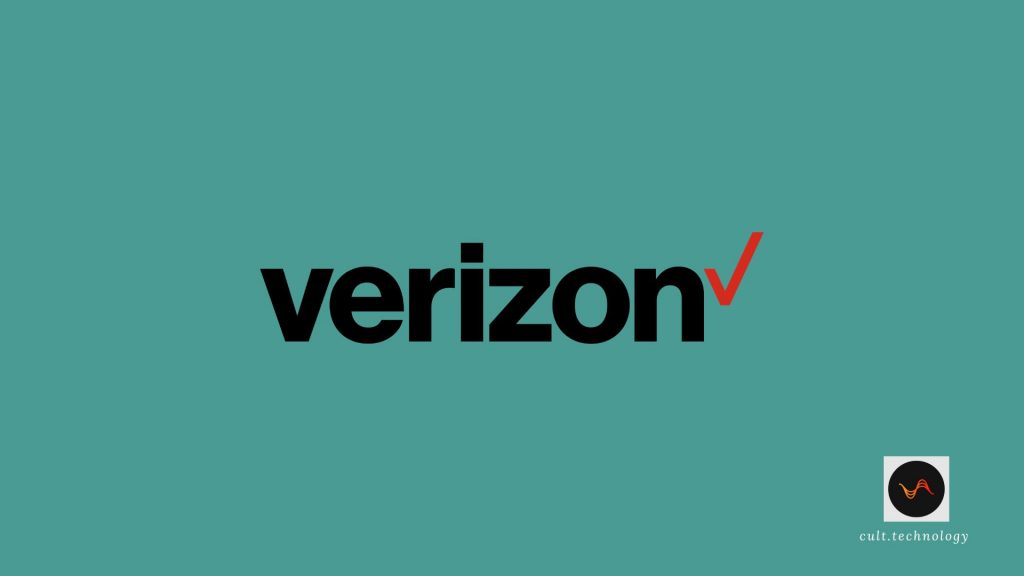
Update Verizon Towers on iPhone
Although the network settings are usually up to date by default on an iPhone, i.e the phone is connected to the strongest possible cellular network by default. However in case of an issue, the Verizon network can be manually updated on the Apple iPhone. The different methods to update the Verizon cell towers on an Apple iPhone are as following:
Method 1
Updating the carrier settings on a user’s Apple iPhone allows the cellular network provider to update the user’s network version in case of a newer available version and hence improve cellular connectivity and network performance as well. In case a network carrier settings update is available for the user, a pop up window appears with an option to update to the latest version of the carrier network.
However if a user forgets or skips to update the network from the pop up window, one can also update the carrier network on the iPhone manually. In order to manually update carrier settings on an iPhone, follow the given steps :
- Connect the iPhone to a wifi or cellular network. This is an important prerequisite for the update.
- Open Settings on your Apple iPhone.
- Locate the General option in the Settings menu, and select it.
- Locate the About option in the General settings menu and select it.
- Locate the Carrier option in the About menu. The user will be given instructions to update to the latest carrier settings. Follow the instructions provided on the screen to update.
- The Carrier option in the About menu can also be used to gain additional information regarding the carrier settings in the view carrier option.
Method 2
Manually updating the towers on your Verizon network improves the cellular reception on your Verizon device, hence makes the device less susceptible to call drops and issues such as unusual battery drainage. These issues are linked to poor network connectivity which can be fixed by updating the towers on your Verizon device. Follow the given steps to manually update the towers on your Apple iPhone :
- Turn off your Apple iPhone.
- Remove the Verizon sim card from your Apple iPhone.
- After removing the SIM card from your Apple iPhone, wait for a few minutes.
- Insert the Verizon SIM card back into your Apple iPhone after a few minutes of removing it.
- Turn your Apple iPhone on.
Upon following the above mentioned steps, your iPhone will be connected to the best Verizon cellular network for your device.
Another method to manually connect your Verizon device, i.e Apple iPhone to the strongest possible cellular network for your particular device is as follows :
- Locate the Settings option in your Apple iPhone and click on it to open the Settings menu
- In the Settings menu, locate the Network and Internet option and click on the Network and Internet option.
- In the Network and Internet settings menu, locate the Airplane Mode option.
- Click on the Airplane Mode option in the Network and Internet menu to turn it on. This will turn off Wifi, Bluetooth and Mobile Network (Verizon cellular network) in your iPhone.
- Turn the Airplane Mode off to restart the Wifi, Bluetooth and Mobile Network functions on your Apple iPhone.
The above mentioned steps will refresh the connection between your Verizon device (Apple iPhone) and the Verizon cellular network and hence update the towers on your Verizon device (Apple iPhone).
Method 3
Another method to update the towers on your Apple iPhone on the Verizon device is to update the PRL (Preferred Roaming List). Updating the PRL (Preferred Roaming List) refreshes the towers on your Verizon device and hence Improves cellular reception, network connectivity and performance. To manually update the Preferred Roaming List on your Apple iPhone follow the given steps :
- Turn your Apple iPhone off and then turn it on again.
- Upon rebooting your Apple iPhone, dial “*288” on your device
- On the prompt window which appears select the option “2“.
- You will receive a message conveying that your network has been successfully updated.
The above mentioned method is exclusive to devices running on a Verizon cellular network. In case, the above method doesn’t work for your Verizon device, you may contact the Verizon customer service to help with your PRL (Preferred Roaming List) update.
Frequently Asked Questions:
1. Q: Why should I update Verizon Towers on my iPhone?
A: Updating Verizon Towers or carrier settings on your iPhone ensures that you have the most recent network information, which can improve your cellular network connectivity and performance.
2. Q: How often do I need to update Verizon Towers on my iPhone?
A: Carrier settings updates are not frequent. They generally occur when there are significant changes to a network or when you change your cellular plan.
3. Q: Can I update Verizon Towers on my iPhone without a Wi-Fi connection?
A: Yes, you can update your carrier settings using cellular data. However, it’s generally recommended to use a Wi-Fi connection to prevent using up your cellular data.
4. Q: What happens if I don’t update Verizon Towers on my iPhone?
A: If you don’t update your carrier settings, you might experience issues with voicemail, data services, or the ability to connect to the network, as you would not have the latest network information.
Conclusion
Updating the towers on your Apple iPhone running on a Verizon cellular network may solve a lot of connectivity and network issues such as call drops and bad cellular reception. Updating the towers on your Verizon device is a free of cost process. The above mentioned methods can be used to easily update the Verizon towers on a user’s Apple iPhone.
For more such updates, follow cult.technology!!



