iPhone grabs the status as one of the reliable smartphones in the global market. No doubt, why iPhone is preferred by most people. The first-hand convenience, ease of use, promising safety, and much more, help iPhone reach the minds of millions. But sometimes, regardless of the standards, a gadget can malfunction, and in this post, we’re going to discuss one of the issues, which is messages not working on iPhones.
Apple delivers a premium customer experience. Along with offering smartphones, Apple offers appealing services such as music, Apple tv, imessage, facetime, etc. Messaging is one of the preferred modes of communication, before the era of WhatsApp, traditional text messaging existed strongly.
iMessage is one of the many features of the iPhone. You can send text messages from iPhone to iPhone without your carrier company charging you for that message. However, you need an active cellular or wifi connection. It’s similar to how messaging works for WhatsApp, but you can do it from the phone’s official messaging app, you don’t need to download a third-party application.
Sometimes users face an error while sending messages from their iPhones. Before using the imessage service, you need to manually activate it from the settings. However, you can still send the normal SMS from your iPhone. But sometimes, it shows an error while sending a normal SMS too.
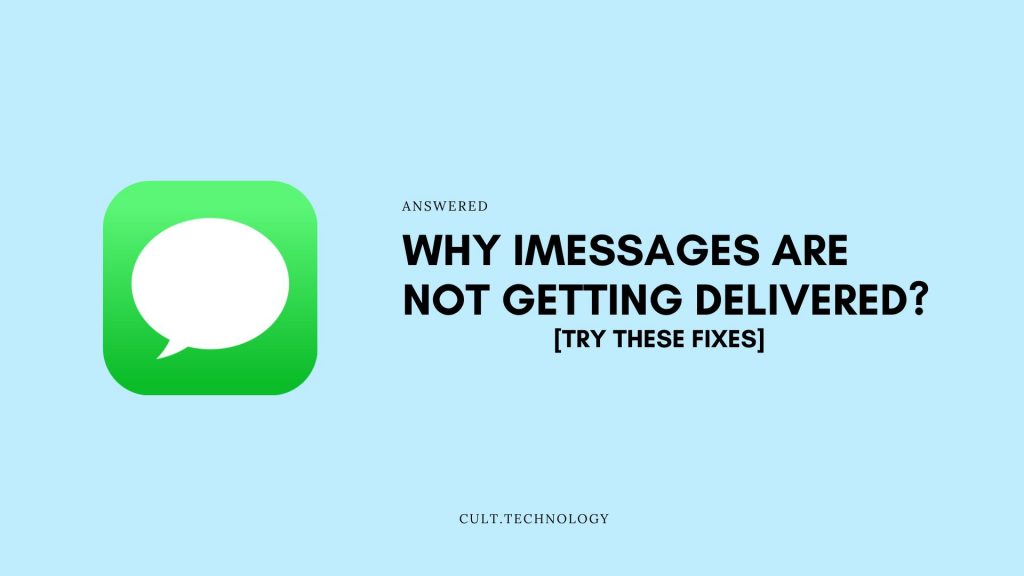
There can be several reasons behind that error. In this post, we’re going to share the troubleshooting steps with you. We’re going to discuss every possible setting that can cause the messages not to work on iPhone. So, let’s dive straight into the fix for why is my iPhone not sending text messages.
How to Fix iMessages not delivering on iPhone?
As discussed earlier, there can be several reasons why your iPhone is failing to send text messages. There can be a minor software glitch or the settings are restricting your iPhone to send messages. So, let’s find out the fix for messages not working on iPhones.
Check the message settings
iPhone has a messaging service called imessage, and it requires an active internet connection. Go to the settings, then navigate to the message section and see that the toggle next to the imessage is turned on.
Sometimes it might take some time to activate imessage and once it gets activated you can start using it.
Update the carrier settings
iPhone offers the carrier update too, apart from the iOS update, you need to ensure that your carrier settings are up to date. Updating the carrier settings will make your calls and messaging smoother.
Every update involves fixes to the bugs, and it enhances privacy too. You can find whether the carrier update is available or not in the general section then navigate to the about section.
Reset the network settings
Resetting the settings can work several times. It just brings everything to normal. If you’re not a tech geek then you wouldn’t know the ideal settings for messaging feature to work, in such case, the best option would be to reset the settings and then try sending the message.
Check the time and date on your iPhone
For the messaging feature to work effectively you need to ensure that your iPhone has registered the correct time and date. Network-based services need to align with the correct time and date.
You can set the time and date settings to automatic. Open the settings app and general then select the time and date and next to the automatic option turn the toggle to on.
Restart the iPhone
The one traditional fix for almost every issue your smartphone has. Restarting the phone helps most of the time. So, without diving into complex fixes you can see if it works for you.
Confirm the phone number
We know that’s very basic. But sometimes we miss out on the very basic and easy stuff. If you’re entering the wrong number then your phone will show you the message not delivered error.
In this case, you would dive into the pool of fixes without recognizing the smallest issue. So, it’s a better move to see if you’re entering the correct phone number.
Update your iPhone
Updating your iPhone whenever the update is available is a wise move. Regardless of the issue, you should keep your iPhone up to date. Newly released iOS versions would fix the bugs in the current software version.
You can check for the update and if an update is available then to be able to download it you’ll need an active wifi connection. You can’t download an update through your cellular network.
Contact the Apple care
If none of the above fixes work then you need to consult Apple care. If there might be a software issue in your iPhone then consulting Apple care would be a smart move.
Rather than contacting a local repair shop, you should contact Apple care. You can walk into the nearest Apple store and share the error details.
Summarizing
iPhone offers a pool of promising features. Amid premium features, sometimes a gadget can malfunction. In this post, we have discussed the fix for one of the errors which are how to fix the messages not working on iPhone.
We have discussed several fixes you can go through them and probably one of the fixes would solve the issue for you. However, if none of the fixes work for you then you can walk into your nearest Apple store.
So, this was our post on how to fix the messages not working on iPhones. We hope you found this post helpful and informative.



