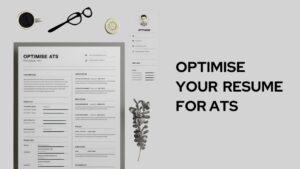When navigating the world of mobile applications, security is paramount. On an iPhone, an extra layer of security is provided by only allowing users to install applications directly from the App Store, where every app undergoes a thorough review process before it is approved. However, there are instances when you may need to install an app from an unidentified developer, such as a beta app for testing purposes. In such cases, iPhone requires you to explicitly trust the app before it can be used. This article will guide you on how to trust an app on your iPhone step-by-step.
Why Trusting an App is Necessary?
Not all apps you might want to install on your iPhone come from the App Store. There could be enterprise apps your company uses, beta versions of apps that are still in development, or other apps you’ve downloaded from the web. But Apple is stringent about security and protects your iPhone from potentially harmful apps. Hence, apps from outside the App Store need to be explicitly trusted before they can run on your iPhone.
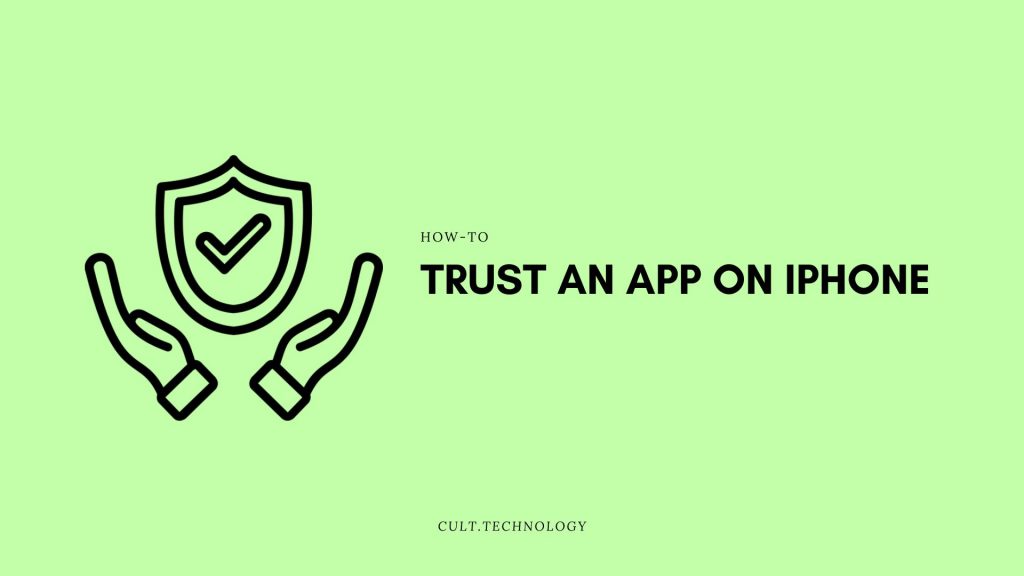
How to Trust an App on iPhone?
Here’s how you can trust an app on your iPhone:
Step 1: Download the app from the source outside the App Store, making sure that it’s from a reliable developer or organization.
Step 2: When you first try to open the app, you’ll see a message stating that the app is from an unidentified developer and your iPhone cannot trust it. Click ‘Cancel‘ for now.
Step 3: Open the Settings app on your iPhone. Scroll down and tap on ‘General‘.
Step 4: In the General settings, scroll down to find ‘Device Management‘ or ‘Profiles & Device Management‘, and tap on it.
Step 5: You will see a list of developer names under the ‘Enterprise App‘ section. Find the name associated with the app you just downloaded, and tap on it.
Step 6: You will see a blue link saying ‘Trust “Developer Name“‘. Tap on it.
Step 7: A pop-up will appear asking you to confirm your decision. Tap on ‘Trust‘ again.
After these steps, your iPhone will trust the app and you can now open and use it.
What to Do If You Can’t Trust an App?
There may be instances when you can’t trust an app on your iPhone due to various reasons. Maybe the ‘Trust’ option isn’t showing up, or the app isn’t working even after trusting it. In such cases, check for the following:
- Ensure your iPhone is connected to the internet when you try to trust an app. Trusting requires verification from Apple’s servers.
- If the app isn’t working even after trusting, it could be because the app is not compatible with your iPhone’s iOS version. Check with the app developer to ensure compatibility.
- If the ‘Trust’ option isn’t showing up, it could be because the app’s developer certificate has been revoked by Apple. Contact the developer or your organization’s IT department for assistance.
How to Revoke Trust for an App
If you no longer use an app or if you’ve found it to be suspicious, you can revoke the trust for the app.
Simply go to ‘Settings‘ > ‘General‘ > ‘Device Management‘, find the developer name, and tap ‘Delete App‘. This will remove the app and revoke its trust settings.
Trust But Verify
While the ability to trust apps outside of the App Store opens up a world of possibilities, it’s crucial to be cautious. Only download and trust apps from developers or organizations you know and trust. After all, the protection of your data is in your hands.
Remember to use this feature wisely and ensure that you’re not putting your iPhone at risk. With this guide on how to trust an app on iPhone, you can navigate this process with confidence.
Frequently Asked Questions
What does ‘trusting an app’ mean on an iPhone?
Trusting an app on iPhone is a process of authorizing an app from an unidentified developer to run on your device. This is typically needed for apps downloaded outside the App Store.
Can I trust all apps outside the App Store?
No, it’s crucial to only download and trust apps from developers or organizations you know and trust. Downloading and trusting an unverified app could potentially harm your device or compromise your data.
Why can’t I see the ‘Trust’ option for an app?
If the ‘Trust’ option isn’t showing up, it could be because the app’s developer certificate has been revoked by Apple or your iPhone isn’t connected to the internet.
Is trusting an app on iPhone permanent?
No, you can revoke the trust at any time. Simply go to ‘Settings’ > ‘General’ > ‘Device Management’, select the developer name, and ‘Delete App’. This will remove the app and its trust certification from your iPhone.
Is it possible to trust multiple apps under one developer?
Yes, when you trust an app from a certain developer, you’re actually trusting the developer. Hence, all apps under that developer will be trusted on your iPhone.
Conclusion
In conclusion, trusting an app on your iPhone is a relatively straightforward process, ensuring that you can safely use apps downloaded from outside the App Store. This procedure provides a security measure to protect your device from unauthorized or potentially harmful apps.
However, always remember that trusting an app means you’re permitting it to access certain data, so ensure you only trust apps from reliable sources. Stay safe and make the most out of your iPhone experience!