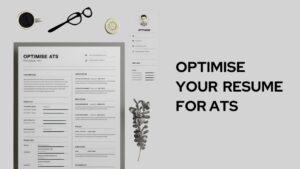In the world of rapidly evolving technology, understanding the details of your device has become more crucial than ever. This applies especially to your iPhone, one of the most popular smartphones available today. Among these details, the purchase and activation dates hold significant importance. In this article we are covered all the methods for the-How to check iPhone Purchase Date and Activation Date.
The purchase date of your iPhone plays a key role in determining warranty coverage, which is typically valid for a year from the date of purchase. It can also influence the resale value of your device, as newer iPhones tend to fetch higher prices. Knowing the purchase date also aids in troubleshooting as it helps you ascertain if your device may be suffering from age-related wear and tear.
The activation date, on the other hand, is essential for a variety of reasons. Activation issues can occur with iPhones, especially when they’re not brand new. If your iPhone is pre-owned, the activation date becomes even more crucial as it could directly impact the warranty status.
Now, let’s explore How to Check iPhone Purchase Date & Activation Date in different ways

Method 1: Checking Purchase Date with Apple Website
Apple’s official website offers an easy way to check your iPhone’s purchase date:
- Locate your iPhone’s serial number or IMEI number. You can find this in Settings > General > About.
- Navigate to Apple’s Check Coverage page at checkcoverage.apple.com.
- Enter your device’s serial number or IMEI number, along with the CAPTCHA code.
- Click “Continue.”
You’ll see the purchase date along with other details like warranty status. It’s important to note that this method may not work for iPhones not purchased directly from Apple or authorized retailers.
Method 2: Checking Purchase Date with iTunes
Another way to determine the purchase date is through iTunes:
- Connect your iPhone to your computer via the charging cable.
- Open iTunes and select your device from the top left corner of the window.
- Navigate to the Summary tab, where you’ll find the serial number or IMEI number.
- Click on the number. It will change to display the ECID, and with further clicks, it will show the product type, model number, and finally, the purchase date.
This method, though straightforward, requires access to a computer with iTunes installed.
Method 3: Contacting Apple Support
If you’re unable to ascertain the purchase date through the above methods, you can directly contact Apple Support:
- Visit get support.apple.com.
- Select “iPhone,” then “Repairs & Physical Damage.“
- Choose the issue related to your inquiry.
- Select “Talk to Apple Support Now,” or schedule a call at your convenience.
Before contacting Apple Support, prepare your device’s serial number or IMEI number. Additionally, any purchase receipts or related documents can be helpful.
Method 4: Checking Activation Date with Carrier
While Apple can provide the purchase date, your carrier is a good source to determine your iPhone’s activation date.
This process requires getting in touch with your carrier’s customer service, either through a phone call or their official website. The process may vary based on the carrier, but be ready with your device’s IMEI number, as it’s likely to be requested.
Importance of Activation Date:
The activation date of an iPhone is critical for a variety of reasons. It is particularly essential for diagnosing activation issues, especially in pre-owned devices. Sometimes, despite being a brand new device, certain iPhones may show signs of activation problems, and knowing the activation date can help diagnose the issue.
Furthermore, this date might also affect the warranty coverage of the iPhone. Depending on the carrier or specific terms and conditions set by Apple, the activation date might mark the beginning of the warranty period, especially for devices not purchased directly from Apple or its authorized retailers.
Also Read: How to Fix Dead Pixels on iPhone & iPad?
FAQs:
How can I find the purchase date for a second-hand iPhone?
You can use the Apple Check Coverage page or iTunes method if the device was bought from Apple or an authorized dealer. Alternatively, ask the previous owner for a receipt or invoice.
Can I find the purchase date for a replaced or refurbished device?
For replaced or refurbished devices, the original purchase date might not be available.
Can the purchase date of an iPhone be different from its activation date?
Yes, the purchase date and activation date can be different. The purchase date is when you bought the iPhone, while the activation date is when the iPhone was first set up and started.
Why is the purchase date on my second-hand iPhone not accurate on the Apple website?
If the iPhone was not purchased from Apple or an authorized retailer, the purchase date might not be accurately reflected on Apple’s website. In such cases, asking the previous owner for a receipt or invoice may help ascertain the actual purchase date.
Is there a way to check the activation date on my iPhone itself?
As of now, there is no direct way to check the activation date on the iPhone itself. You can contact your carrier to get this information, as they often have records of when the device was first activated on their network.
Can I change the activation date of my iPhone?
No, the activation date of an iPhone cannot be changed as it is recorded when the device is first set up and started. It’s a crucial detail used by Apple and carriers to track the device’s history.
However, Apple or the authorized service provider often provides a new warranty, in which case the replacement or purchase date for the refurbished device becomes the new “purchase date.”
Conclusion:
Knowing your iPhone’s purchase and activation dates is important for reasons like warranty coverage, troubleshooting, and determining the device’s resale value.
While finding these details might seem tricky, methods like using Apple’s website or iTunes, contacting Apple Support, or reaching out to your carrier make the process simpler.
Keep this information safe for future reference. Remember, every bit of knowledge about your device contributes to a smoother, more efficient iPhone experience.