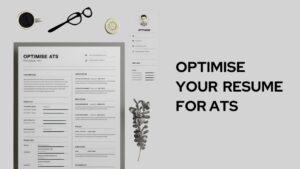Fixing Dead Pixels on iPhone and iPad: A Comprehensive Guide
Welcome to our step-by-step guide on fixing dead pixels on your iOS devices. If you’ve found yourself troubled by these pesky screen issues, you’re in the right place.
Understanding Dead Pixels: “Dead pixels” is a term used for screen pixels not responding to their control signals. These often appear as small black or white dots on your device’s screen.
Impact of Dead Pixels: Dead pixels can disrupt your viewing experience, especially when you’re engrossed in a video or scrutinizing a picture. They’re caused by manufacturing flaws, physical damage, or software bugs.
The Need to Fix Dead Pixels : Ensuring a clear, uninterrupted viewing experience on your iPhone or iPad means addressing these dead pixels.
Approaches to Fix Dead Pixels: We’ll explore various strategies to eliminate dead pixels on an iOS device’s display. These range from manual pixel-by-pixel edits to downloading an app, or even seeking professional help.
Pre-repair Preparations: Before you dive into these solutions, remember to backup your device’s data. This safeguards your information if the repair process doesn’t go as planned.
Keeping Dead Pixels at Bay: Maintaining your device well can help prevent the emergence of dead pixels. Keep your device clean, avoid direct sunlight, and handle it with care. Each of these steps contributes to a pixel-friendly environment for your iOS device.
Let’s go right in and investigate how to get rid of dead pixels on an iOS device.
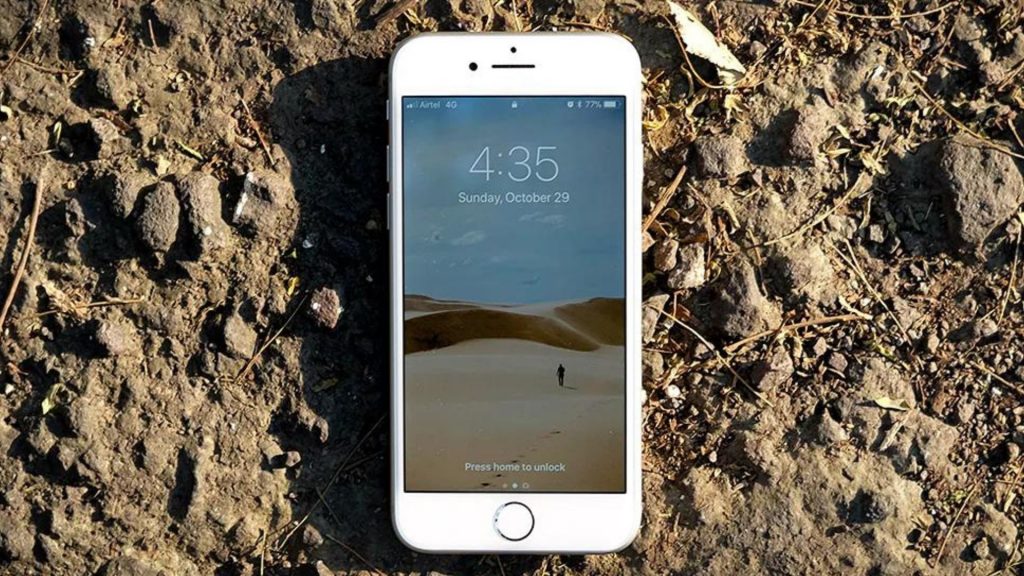
How to Fix Dead Pixels on iPhone and iPad?
A manual pixel fix is the first way to fix dead pixels on an iPhone or iPad screen. For this method, you put pressure on the dead pixel to get it to light up again.
Here are the steps to fix a pixel by hand:
Find the dead pixel: Before you try to fix anything, you need to find out which pixels aren’t working. You can do this by using a tool called a “dead pixel test,” which shows a series of colors on the screen to show where any dead pixels are.
Turn off the device: Once you’ve found the dead pixel, turn off the device to keep it from getting broken while you fix it.
Press down on the broken pixel: Put gentle pressure on the dead pixel with a soft, lint-free cloth or your finger wrapped in a soft cloth. The pressure should be strong enough to make the screen bend or change shape a little. You can also try tapping the dead pixel with your finger to see if it works.
Turn on the device: After pressing on the dead pixel, turn on the device and check to see if the dead pixel has been fixed. Repeat the process a few more times if the dead pixel is still there.
Effectiveness of Manual Dead Pixel Fix: Factors and Considerations
How well a manual pixel fix works depends on how bad the dead pixel is and what caused it. A manual pixel fix might not work if the dead pixel was caused by a manufacturing flaw or damage. But if the dead pixel is caused by a problem with the software or by minor damage, fixing it manually can be a simple and effective solution.
A manual fix for a dead pixel is only a short-term fix and may not fix the dead pixel for good. If the dead pixel stays, you may need to try other things or get help from a professional. Also, it’s important to be careful when doing a manual pixel fix so you don’t do any more damage to the device. Let’s discuss how to fix dead pixels using a third-party website.
How to fix dead pixels on iPhone and iPad using a third party website?
Using a third-party website is another way to fix dead pixels on an iPhone or iPad screen. These websites were made to help you find and fix dead pixels on your screen. Here’s how to fix dead pixels with a third party website:
- Navigate to the jscreenfix.com
- Scroll down and select “launch JScreen fix”
- Drag the pixel fixer frame onto the dead pixel
- The process will run and allow it to run for 10 minutes
- Remove the frame and select if the dead pixel is fixed
You can repeat this process several times and see it it works. Overall, using the third-party website to fix dead pixels can be a quick and easy way to do so. But this doesn’t ensure the solution for dead pixels. Sometimes it may work and sometimes it may not. So, let’s discuss the steps to seek professional help.
Visit the Apple store to fix dead pixels on iPhone and iPad
If none of the above steps work to fix the dead pixel, you may need to get it replaced. You can get professional help by taking the device to the Apple store. Here’s where you can get it fixed
Contact the Apple store. In case the device is still under warranty, you may be able to get it fixed or replaced by contacting the Apple store.
If the device’s warranty does not cover dead pixels or the warranty period has expired, the option to have it repaired at an Apple store or an authorized service center can still be pursued.These repair shops know how to fix dead pixels and other problems with screens and have the tools to do so.
If there are no authorised repair centres near you. Before you send off your device for repairs, it’s essential to pick a service known for its good reputation. Don’t forget to read through reviews to make a well-informed decision.
Professional help can be pricey, and it may not always fix the problem for good. But it is a good option if the dead pixel is not getting fixed. In general, getting help from a professional can be a safe and effective way to fix dead pixels. Now let’s discuss the steps to prevent dead pixels on your iPhone and iPad.
Prevent Dead Pixels on your iPhone with these tips:
Even though dead pixels can be annoying, there are ways to stop them from happening in the first place. Here are some tips for preventing dead pixels:
Handle the device carefully: Physical damage to the screen can cause dead pixels. To keep the device from breaking, be careful with it and don’t drop it or bump it.
Use a screen protector: Screen protectors help keep the screen from getting scratches or other damage. Some screen protectors may also keep dead pixels from getting through.
Avoid high temperatures: High temperatures can damage the screen and cause pixels to stop working. Don’t leave the device in direct sunlight or in a hot car or other place where the temperature is high.
Keep the gadget up-to-date: Software updates that address bugs and various issues can be instrumental in preventing pixel death.Make sure that the software on the device is always up to date.
Use a good charger: Cheap or fake chargers can hurt your device and cause pixels to die. Use a good charger from a brand you know and trust to avoid any damage.
By using these tips, you can help keep your screen from getting dead pixels and make it last longer.
Overall, dead pixels can be annoying, but there are a few ways to fix them. There are ways to fix the problem, such as manually fixing the pixels, using third-party apps, or getting help from a professional.
By doing what you can to stop dead pixels from happening in the first place, you can help your device’s screen last longer and avoid problems in the future.
Frequently Asked Questions:
Is it safe to use a third-party tool to fix dead pixels?
While third-party tools can save time in fixing dead pixels, it’s important to ensure the tool is reliable and trustworthy to prevent any potential problems.
What should I do if I can’t fix the dead pixel myself?
If a dead pixel persists despite your efforts, it might be best to consult with a professional or contact Apple’s customer support for further assistance.
Concluding words
Addressing dead pixels on your iPhone or iPad may be bothersome, yet we have several effective solutions at hand. Success hinges on following the provided instructions diligently and completing each step, given that the severity and origin of the dead pixel vary.
Opting for a third-party tool can be a real time-saver in fixing dead pixels. However, ensure the tool is reliable to avert further complications.
To enhance screen longevity and minimize dead pixels, adopt careful handling, apply a screen protector, keep software updated, and utilize a consistent power supply.
In summary, while dead pixels can be a nuisance for iOS device users, they are both manageable and avoidable. By adhering to the advice shared in this guide, you can substantially prolong your device’s screen life and maintain its pristine condition.
So, this was our post on how to fix dead pixels on iPhone and iPad. We hope you found this post helpful and informative.