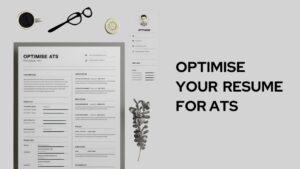Netflix is a great service, but it can be even better if you know how to manage your devices. By following the tips in this guide, you can make sure that everyone in your family has the best Netflix experience possible. We’ll cover everything from setting device limits to changing your account settings. So whether you’re a new Netflix user or just looking for a refresher, keep reading for the ultimate guide to managing devices on Netflix!

What is Netflix and what are services offered?
Netflix is an American entertainment company founded in 1997 by Reed Hastings and Marc Randolph. The company’s primary business is its subscription-based streaming service, which offers online streaming of a library of films and television programs including those produced in-house.
As of April 2023, Netflix had over 232 million paid subscriptions worldwide, including 74.3 million in the United States. It is available worldwide except for Mainland China (due to local restrictions), Syria, North Korea and Crimea.
Netflix is a streaming service that offers its users TV shows, movies, and documentaries. It has different plans to choose from, depending on what you’re looking for. You can either have a monthly subscription or rent/buy individual titles.
Services Offered by Netflix
- Movies and TV Shows: Netflix provides access to a vast library of films and television shows, including those produced in-house.
- Netflix Originals: These are original movies and series produced by Netflix, including critically acclaimed titles like “Stranger Things,” “The Crown,” and “The Witcher.”
- Documentaries: Netflix offers a wide range of documentaries and docuseries on various topics, from true crime to nature.
- Stand-up Comedy Specials: There are numerous stand-up specials from comedians all around the world.
- Kids’ Content: Netflix has a substantial library of content suitable for children, including cartoons, animated movies, and kid-friendly TV shows.
- International Content: Netflix provides movies and TV shows from many different countries and in a variety of languages.
- Personalized Recommendations: Netflix recommends movies and TV shows based on your viewing history and ratings.
- Multiple Profiles: Each Netflix account can have up to five profiles, so different household members can have personalized Netflix experiences.
- Download for Offline Viewing: Many titles on Netflix can be downloaded to your device for offline viewing.
- 4K/HDR Content: Netflix offers some content in 4K resolution and/or HDR, available for certain subscription tiers.
- Accessibility: Netflix provides features like subtitles, closed captions, audio descriptions, and screen reader support for users with accessibility needs.
What devices are supported by Netflix?
Netflix is available on a wide range of devices – both smart TVs and traditional televisions. In order to access Netflix, your device must meet the following requirements:
- Have an internet connection
- Have the latest version of the Netflix app installed
- Be registered in one of the countries where Netflix is available
Netflix is available on the following platforms:
- Web Browsers: You can access Netflix from any web browser by visiting www.netflix.com and signing in with your Netflix account.
- Windows App: Netflix has a dedicated application available on the Microsoft Store for Windows computers.
- MacOS: Netflix can be accessed via any compatible web browser on Mac computers. As of my knowledge cut-off in September 2021, there’s no dedicated Netflix application for macOS.
- Android App: Netflix has an application for Android smartphones and tablets, which is available on the Google Play Store.
- iOS App: An application for iPhones, iPads, and iPod touch devices is available on the Apple App Store.
- Smart TVs: Most smart TVs come with a pre-installed Netflix app or provide the option to download it from their app store.
- Game Consoles: Netflix is accessible on various game consoles such as PlayStation (PS3, PS4, PS5), Xbox (Xbox 360, Xbox One, Xbox Series X/S), and Nintendo (Wii, Wii U, Switch).
- Streaming Media Players: Streaming devices such as Roku, Apple TV, Amazon Fire TV Stick, and Google Chromecast support Netflix.
- Set-Top Boxes and DVRs: Many set-top boxes from providers like Comcast, Virgin Media, Sky, etc., and some DVRs have Netflix compatibility.
- Blu-ray Players: Certain Blu-ray players offer built-in support for Netflix.
How to Add a Device to Netflix?
The first thing you need to do is make sure that your device meets the requirements listed above. Once you’ve verified that,
- open the Netflix app and go to “Sign In“.
- From there, select “Add a Device” and enter the code shown onscreen.
- Once you’re done adding all your devices, hit “Done” to finish setting up your account!
How to Manage Your Devices on Netflix?
You might have heard that there is an option to manage your devices on Netflix and wondered what it means. Well, we’re here to tell you!
You can manage your devices by logging into NetFlix and clicking “Manage Devices“. This will give you a list of all current active sessions as well as which ones are inactive (device deleted). You’ll also see an option for changing the device’s name from its default setting.
Manage Download Devices:
If your plan supports downloads, you can also manage which devices are able to download content:
- Sign in to Netflix and go to your “Account” page.
- Under “Settings,” click on “Manage download devices.“
- Here, you can see and manage the devices that have downloads from your Netflix account.
How to sign out of all devices from Netflix?
- Access Account Settings: Hover over the profile picture in the upper-right corner of the screen. From the dropdown menu, select “Account.”
- Sign out of all devices: Scroll down to the “Settings” section. Click on the “Sign out of all devices” option.
- Confirm Sign Out: You’ll be asked to confirm if you wish to sign out of all devices. Click “Sign Out” to confirm.
Once you’ve completed these steps, you should be signed out of your Netflix account on all devices. Do note that it can take up to 8 hours for the sign out to take effect on all devices.
Device Limit on Netflix?
Netflix doesn’t have any limitation on the number of people who log in to one Netflix account.
However, if you try to stream from multiple devices for the same account, it will throw an error if the limit exceeds.
Number of simultaneous streams allowed on Netflix depends on the plan you have subscribed to. Here is the detailed guide on the different plans available with netflix and device streaming limit with each plan.
How many people can watch Netflix at the same time with one account?
There are four different plans which allow you to manage your devices on Netflix.
- The Basic plan allows for one person at a time;
- Standard lets you have two devices logged in simultaneously;
- the Premium plan allows for four devices, and
- the Family Plan lets you manage up to eight devices at a time.
Also Read: Hulu vs NetFlix: Which One is Better For You?
Frequently Asked Questions
Can I limit the quality of video streaming on specific devices on my Netflix account?
Yes, you can limit the video quality on each profile separately. Go to Account settings > Profile & Parental Controls > Playback settings.
Can I restrict content on specific devices on my Netflix account?
You can’t restrict content on specific devices but you can set up a profile with specific parental controls that apply wherever that profile is used.
How many devices can download content on Netflix simultaneously?
The number of devices that can download content simultaneously corresponds to your plan’s streaming limit: 1 for Basic, 2 for Standard, and 4 for Premium.
Does changing my Netflix password sign out all devices?
No, changing your password will not sign out all devices. To do that, you need to go to your account settings and choose ‘Sign out of all devices’.
What happens if I exceed the device limit on my Netflix account?
If you attempt to stream on more devices than your plan allows, you’ll receive a ‘Too many devices’ error message.
Conclusion
Managing your Netflix devices is crucial for a seamless streaming experience. Whether you’re tracking your device usage, changing your plan, or managing downloads, Netflix offers a range of options for user convenience. Remember, always secure your account to avoid unauthorized usage. Enjoy your personalized viewing experience with these easy-to-follow Netflix device management steps.