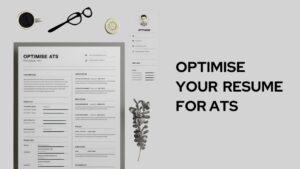Apple provides a pool of features for its users. Users can buy and gift apple gift cards for their friends and family. In this post, we are going to discuss how you can redeem an apple gift card on iPhone, Mac, or PC. There will be different procedures for different devices. So, keep reading this post to find out how to redeem Apple gift card.
Apple is one of the prime innovators in the tech space. Along with providing multiple promising gadgets, it provides several online services such as Apple Music, Apple TV, icloud, and much more. If you are an Apple user you know the convenience that this entire ecosystem of Apple’s services and gadgets provides.
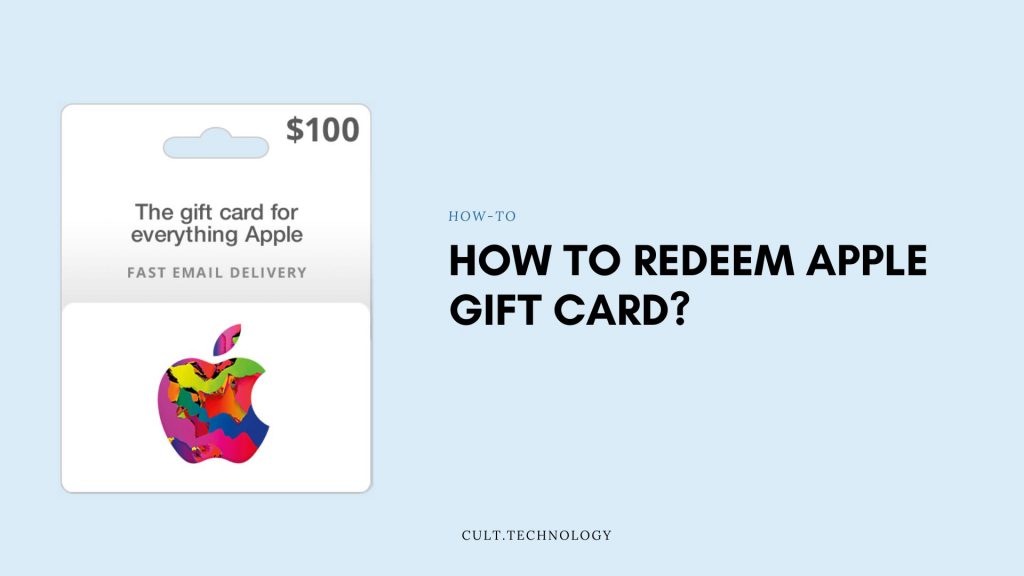
The best part about the Apple gift cards is that you can gift them to anyone eyeing to buy Apple products. If you have received it from anyone then you can use it. Before we know how to redeem Apple gift cards, let’s find out the use of gift cards.
What is the use of Apple gift cards?
Like any other gift card, Apple gift cards can be used to buy any Apple products. But there is a way dedicated to purchasing it.
With the Apple gift card, you can –
- Buy an Apple TV subscription
- Apple Music subscription
- Buy products from Apple stores and websites
- iCloud+ subscription, and much more.
Well, these are the online services that Apple provides. You can simply redeem the Apple gift card and subscribe to these services. Well, continue reading this post to find out how to redeem an Apple gift card. But what about the physical Apple products, how to purchase physical products with a gift card?
Well, you can simply walk into the Apple store and purchase Apple products using your Apple gift card, or you can shop online from Apple’s website, and during the checkout, you can redeem your gift card.
You can even gift your card to your friends and family. So, these are the ways to use your Apple gift card. Now that we know the use of an Apple gift card, let’s find out how to redeem an Apple gift card from an iPhone.
How to redeem Apple gift card on iPhone?
Redeeming the Apple gift card on iPhone is extremely easy. You can either do it by scanning it from the camera or you can manually enter the code and redeem it. However, we are going to discuss both ways to redeem apple gift cards from iPhone. First, let’s find out
How to redeem an Apple gift card on iPhone using the camera
- Open the app store on your iPhone
- On the top right corner, click on your profile icon
- In the account section select the option “redeem gift card or code”
- Select the “use camera” option and it will automatically open the rear camera
- Scan the back of your gift card. After the scan is completed the funds will be added to your apple ID and you can make the purchases
So, this was the way to redeem the gift card on iPhone by scanning the gift card. Now let’s find out how to do it by manually entering the code.
How to redeem Apple gift card on iPhone manually
In this process, you will need to manually enter the code for which you will have to scratch the back side of your card. After you know the code you can follow the below steps
- Open the app store on your iPhone
- On the top right corner, click on your profile icon
- In the account section select the option “redeem gift card or code”
- Select the “enter code” option
- After entering the code tap on redeem
You will need to ensure that you are entering the right code. If it shows an error as an incorrect code then you will have to enter it again. Now, let’s find out how to redeem Apple gift cards from Mac and PC.
How to Redeem Apple gift card from Mac?
As discussed earlier there are different ways to approach the same destination for different devices. To redeem the Apple gift card from your Mac you can follow the below-mentioned steps.
- Open the app store on your Mac
- On the bottom right corner, click on your name
- In the next section select the option “redeem gift card”
- You will see a field to enter the code
- Enter the code present at the back side of your gift card and funds will be added to your apple ID and you can make the purchases
While redeeming it from the MacBook you will see an option to redeem it using the camera. You can do it using the camera on your Mac. However, we would suggest selecting the code option for convenience and effective results. Now let’s find out how to redeem an Apple gift card from a windows PC.
How to redeem an Apple gift card from Windows PC?
Before you proceed with the steps you need to ensure that you have installed the iTunes app on your PC.
- Open iTunes application
- Navigate to the account section from the top menu bar
- From the dropdown menu select “redeem”
- Now, enter the credentials required. Which are your Apple ID and password and sign in
- On the next screen, you will be asked to enter the code. Enter the code that is available on the back side of your Apple gift card and click on “Redeem”
After the completion of this process, funds will be credited to your Apple ID.
Conclusion
Apple offers several appealing products and digital services to its users. Users can buy and gift Apple gift cards to their friends and family and even use it themselves to purchase Apple products and services.
Users can use Apple gift cards in several ways. They can buy physical Apple products and digital services. However, in this post, we have discussed ways to redeem Apple gift cards from iPhones, Macs, and Windows PC. You can follow these steps based on your device.
So, this was our post on how to redeem Apple gift cards from iPhones, Macs, and PC. We hope you found this post helpful and informative.