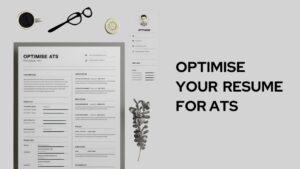Looking for a step by step guide to change Apple ID password? We’ve got you covered. In this blog post, we have covered, different ways to change your Apple ID password from iPhone, MacBook or web.
Apple Inc. is an American multinational company headquartered in California, USA. The company, after its establishment in 1976, went on to become one of the largest tech and software companies in the world. The popularity of this brand can be fathomed by the fact that the world, as of today, divides people into two categories, viz., Apple users and non-Apple users.
Those who use Apple devices are familiar with Apple ID. It is a unique authentication code for every Apple device that comes with a password. This makes the device secure and personal. However, the problem arises when someone forgets his/ her password. This leads them to be unable to access one’s devices. So, in this article, we shall clarify how to change Apple ID password and everything pertaining to the topic. So, let’s proceed.
Why to change your Apple ID password?
Before entering the topic we wish to discuss something from a superficial however important perspective – Why does someone wants to change their Apple ID password?. It is a topic worth discussing. Is there any legitimate cause to change Apple password? The answer is yes. Here are some general reasons why you need to change Apple password-
- Firstly, the most common reason why people change their Apple ID password is that they forget their password.
- Another valid reason is the security concern. It is wise to keep changing your Apple ID password at regular intervals to keep your personal digital space secure.
- Sometimes, changing passwords while switching to a new Apple device runs the device elegantly. So, people often change their passwords.
- If somehow your Apple ID is kept signed in on a device that is not your own, then you can change Apple password.
How to Change Apple ID password?
The process is simple yet technical. It differs according to the device and the type of Apple ID you possess. Learn how do you reset your Apple ID password from different devices like iPhone, MacBook and website.
1. Change my Apple ID password On iPhone
Here is how you change your Apple ID password on iPhone in simple steps-
- Firstly, head to the Settings app and tap on your name.
- Secondly, go to ‘Password and Security‘ and tap on ‘Change Password‘.
- Thence, enter your old password and new password and confirm it by retyping.
- Finally, tap on change or change password.
This procedure also works on iPad, iPod touch or Apple Watch. Follow the above-mentioned steps to change your Apple ID password.
2. Change password on macOS
The process to change Apple password is different on macOS. This is how it is done-
- Initially, head to the Apple Menu and click on ‘System Preferences‘.
- Secondly, click on Apple ID option.
- Then, go to Password and Security option from the left side menu. Click on Change Password
- Here you may be asked to provide the password that you used to unlock your Mac. Otherwise, your old Apple ID password may be asked for.
- Now, enter your new password and re-enter it and click on change password. Voila! you have done it.
3. Change my Apple ID password on the Web
This is helpful when you need to update your Apple ID password and your device is unavailable. You can perform this task on Windows OS as well. So, the knowledge of this process may help you in your time of need. Here is how to change your Apple ID password on the web.
- Firstly, launch your browser and open this website – https://appleid.apple.com/
- Now, click on sign in and log into your Apple ID using your credentials.
- Thence, head to sign in and the security section to click on password.
- Now, type your old password and new password and confirm it by typing again.
- You can also tick on the checkbox to log out of every other device.
- Finally, click on change password to complete the process.
4. Change my child’s Apple ID password
If you have an Apple device and the two-step authentication is turned on, you can change your child’s Apple ID password from the family sharing group. Follow the steps below-
- First of all, open the settings and go to family and head to your child’s account.
- Then, tap on Apple ID & password and then change (account holder’s name) password.
- Finally, enter your device passcode and proceed according to the on-screen instructions. The password will be changed.
5. Change my Apple ID password from the Apple Support App
- Firstly, download the Apple Support app from the App Store and launch it on your mobile.
- Then, head to password and security and then to reset Apple ID to get started.
- Thence, select the option containing ‘different Apple ID’ in it.
- Finally, enter your Apple ID and follow the instructions that will be appeared on your screen.
Tips to create a strong Apple ID password
Creating a strong password is essential as it keeps your Apple ID secure. However, people often get baffled to create a strong password for their Apple ID. Although we can not create a strong password for you, we can provide you with some tips so that you can create a strong password on your own. Some tips are devised as follows –
- Keep your password lengthy. Try to use the maximum length available.
- Mix your password with upper case and lower case alpha-numeric characters and special characters.
- You substitute an alphabet with a special character, for instance, you can replace ‘C’ with © and so on.
- Try to avoid common patterns or keyboard syntaxes such as 123456, qwerty, etc.
- Do not keep your name, phone number, address, or other common personal details as your Apple ID password. This makes the guessing method much easier.
- Finally, keep your Apple ID password unique, as in, do not use the same password anywhere else.
Some additional security measures
- Do not share your Apple ID password or sign in to your account from an unknown or untrusted device.
- In case, you need to use an unknown device to change your Apple ID password, use the Apple Support app to be downloaded from the App Store.
- Keep changing your Apple ID password at regular intervals and always opt to log out of other devices while changing passwords.
Troubleshooting problems faced while changing my Apple ID password
Sometimes, you may face some problems while changing your password. In that case, you can reset your Apple ID from the Find my iPhone app, Apple ID website, or Apple Support app. If the problem sustains further then we suggest you create a new Apple ID and move on.
Dropping the Curtain
We have researched thoroughly how to change Apple ID password, and this article is the result of your sincere pursuit. Therefore, we can safely assume that this article has been able to address all your questions. Let us know any further queries and feedback from your end. Happy Reading!
For more tech updates, follow cult.technology!!