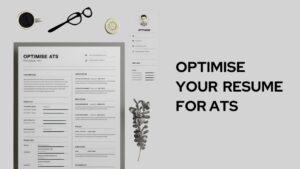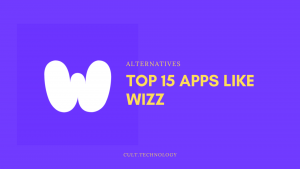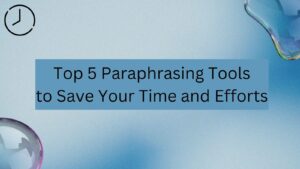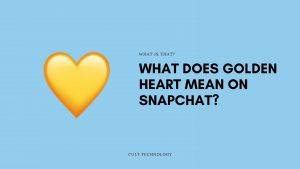With millions of users across the world, Linux is a tremendously popular operating system for techies everywhere. Its stability, flexibility, high performance, and open-source roots all contribute to its high reputation amongst its devoted community of users. Its open-source nature means that there’s a large number of programs developed specifically to run on this particular OS.
If you ever want to run any software written for Linux on a machine using some other OS, you’ll need a Linux virtual machine. This saves you the hassle of having to install the entire Linux OS, just to use a specific program or software. By using a virtual machine, you greatly increase the flexibility of your PC, as you can run programs designed for multiple different OSs on a single physical machine.

Best Virtual Machines for Linux:
If you’re curious about the best virtual machines for Linux presently available, then you’re in luck, because we’ve researched for you! To learn more, keep reading!
1. VMware Workstation
In use for almost two decades now, VMware Workstation is widely considered the gold standard for virtual machines.
VMware 16 Pro, which is the latest version of this software, can run all major Linux distributions, in addition to Windows 10. It can run many different virtual machines, containers or Kubernetes clusters on a lone PC. Support for DirectX 11 and up to 8GB of GPU memory allows you to run advanced 3D programs, reducing loss of image and video quality even when you’re running graphics-intensive applications on the VM.
You can easily access and move virtual machines across VMware infrastructure, and make use of VM Snapshots, clones and virtual networking for optimal efficiency. Snapshots allow you to define rollback points while testing, while cloning makes deploying multiple instances of the same VM a cakewalk.
Pros:
- An evaluation version has been made available by the developers.
- Intuitive and easy to use, once the initial set-up is completed.
- Virtual open machine standards allow you to create and deploy VMs from other vendors within the VMware infrastructure.
- The personal use version is free to use.
Cons:
- Very resource-intensive to run.
- Can’t run all programs.
- You might need to change the default configuration to get the best performance.
2. Oracle VM VirtualBox
Since its launch in 2007, Oracle VM VirtualBox has established a reputation as one of the best VMs for Linux. Its portability allows it to run on most 64-bit host OSs. It is functionally identical on all host platforms; this means that you can create a VM on one host, like Windows, and then run it on another, like Linux.
Oracle VM does not require extensive hardware virtualization, so you can use it even on older hardware, which lacks in-built processor features. You can install guest additions to improve the performance of the system in aspects such as automatic adjustment of video resolutions, seamless windows, accelerated 3D graphics, and shared folders, which let you access files on the host system using a guest machine.
The top-notch hardware support features include the ability to present up to 32 virtual CPUs on each VM, compatibility with a vast number of virtual devices such as hard disk controllers, virtual network cards and sound cards, high-quality multi-screen resolutions, and complete ACPI (Advanced Configuration and Power Interface) Support.
Pros:
- The interface and workings are intuitive and straightforward.
- Offers very stable performance.
- Runs VMs with Linux 2.4 and above.
- Base version is free to use.
Cons:
- Requires an extensive hardware setup with a large amount of RAM to run smoothly.
- You need to download the Guest Additions to get the best performance.
3. Microsoft Hyper-V Manager
Hyper-V manager comes included with professional, enterprise, or academic versions of Windows. As Microsoft’s in-house VM solution, it is one of the top VM choices for Windows users, including those looking to run Linux.
You can manage host systems and VMs on Hyper-V both locally and remotely. A Graphical User Interface is included to enable centralized management of all your VMs. You can create, configure and delete VMs, VM checkpoints, virtual switches, virtual disks, and network adapters, and also alter and configure the settings of Hyper-V. The native WMI event tracing allows you to track any changes in a few seconds.
Although it is generally recommended that you manage a Hyper-V host using the same OS, or at least one running a similar version of Windows, you can manage computers running older Windows Server versions if you’re host OS is Windows 10 or Windows Server 2016.
Pros:
- Is included in Windows OS. Can be used for free, without any additional licensing.
- Ideal for small and medium-sized enterprises.
- Easy to use, with an intuitive interface.
- Offers stable performance.
Cons:
- Set of features is rather limited.
- Automated VM creation is not supported.
- You can only monitor and manage Hyper-V hosts.
4. Parallels Desktop
Parallels Desktop is an ideal VM solution for users looking for a VM to run Linux on Mac machines. Apart from the standard features common to the majority of VMs, it offers certain Mac-specific features, such as opening websites in Internet Explorer or Edge on a Safari Browser or displaying Windows alerts in the Mac Notification Centre. The platform comes with a dedicated cloud storage space, which can be shared across macOS and Windows.
There are three distinct versions of Parallels: Standard, which contains the basic features alongside 8 GB of VRAM and 4 vCPUs for each VM; Pro, which can integrate with Microsoft Visual Studio and developer tools like Jenkins, and has 128 GB of VRAM and 32 vCPUs per VM; and Business, which has the same features and capabilities as Pro, alongside centralized management and administration features.
Pros:
- Three versions to meet distinct requirements offer flexibility.
- Runs Windows, Chrome OS, Linux, and two instances of Mac OS.
- Enables MacBook Pro Touch Bar to function in Windows.
Cons:
- Consumes a lot of resources while running.
- Adjustments take a while to figure out.
- Subscription pricing model means users must renew yearly.
5. QEMU
QEMU is one of the best Linux VM solutions. It is a speedy process emulator which uses dynamic translation to achieve high emulation speeds. It can run at sufficient levels of performance without a host kernel driver, and is compatible with several OSs, like Linux, BSD, Mac OS X and Windows. It can accurately emulate the software of the FPU.
QEMU has two modes: system emulation and user-mode emulation. The former model has features like Symmetric Multiprocessing support, emulation of various hardware devices, and maximum portability courtesy of a full software MMU. User mode includes features like generic Linux System Call Converter, clone emulation, and accurate signal handling via remapping of host signals to target signals.
Pros:
- Free to use.
- Can emulate a wide variety of machines.
- Full system emulation tools are easy to use.
Cons:
- Interface is dated, unintuitive and unattractive.
- Gnome Boxes
6. Gnome Boxes
A free VM solution for Linux, Gnome Boxes offers you many of the same features as Windows platforms, but in a more streamlined and straightforward fashion. While not as rich in features as some of its competitors, it offers stable and reliable performance. It uses the QEMU, KVM and libvirt virtualization technologies. You can only run this platform if your CPU supports some type of hardware-assisted virtualization, like AMD-V or Intel VT-x.
Gnome Boxes has an uncluttered and visually appealing interface. It can use both a remote or a local installation image. You can customize the amount of RAM and disk space used, and edit each VM even after creating it. The latest update i.e. 3.6 has significantly improved the look, feel and overall user experience of Gnome Boxes.
Pros:
- Free and open-source platform.
- Very simple and easy to use.
- Can use snapshots.
Cons:
- You cannot customize this software very much.
7. UCS Virtual Machine Manager
UCS Virtual Machine Manager enables you to use a diverse range of VMware applications, such as Citrix Metaframe, Microsoft Works and PowerPoint. It utilizes KVM as the underlying virtualization technology. This equips UCS VMM with a powerful degree of flexibility.
You can manage all your virtualized resources through a modernized and integrated web interface. There are extensive functions for the creation and management of virtual instances and hard drives. You can start, stop, pause, clone, migrate or delete virtual systems. Pre-configured, adaptable profiles enable the speedy set-up of new virtual instances. There is central administration of clustered servers, and the software supports paravirtualization for the most efficient utilization of hardware.
Pros:
- Very easy to administer.
- Intuitive and appealing web interface.
- Free and open-source.
- Supports private clouds by way of Amazon.
Cons:
- The customized features can be challenging to use.
Conclusion
If you’re a developer looking to run some Linux program on Windows or macOS, finding the right virtual machine or VM can be challenging. Each of the seven VMs described above has its unique features, now it’s up to you to assess your requirements and find the one best suited for you. You won’t be disappointed by their performance!
We hope you enjoyed this look at the 7 best virtual machines for Linux OS in 2022!