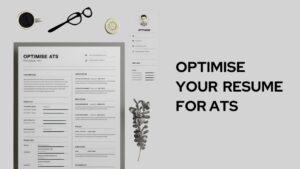In today’s fast-paced world, food delivery apps have become a staple for many. Dasher, among the prominent names in this sphere, has been a reliable companion for countless users. However, like any digital platform, Dasher isn’t immune to glitches and issues. If you’ve recently found yourself exclaiming, “My Dasher application isn’t working!” – don’t fret. We’ve got you covered with some quick fixes to get you back on track.
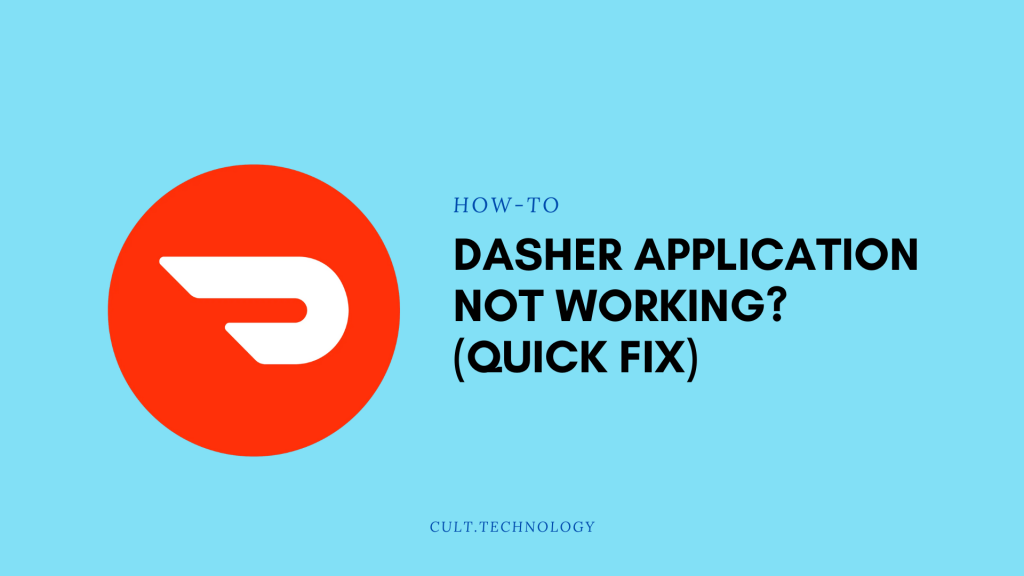
How to Fix “Dasher App Not Working” ?
1. Check Your Internet Connection
Simple, yet often overlooked.
Before diving into more complex solutions, ensure you have a stable internet connection. Switch between Wi-Fi and mobile data to check if the issue persists.
2. Update the Dasher App
Outdated apps can harbor glitches.
Visit your app store (Google Play Store or Apple App Store) to ensure you’re running the latest version of the Dasher application. An update might be the simple fix you need.
3. Clear Cache and Data
Old data can cause conflicts.
For Android:
- Go to Settings > Apps > Dasher > Storage.
- Click on ‘Clear Cache‘ and ‘Clear Data‘.
For iOS:
- Unfortunately, iOS does not allow clearing cache for individual apps. Consider reinstalling the app as a workaround.
4. Reinstall the Dasher App
Start fresh.
If the above steps don’t resolve the issue, uninstall the Dasher app and then reinstall it from your respective app store. This ensures any corrupted files are removed.
5. Check Dasher’s Server Status
It might not be you.
There are times when the issue isn’t on the user’s end but with the Dasher servers. Websites like “DownDetector” can help you ascertain if Dasher is experiencing any widespread outages.
6. App Permissions
Grant necessary access.
Ensure that the Dasher app has the necessary permissions (like location services) enabled. Without these, the app might not function as intended.
7. Contact Dasher Support
When all else fails.
If you’ve tried the above solutions and the problem persists, it might be time to contact Dasher’s customer support. They can provide insights into any known issues or specific fixes for your device.
Also Read: Facebook App Keeps Crashing – How to Fix it?
Frequently Asked Questions
1. Why does my Dasher app keep crashing upon launch?
The app might crash due to several reasons such as outdated software, insufficient storage, or conflicting data. Ensure your app and device software are updated, and try clearing the app’s cache or reinstalling it.
2. I updated the Dasher app, but now it’s not working properly. What should I do?
Sometimes, new updates may have bugs or compatibility issues. If you’re facing problems post-update, consider rolling back to a previous version or wait for a new update that addresses these issues.
3. The Dasher app isn’t showing my location accurately. How can I fix this?
Ensure that the Dasher app has permission to access your device’s location services. Also, check if other apps are accurately accessing your location to determine if it’s an app-specific issue or a device-related one.
4. I keep getting a “Server Error” on my Dasher app. Is it my phone’s issue?
Not necessarily. A “Server Error” often indicates an issue on Dasher’s end. You can check websites like “DownDetector” to see if other users are reporting similar problems, indicating a larger server outage.
5. Can a weak internet signal cause functionality issues with the Dasher app?
Absolutely. A weak or unstable internet connection can result in slow app performance, failed data retrieval, or even crashes. Always ensure you have a strong and stable internet connection for optimal app functionality.
Conclusion
Technical glitches can be a source of frustration, especially when you’re relying on an app like Dasher for your meals or income. However, with the above quick fixes, you’ll likely find a solution to get the Dasher application up and running smoothly. Remember, patience is key, and sometimes, the simplest solutions are the most effective. Safe dashing!