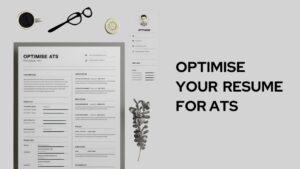Facebook –is a widely used social media platform that everyone uses these days. This was one of those apps which started the social media revolution initially. Earlier Facebook was accessed over browsers and various other search engines before the arrival of its Android and iOS mobile application.
These mobile apps eased its users to operate Facebook more efficiently because of its interface and accessibility. With various updates, the interface changed and became more smooth and user-friendly.
Along with the updates, the issues with the bugs arrived and, the app used to crash randomly. You might have experienced this too. This issue affects both the Facebook app and the Messenger app, and it is not a one-time occurrence; you might have experienced it daily.
If you are facing the same issue again and now you are desperate to fix it, you are at the right place. We will guide you with tips and tricks which will help you fix the Facebook app on your device.
To be very honest, it is not that tough to fix it. But before you fix it, you must know the reason behind it, why does it crash all of sudden?
Why does the Facebook app crash?
You might be annoyed with the Facebook app crashing so often, do you know the reason behind it?
There are various reasons which could affect the functioning of the app. One of the primary reasons why the Facebook app crashes could be that you might have not updated the app in a long time. Sometimes if you don’t have the recent or the most latest version of the app installed on your device. This could lead to errors while opening the app or using it.
Another reason which could affect the functioning could be the old processor. Sometimes when your device is old and the processor you are using is outdated, your device lags and which leads to unusual performances of various apps.
It is also been observed that the main server of Facebook’s social media networking would be down. If that is so, then don’t worry there is nothing wrong with your device. It is just the server issue that gets resolved on its own. But still, it is advisable to keep the latest version of the app preventing you not being left out.
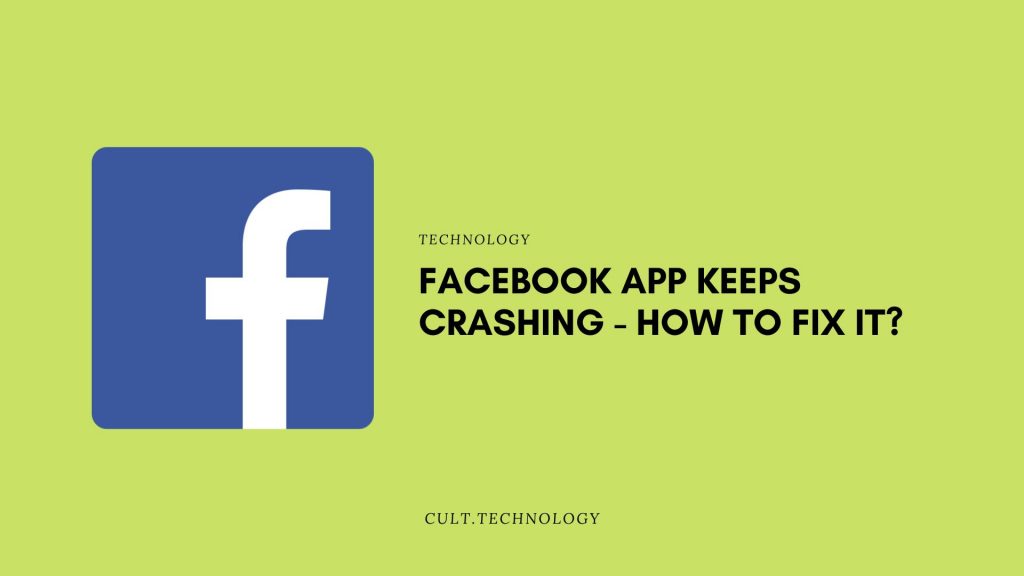
How to stop the Facebook app from crashing?
This might be the most awaited question you had been thinking about for a while and we are here to provide you with the solutions that could help to fix the issue and run the app smoothly.
You can follow these methods which can solve your issue and help you run the Facebook app smoothly and efficiently.
1. Update your Facebook app
If you are using an Android device or an iOS, you must look to them whether there is any latest update of the Facebook app, if yes you must update them, so that your problem could be fixed.
To make a manual update follow the following steps to update the app :
- Connect your device to an operational internet connection.
- After that open the play store or the app store whichever you are using
- Then click on “Tap Menu”
- Browse through the list and you’ll find the Facebook app over there
- Then tap on Facebook to update the app
That’s how you can update the Facebook app manually.
2. Check for your Android or iOS update
It is often been observed that due to the older version of your device, the apps running act weird all of sudden. You must update your device’s OS so that it improves the functioning of the device.
Because certain problems occur following large software upgrades, engineers quickly remedy issues with minor changes.
3. Clear Cache
Cache’s are unnecessary items that get stored in your device and affect the functionality. They hold a certain amount of storage which makes the device lag. It is always advisable to remove these caches and it doesn’t take that much time and effort too.
Follow these steps to remove the cache from your device-
- Open the Settings app on your device
- Go to the App management or App manager or Apps whichever is available on your device
- Go to the App list and browse to find the Facebook app
- Then click on Storage usage
- You’ll find the Clear Cache option, press it
- And then reboot your device once you are done clearing the cache
That’s how you can remove the cache on your device manually
4. Clear App Data
Clearing app data is different from clearing cache. When you delete cache you just remove the unnecessary items which only consume additional storage and deleting those doesn’t lead to any loss while clearing app data means, it is going to remove all the credentials from the app, which includes login data, making you logged out from the app.
But if you do that, you are using a fresh version of the app. You can log in using the app again and we guess that is something, not a big deal to re-enter the login details (only if you remember).
Follow the steps to clear the app data on your device:
- Open the settings app on your device
- Then go to the App management or App manager or Apps whichever is available on your device
- Then go to the App list and browse to find the Facebook app
- Then click on the Storage usage
- You’ll find the clear data option
- Tap on it to clear the app data
- Reboot your device once you are done doing it
That’s how you can clear the app data. Login using your credentials and you are good to go again
5. Reinstall the App
You may remove the existing Facebook app from your smartphone and reinstall it. Because the restoration will show you the most current versions, which will have clean cache/data.
Although, after the recovery is complete, you will be required to re-enter your user credentials.
It is moreover like clearing the data but in addition, you have got the most recent version of the app as well.
Follow the steps to reinstall the app :
- First, you need to uninstall the app on your device
- Then go to the Play Store or App Store whichever is available on your device
- Browse through the search bar to find the Facebook app
- Click on the App and install it
- Login your user credentials and enjoy surfing again
6. Reset the Device Factory Settings
Sometimes when you modify the system settings on your device, it affects the functioning of various apps. Some apps might take time to load while some might crash while you are on them.
To fix this issue you must reset the factory settings to the default. This will change all the modifications you had made earlier and will ultimately let the device function on its own without any additional pressure on it.
To change the factory settings to default follow the following steps:
- Browse the Settings on your device
- You need to back up the memory before you erase
- So press on the Backup and Reset option available there
- And then tap on Erase All option
This will back up all your previously stored files in your device and then reset the settings to the default. This will ultimately reduce the load from the device and will increase its functioning to its natural strength.
7. Restart your device
Sometimes it happens that your device is running on its max capacity which leads to weird performances. Just because several other apps are running simultaneously addition of a new app to the queue might put extra pressure on the device.
For that, you must reboot your device once.
Follow the steps to reboot your device:
- Press and hold the power button of your device for a while
- You’ll see the device automatically had shut down by itself
- Wait for a while and you’ll see the device rebooting again
There is also another method to reboot your device:
- Press and hold the power button
- You see various options coming in fronts such as power-off restart switch user and aeroplane mode
- Click on restart
- The device will then restart on its own
Also Read: How to View Facebook Page or Profile as a Visitor?
Frequently Asked Questions:
1. Will I lose my data if I reinstall the Facebook app?
No, you won’t lose your data if you reinstall the Facebook app. All your profile information, friends, posts, and photos are stored on Facebook’s servers and not on your device. So, when you reinstall and log in to the app, all your data will be there.
2. What do I do if the app keeps crashing despite trying all suggested fixes?
If the Facebook app continues to crash despite all attempts at troubleshooting, it might be a problem at Facebook’s end. In this case, you can report the problem to Facebook. Additionally, you can use Facebook through a web browser until the issue is resolved.
3. Can other applications on my device cause the Facebook app to crash?
Yes, it’s possible. Some apps may interfere with the Facebook app, causing it to crash. If you suspect an app might be the cause, you can try booting your device in safe mode. If the Facebook app works properly in safe mode, then another app might be the cause.
4. Could my device’s operating system be the reason the Facebook app keeps crashing?
Yes, if your device’s operating system is outdated, it may not be fully compatible with the latest version of the Facebook app, leading to crashes. Always ensure your device’s operating system is updated to the latest version.
Conclusion
These were a couple of steps that you can use to fix the Facebook app on your device. With the frequent rolling out from the app developers, you’ll find the issues resolving by themselves over time. If there is a server issue you’ll find that the app isn’t working on any of the devices if you look around.
It is always advisable to keep the app updated to the latest versions and also clean the unwanted cache stored in it. This will ultimately reduce half of your problems and you’ll see the app running smoothly and efficiently.
We hope this article helped you out with the issue and now you know how to fix the app of the data keeps crashings over and all.