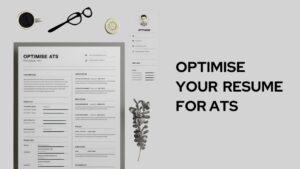In today’s digital era, our homes are filled with connected devices, making the WiFi network more crucial than ever. With a service provider like Xfinity, ensuring that your WiFi name and password reflect your personal preferences and security needs is essential. If you’ve been wondering how to change your Xfinity WiFi name, you’re in the right place! Let’s dive into three simple steps to make that change.
Before You Dive In: Some Key Points
- The steps we’re about to explore are tailored for leased Xfinity Gateways.
- If you’re using a non-Xfinity Internet device, their official support portal has all the details you need.
- Depending on your Xfinity xFi Gateway model, you might be broadcasting two or even three signals. For optimal connectivity, consider using a uniform network name and password across all bands.
- Remember, after making changes, all your devices will need to reconnect to the WiFi.
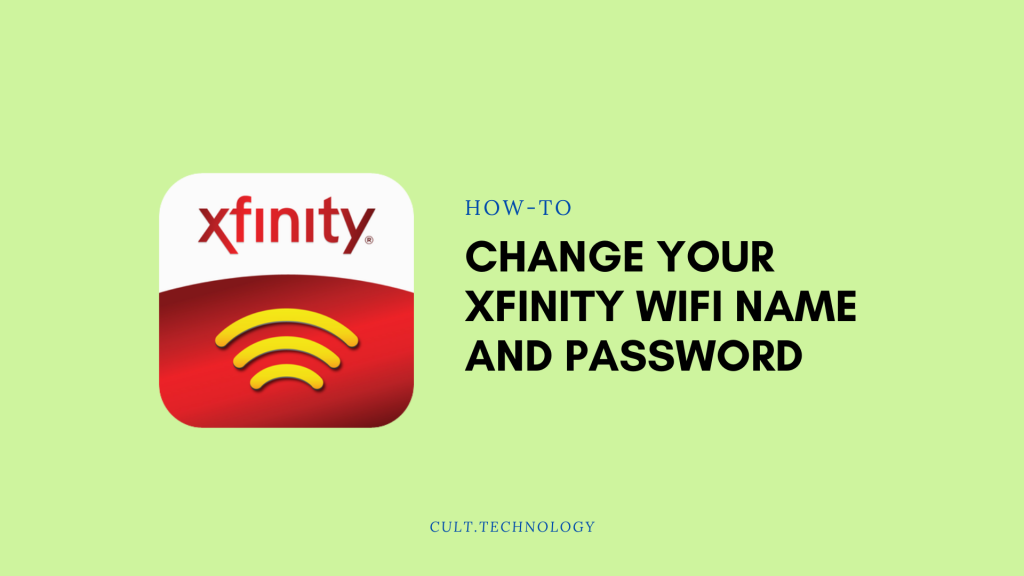
1. X1 TV Box: Your Quick Xfinity WiFi Name Change Route
For the xFi Gateway Users:
With the X1 TV Box, you’re just a voice command away from viewing your WiFi details.
- Hold down the Microphone button on your Xfinity Voice Remote and ask, “What’s my WiFi password?”
- Or even “How to change wifi name xfinity?” Your screen will promptly display the information.
For those using older Gateways:
Your remote is the key. Simply: xfinity button > right arrow > down arrow to “Help” > right arrow to the WiFi tile.
Your comcast change wifi name and password will be right there
2. The Xfinity App: Personalize Your WiFi
Ever thought, “How to change your xfinity wifi name or password?” The Xfinity app is your answer.
- Ensure you’re on the latest version of the Xfinity app and log in.
- Navigate to ‘WiFi‘ and select your network.
- An intuitive pop-up will allow you to “Edit WiFi settings.”
- Here’s where you can implement the xfinity change my wifi password or name. Once you’re satisfied, just hit ‘Save‘.
3. The Xfinity Wireless Gateway Admin Tool:
If you’re the kind who loves to be in the tech driver’s seat, the Admin Tool is your playground.
- Connect any device to your network.
- Launch a web browser and enter: http://10.0.0.1.
- Use the default credentials (Username: admin, Password: password).
- Navigate: Gateway > Connection > WiFi.
- Under Private WiFi Network, spot your network name. To make changes, select ‘Edit‘.
- Want to peek at your password? Just check the “Show Network Password” box.
- Finalize with ‘Save Settings‘.
Your Default WiFi Info:
Your gateway holds the default WiFi details. However, for an added layer of security, consider changing them if you haven’t ventured there yet.
Additional Tips:
- When you’re deciding on how to change your Xfinity WiFi name, choose a name that’s unique but avoid using personal details like your full name or address.
- Changing passwords periodically is a good security practice. When considering the “Xfinity change my WiFi password” step, ensure it’s strong, with a mix of uppercase, lowercase, numbers, and symbols.
- For those using Comcast services, the Comcast change WiFi name process is essentially the same, given that Comcast is the parent company of Xfinity.
Also Read: 3 Simple Ways to Change Your Airtel WiFi Password
Frequently Asked Questions
1. Why would I need to change my Xfinity WiFi name and password?
Changing your WiFi name adds a personal touch, making it easy to identify among other networks. Regularly updating your password enhances security, ensuring unauthorized users cannot easily access your network.
2. I’ve changed my WiFi name and password. Why can’t my devices connect to the WiFi?
After you’ve gone through the xfinity wifi name change or altered the password, all previously connected devices will be disconnected. You’ll need to reconnect them using the updated credentials.
3. Can I revert to my default Xfinity WiFi name and password?
Yes, the default WiFi name and password are printed on your gateway. However, for security reasons, it’s recommended to use a customized name and strong password.
4. How often should I change my WiFi password for security reasons?
While there’s no set rule, it’s a good practice to change your password every 3-6 months. If you suspect unauthorized access, change it immediately.
5. Is there a difference between the process of “how to change wifi name xfinity” offers and “xfinity change my wifi password”?
The processes are quite similar. From the same settings area, you can make both changes, regardless of whether you’re utilizing the Xfinity app, X1 TV Box, or the Admin Tool. Note that modifying the name (SSID) influences how your network appears, while updating the password determines its accessibility.
Conclusion
Changing your WiFi name and password is not only about personalization but also an essential step towards maintaining network security. With this guide, we hope the process of changing your Xfinity WiFi name becomes seamless and straightforward. Always remember to keep your credentials safe and change them periodically to ensure maximum security.