There is a slight difference between the normal fire Tablets and amazon fire tablets, as amazon fire tablets are equipped with FireOS. Kodi comes with an open-source media center. It helps store and manages your media files scattered across different media platforms. This article serves the purpose to install Kodi on Amazon Fire Tablet and Amazon Firestick.
Kodi provides direct access to streaming documentaries, movies, TV shows, sports, and games without subscription fees. Kodi can be installed and run on devices with Windows, Android, or iOS software. If you are an Amazon Fire Tablet user and have trouble installing Kodi on kindle hd, this article is for you.
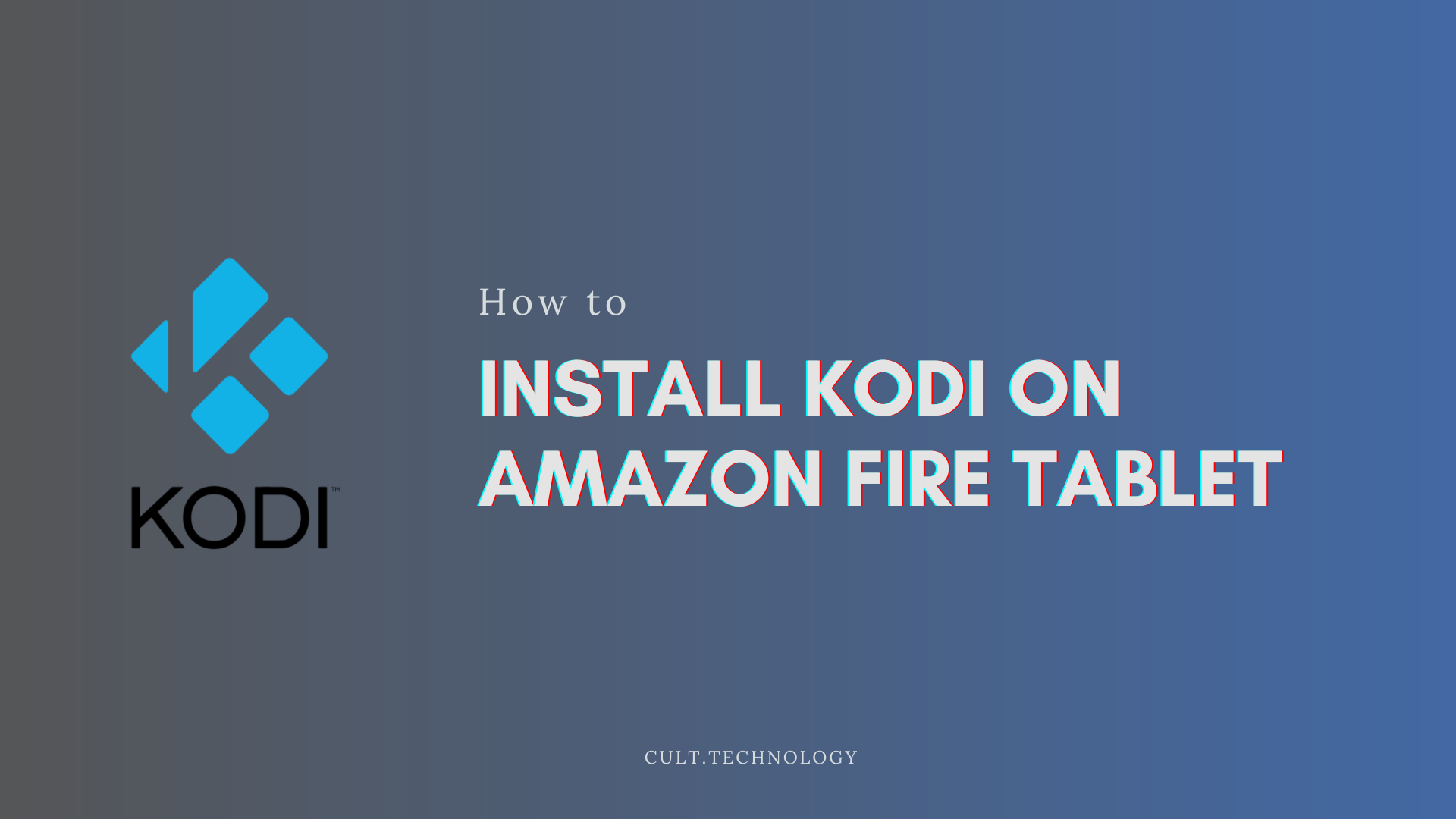
Steps to install Kodi on Amazon Fire Tablet
As you know, we can’t install Kodi on the kindle fire tablet or on Amazon Fire Tablet through the Amazon App Store. So it has to be installed by side-loading the Kodi app on your tablet or Kodi on kindle hd. To install this, you need to follow these simple steps:
- In the first step, go to the unknown sources feature of your tablet and turn it on. To get to this feature, you need to go to the Setting app of your tablet and then go to security and privacy. There you will get Apps from Unknown Sources, and you need to turn them on.
- On Amazon Fire Tablet, the Silk browser is present by default, which you need to launch.
- Use the web browser of Amazon Fire Tablet and visit the official website of Kodi.
- Go to the app downloading page of Kodi, i.e., https://kodi.tv/download Scroll this page, and choose ARMV7A (32 Bit) among the other users. The files will take a few minutes to download to your tablet.
- Check the downloaded folder of your tablet and execute the Apk file of Kodi.
- Install the app on your tablet and launch the Kodi app on Amazon Fire Tablet after installation.
- Once the app is launched, then you can freely stream your favourite media on Amazon Fire Tablet.
Another method to install the Kodi app on Amazon Fire Tablet
- Priorly, turn on the Apps from the unknown option on the setting app.
- Then, download the APK from the APKMirror site of the browser. Download the Google account manager app and then the Google services framework. After downloading the Google Play Services app, download the Play Store at the end.
- When the downloading is completed, then the notification about installation is received. You need to install the installation files for the above-downloaded applications.
- Once all the files are downloaded, then click on the Install button.
- Once the apps are installed, the Google play store can be accessed through the Amazon Fire Tablet.
- Go to the Google account of the Play store and Sign in there.
- Finally, search for the Kodi application from the app’s Play Store and install it.
Once you have accessed Kodi in your Amazon Fire Tablet, you can freely stream your favourite media without interruption. You can also install Kodi on kindle fire hd 8.
Installing Kodi on the Amazon Firestick
You can install Kodi on the Amazon firestick by connecting the device to your TV and the following the below steps:
- Firstly, Navigate the cursor to the Firestick Setting option with the TV remote’s help.
- Secondly, Scroll down through the option and look for the option DEVICE.
- Thence, Click on the Device option and select the Developer option from the pop-out box.
- You will be navigated to the ABD Debugging and Apps from Unknown Sources. Then, turn this feature on. (Turning on this feature will pop out a warning message about risks related to turning on this feature. Just ignore it and click on the turn on the option.)
- In the next step, you need to look for the Search option on the home page.
- Go through the app icon and press Downloader to start the installation process.
- Once the installation process is done, you can enter the URL of the file you need to be downloaded and then click on download to start the process.
- After the downloading process, you will be given the option to open the downloaded link on the Kodi website. Press ‘Yes’ and proceed.
- Choose the Android option in icon form, and you can download your favourite Kodi version from the given options.
- We recommend you download the 32-bit version of Kodi to your Amazon firestick device.
- After downloading, you need to install Kodi on your device. Once the installation is over, you can option the app and enjoy streaming on your Firestick.
- You can also learn about the installation of Kodi on kindle fire hd 8 with similar steps.
Frequently Asked Questions:
Q. Can I get the jailbreak and Snapchat options on the Amazon fire tablet?
Snapchat and jailbreak can be directly accessed through the Kodi on your Amazon Fire Tablet.
Q. What is the difference between Kindle Tablet and the Amazon fire tablet?
Kindle Tablet and Amazon Fire Tablet are both products of Amazon. But these two products have different functions. The Amazon Fire Tablet is meant for easy streaming and web browsing, while the Kindle Tablet was launched to give access to e-books and other stuff to e-readers. You can also install Kodi on a kindle fire tablet with the help of this article.
Conclusion
Amazon devices are tech friendly and very popular among users. The biggest limitation of amazon apps is that they are not available to download from the app stores of Android or Iphone. So, we bring you these simple hacks to get the amazon apps to your devices and enjoy them freely.



