Have you ever noticed how important an emoji is in our chat conversations? Emoji make a regular conversation exciting and convincing. However, when the emoji are smaller, they lose their impact. While the amplified emoji conveys the message more meaningfully.
If you are wondering how to make emoji bigger on iPhone to make a better chat impact, then this article is for you. Learn how to get bigger emoticons on your iPhone by reading this article.
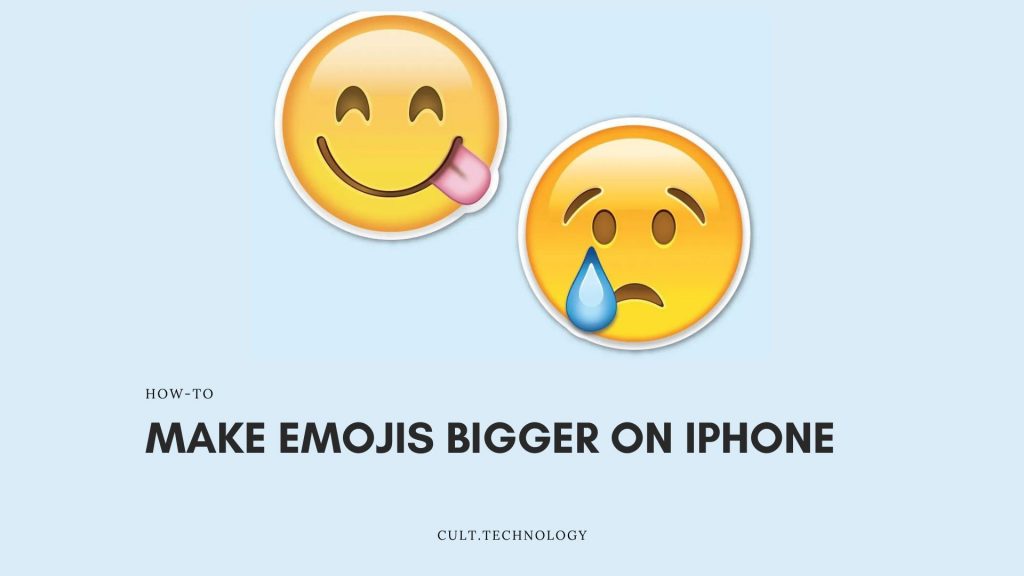
How to enlarge an emoji on iPhone?
With every new launch of the iPhone, some exciting and exclusive features are added. Such as new Siri features, the ability to add memories to iPhone photos, and the use of bigger emoticons. With new features, the new iPhone version allows users to create and send larger emoji in chat conversations.
Mostly, emoji are used by people while they send text messages and want their chats to look cool and unique. iPhone users can choose whether to enlarge the emoji for text messages or iMessages.
The best part about the bigger emoji is that they can be sent without text messages. Yes, you heard it right; the larger emoji can be sent separately without the text. It means that the “enlarge” emoji can solve the purpose of a written message. Such as an emoji that says “love,” “thank you,” “beautiful,” and so on.
The larger emoji are designed to be sent separately from regular text messages. Because larger emoji have a signified size that is significantly larger than the standard size. iPhones are designed to send a maximum of three emoji at one time. If users want to send more than three emoji from the iMessage or text message app, then the emoji size gets back to normal.
Expand the emoji in the message application
The procedure for enlarging the emoji size is quite simple. You don’t need to go through the Settings app to enlarge the size of emoji. Here are some steps that need to be followed to get the bigger emoji for the text message apps.
- All you need to do is go to the message application of your iPhone application. To access the emoji keyboard, tap on the smiley icon.
- Once you get access to the emoji keyboard, you are free to choose your favourite emoji from the list.
- If you send one emoji at a time, then the emoji will automatically appear larger in size.
- If the emoji is sent three times, an enlarged version will appear. After the third time, the emoji size will get back to normal.
- To check the difference in the size of emoji, you can send more than three emoji to see the difference in appearance in terms of size.
Frequently asked questions:
Q. How can I enlarge the size of an emoji?
There are very simple steps that help you make your emojis larger in text messages for the iPhone. There is a smiley icon or a globe icon in the emoji keyboard of the message app. Choose your favourite emoji that you want to send to the person through iMessage or any chat application. Send the selected emoji individually, and it will naturally appear larger than its usual size.
Q. What are the different sizes of emoji?
The size of emoji on the iPhone can be easily changed. The emoji size for iPhone comes in two sizes, which are the normal size and the enlarged size. The normal or smaller size of emoji appears when you write a text message. This size of emoji matches up with the font size.
The conclusion
Now, you know that it’s a completely easy task to change the size of an emoji on your iPhone from a smaller one to a bigger one. You are free to use the tools that make your smaller messages appear larger in regular text messages or in iMessage. Larger emoji are in style because they are considered to deliver the message in a more convincing way than the smaller emoji.
There are certain emoji shortcuts that can also be used to learn more about the different types of emoji on the iPhone. These shortcuts can be edited to get the emoji for the selected words. The game of emoji doesn’t end with enlarging the size of emoji, but they have a long way to go. You can also learn some exciting features of emoji, such as how to change a picture into an emoji, and get amused with their exclusive features.
Don’t forget to send us your queries regarding this article. Share this article with your family and friends and make them learn about sending the bigger emoji on their iPhones.



