Messaging has been an important mode of communication in our lives. We have several ways of messaging, and gone are the days of sending traditional SMS. However, in this post, we are going to discuss one aspect of messaging which is how to send messages with invisible ink on an iPhone.
Well, the term invisible ink sounds interesting and it intrigues us to know more about it. This is an interesting feature that Apple brings to you, and when Apple is there, you know that it’s going to be different. You can use invisible ink on your iPhone while sending messages.
Invisible ink is a fun and unique way to send messages on an iPhone. The feature, which is built into the iMessage app, allows users to write a message in invisible ink and then send it to their friends or family. The recipient must then swipe their finger over the invisible ink to reveal the hidden message. Now that you know the gist, let’s understand the concept of invisible ink in detail.
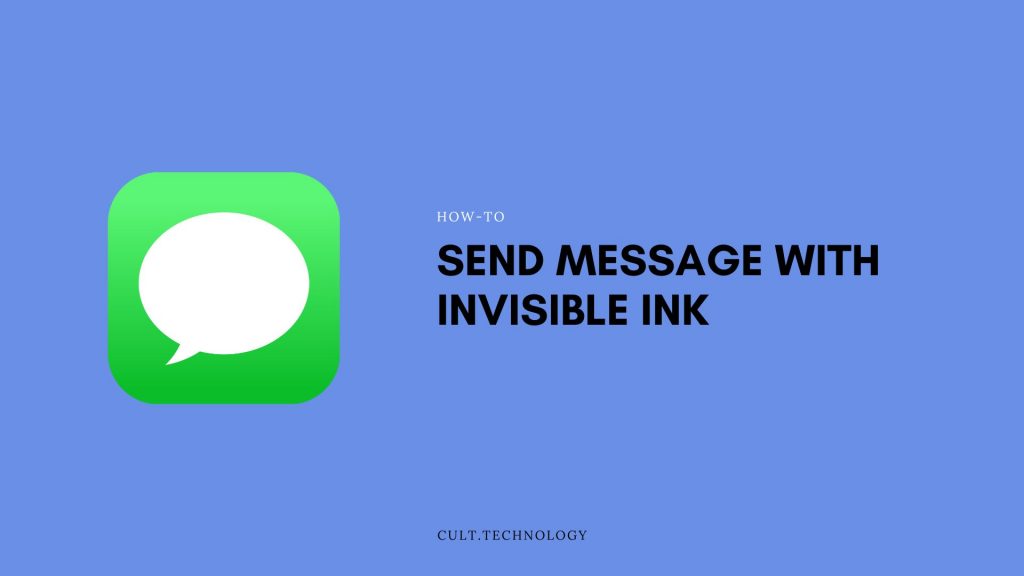
What is the invisible ink feature on iPhone
Invisible ink is a feature on the iPhone that allows users to send messages or images that are initially hidden or obscured, and can only be revealed by the recipient by swiping over them.
This feature can be accessed through the iMessage app on the iPhone and is used to add an element of surprise or secrecy to a message or image.
The invisible ink feature can be used to send text messages, photos, or drawings that are hidden until the recipient swipes over them, revealing the hidden content. Additionally, the feature can also be used to send messages with a “spark” animation that causes the text or image to gradually appear or disappear.
This was the detailed explanation of invisible ink. But there’s much more to it, like why should you use invisible ink? How will it benefit you? So, before diving further, let’s understand the benefits of using invisible ink on iPhone
What are the benefits of using invisible ink messages on iPhone
There are several benefits to using invisible ink messages on an iPhone:
Surprise and intrigue: The hidden nature of the message or image can add an element of surprise and intrigue, making the message more interesting and engaging for the recipient.
Privacy and security: Invisible ink messages can be used to send sensitive or private information that should not be visible to others who may see the message.
Fun and playful: The feature can be used to add a playful touch to a message and can be used to create a sense of excitement or mystery.
Personalization: Using an invisible ink message can be a way to personalize and make the message more special.
An additional level of security: For businesses or individuals who want to keep their messages private, invisible ink messages can be an additional level of security to protect sensitive information.
Stand out in a crowded inbox: Invisible ink message can help a message stand out in a crowded inbox, making it more likely to be opened and read by the recipient.
These were the benefits of using invisible ink. So, let’s get straight to understanding how to send a message in invisible ink on iPhone.
How to send a message in invisible ink on an iPhone?
- Navigate to the desired conversation to whom you want to send a message with invisible ink
- Type the message you want to send
- Then long press the send arrow button
- It will open a list of various effects
- Select the Invisible Ink option and send your message
In addition to sending messages in invisible ink, you can also use the feature to send photos and videos. To send a photo or video, tap the “photo” or “video” button in the app drawer, and then select the photo or video you want to send. The photo or video will be sent with the invisible ink effect applied.
Another feature that comes with the Invisible Ink is the ability to send sketches. You can access it by tapping on the “Sketch” button in the app drawer. You can then use your finger to sketch on the screen. The sketch will be sent with the invisible ink effect applied and the recipient will need to swipe to reveal the sketch.
You can customize the way the invisible ink effect appears. You can change the color of the effect, the pattern, and the style. You can access these options by tapping on the three dots button on the top right corner of the invisible ink screen.
After sending the message in invisible ink. Let’s find out how to read invisible ink messages in case you receive one.
How to read invisible ink messages on iPhone
To read invisible ink messages on an iPhone, follow these steps:
- Open the Messages app on your iPhone.
- Find the message that contains the invisible ink. It will appear as a blurred or obscured image.
- Lightly place your finger on the obscured message and drag it across the screen. As you do this, the invisible ink will gradually become more visible.
- Once the entire message is revealed, you can read it as you would any other text or image message.
- You can also use 3D Touch to reveal the message by pressing firmly on the obscured message with your finger, Or you can also use the “peek and pop” feature by lightly pressing and holding on to the obscured message, and then swiping up to reveal the full message.
Concluding words
In conclusion, sending a message in invisible ink on an iPhone is a simple and fun way to add some excitement to your text conversations. The feature is built into the iMessage app, making it easy to access and use.
With the ability to send messages, photos, videos, and sketches in invisible ink, there are many ways to add a little surprise and delight to your conversations. Once the message has been swiped, it will be visible.
So, this was our post on how to send messages with invisible ink on an iPhone. We hope you found this post helpful and informative.



