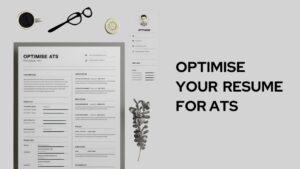Tech is dominating the human race. Tech is accessible to every corner of the world, fortunately. We have advanced PCs and then we have advanced issues with those PCs. One of the commonly found issues in Mac is ‘wifi no hardware installed’ many users face this issue with Mac. However, we’ll be discussing how to fix the MacBook wifi no hardware installed error.
MacBook is Apple’s one of its promising products. Along with iPhone, and iPad, Apple offers Macbook with a wide range of features. Mac users around the world admire Apple for providing ease of use and safety in Macbooks.
There are hardly any circumstances where users face an issue with Macbook. But the commonly reported issue with MacBook is, sometimes the systems reports missing the wifi hardware. And for some users, it can be overwhelming to solve such an issue.
In this post, we’re going to discuss how to fix the MacBook’s wifi no hardware installed error. There are two ways to fix it and for different MacBook models, it’ll have a different way. So, keep reading to find out how to fix wifi no hardware installed error.

How to fix wifi no hardware installed error
It can be done in a few simple steps. However, if you’re a nontech person, then it might seem overwhelming to you, but just follow the steps listed in this post, and you’ll be done in no time.
You just need to reset the SMC and NVRAM on the mac you’re facing the ‘wifi no hardware installed’ error. You don’t need to get overwhelmed by seeing these complex terms, it’s extremely easy.
Resetting the SMC is different for mac versions. But resetting NVRAM is similar for every mac model. So, let’s discuss how to reset NVRAM to fix the wifi no hardware installed error.
How to reset NVRAM to fix wifi no hardware installed error
- Restart the mac and press the command + option + P + R keys concurrently
- Long press these keys until you hear the mac reboot sound
If these steps help you fix the error then you can continue using the wifi connection. However, if it continues to show the error then you’ll have to reset the SMC. And here’s how you can do it.
How to reset SMC to fix wifi no hardware Installed error
To reset SMC there are different ways to different mac versions. We’re going to discuss every for every mac version that is available In the global markets.
Reset SMC for new models of MacBook with a non-removable battery.
- Turn off the mac and connect the mac to the charging outlet
- Press the hold shift + option + Power+ control keys concurrently
- Long press these keys until you hear the mac reboot sound
After following these steps, the wifi connection would start working.
Reset SMC for older MacBook models with removable batteries
- Shut down the MacBook and remove the battery
- Then hold the Power button for about 5 seconds and release the button
- Connect the battery and turn on the Macbook
Reset SMC For iMac and Mac Pro
- Turn off the Mac and disconnect its power cable
- Long press the power button for about 5 seconds
- Re-attach the power cable and start the Mac
After following these steps, if you’re able to connect to the wifi connection then you’re good to go. In any case, if the error remains, then there might a hardware issue. And you’ll need to consult Apple care.
Concluding words.
MacBook is one of the promising gadgets provided by Apple. It is known for its reliability and ease of use. However, in some cases, it might malfunction, and cause some errors. One of the common errors is ‘wifi no hardware installed’
You can find ways to fix this error. We’ve discussed several steps, like resetting SMC and NVRAM. Resetting SMC differs from MacBook model to model. So, you can follow the steps as per your device.
So, this was our post on how to fix wifi no hardware installed on MacBook. We hope you found this post helpful and informative.