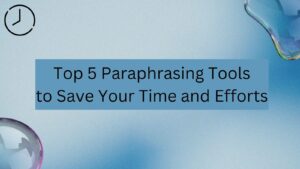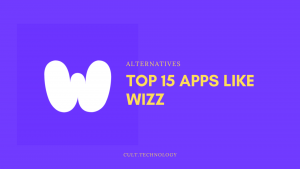Do you want to use Windows apps on your Mac, but don’t want to bother with installing a whole new operating system? You’re in luck! There are a number of free Windows emulators for mac that will let you run all your favorite Windows programs right on your Mac.
What is a Windows Emulator?
A Windows emulator is a program that allows you to run Windows programs on a different platform, such as a Mac. This can be useful if you want to use a specific Windows program but don’t want to bother with installing Windows itself.
There are a few different types of Windows emulators for macOS, and each has its own benefits and drawbacks. The most popular type is an emulator that uses virtualization technology, which allows you to run a Windows operating system inside a virtual machine on your Mac.
In this article, we’ll take a look at 15 of the best free Windows emulators for mac, so you can get started using all your favorite Windows apps and programs without having to install a separate OS.
Best Windows Emulators for mac:
1. WINEBottler
WINEBottler is one of the most popular free Windows emulators for macOS. It allows you to run almost any Windows program on your Mac, without having to install a full-fledged Windows operating system.
WINEBottler is very easy to use. Simply download the program and then use it to install the Windows program you want to use on your Mac. WINEBottler will create a separate “bottle” for each Windows program you install, so you can run them independently of each other.
2. CrossOver
Crossover is a windows emulator for mac OS that allows you to run Windows-based applications on your mac. With Crossover, you can run any windows application as if it were native to mac OS, and without having to dual-boot or use a virtual machine.
Crossover is based on Wine, an open-source project that allows you to run windows applications on other operating systems. Crossover adds a number of features and improvements to Wine, making it more user-friendly and stable.
It is available in two versions: Crossover Pro and Crossover Games. Crossover Pro is designed for business users and costs $39.95 per year. Crossover Games is designed for gamers and costs $19.95 per year.
This platform is a bit more complex than WINEBottler, but it also offers some additional features, such as the ability to install Microsoft Office on your Mac.
3. Parallel Desktop
Parallel Desktop is a windows emulator for mac OS by using it you can run Windows-based applications on your Mac. This can be a great way to get access to Windows-only software or to use Windows-specific features that are not available on the Mac. Parallel Desktop is a commercial software application, meaning you will need to purchase a license to use it. However, there is a free trial available so you can try it out before you buy.
Once you have installed Parallel Desktop, setting it up is relatively straightforward. You will need to create a new virtual machine, which is essentially a separate environment within your Mac that can run Windows. Once you have done this, you can install Windows onto the virtual machine and start using it just as you would if it were a real computer.
One of the great things about Parallel Desktop is that it offers a high degree of compatibility with Windows-based software. This means that you should be able to run most programs without any issues. There are some exceptions, however, so it is always worth checking beforehand.
Another advantage of using Parallel Desktop is that it can make it easier to transition from Windows to Mac. If you are used to the way Windows works, then using a Mac can be a bit confusing. With Parallel Desktop, you can have the best of both worlds and use your favorite Windows programs on your Mac without any problems. Parallel Desktop is the go-to option for mac windows emulators.
4. Boot Camp
Boot Camp is a windows emulator for mac OS that allows you to run windows on your mac. This can be useful if you want to use windows specific software or games that are not available on mac. Boot Camp is easy to use.
However, Boot Camp requires that you have a valid copy of Windows to install, so it’s not ideal if you only want to use a few Windows programs on your Mac.
5. VMware Fusion
VMware Fusion is a paid Windows emulator for macOS, but it offers a free trial so you can try it out before you decide whether or not to purchase it.
This software works similarly to Parallel Desktop and Boot Camp, in that it allows you to install and run a full-fledged version of Windows on your Mac. However, unlike Boot Camp, VMware Fusion does not require that you have a valid copy of Windows to install.
6. Parallels Desktop Lite
Parallels Desktop Lite is a windows emulator for mac OS. It allows you to run windows programs on your mac without having to install a separate Windows operating system. Parallels Desktop Lite is a very lightweight program and doesn’t require a lot of resources to run. It’s also very easy to use and has a user-friendly interface.
Parallels Desktop Lite is a great way to save money on your computer costs. If you need to use both Windows and Mac OS programs, then you can use Parallels Desktop Lite to run both of them at the same time.
7. VirtualBox
The VirtualBox windows emulator for mac OS is a powerful tool that allows you to run Windows on your Mac. With this tool, you can easily install and use any version of Windows, including XP, Vista, 7, 8, and 10. The emulator is also compatible with all major Linux distributions. You can use the VirtualBox windows emulator for mac OS to test new software, play games, or simply run Windows on your Mac. The emulator is easy to use and is completely free. You can download the VirtualBox windows emulator for mac OS from the official website.
VirtualBox is a powerful x86 and AMD64/Intel64 virtualization product for enterprise as well as home use. Not only is VirtualBox an extremely feature-rich, high-performance product for enterprise customers, it is also the only professional solution that is freely available as Open Source Software under the terms of the GNU General Public License (GPL) version 2. See “About VirtualBox” for an introduction.
8. DualBootPro
DualBootPro is an open-source emulator that allows you to dual boot your computer. It is compatible with all versions of Windows, and it can be used to create a virtual machine on which you can install another operating system. DualBootPro is easy to use and it has a wide range of features. You can use it to create a bootable USB drive, and you can also use it to install Windows on a Mac.DualBootPro is a great tool for those who want to dual boot their computer. It is easy to use and it has a wide range of features. You can use it to create a bootable USB drive, and you can also use it to install Windows on a Mac.
DualBootPro allows you to install and run multiple operating systems on your Mac, including macOS, Windows, Linux, and even Android. DualBootPro is very easy to use, and it offers a free trial so you can try it out before you decide whether or not to purchase it.
9. WineSkin
WineSkin is a software application that allows Windows programs to run on macOS. It works by emulating the Windows operating system, allowing Windows applications to run natively on a Mac. WineSkin is similar to other cross-platform solutions like CrossOver and Parallels Desktop, but it is free and open-source. WineSkin is very easy to use, and it offers a number of features that the other free Windows emulators for mac don’t offer.
10. PlayOnMac
PlayOnMac is a free and open-source app and it has the provision to run Windows games and apps on your Mac. It’s a great way to get all your favorite Windows games and programs up and running on your Mac, without having to worry about compatibility issues.
PlayOnMac works by emulating the Windows environment on your Mac, which means that you can run all your favorite Windows games and programs just like you would on a PC. There are a few different ways to use PlayOnMac, but the most popular way is to use it as a standalone app. This means that you can install and run Windows games and apps without having to install any other software on your Mac.
However, if you want to use PlayOnMac as a more complete Windows emulator, you can also install and run Windows apps and programs inside of a virtual machine. This allows you to use your Mac’s full capabilities, including graphics and sound, while still being able to run all your favorite Windows games and programs.
11. Crossover Games
The Crossover Games windows emulator for mac OS is a great way to play your favorite Windows games on your Mac. With this emulator, you can enjoy all the features and benefits of playing Windows games on your Mac, including full game compatibility, high performance, and easy access to all your favorite games. Crossover Games is paid and it offers a free trial so you can try it out before you decide whether or not to purchase it.
To get started, simply download the Crossover Games windows emulator for mac OS from the link below. Once downloaded, follow the instructions provided to install and configure the emulator on your Mac. After installation is complete, launch the Crossover Games application and select the “Games” tab. From here, you can browse through the available Windows games and select the ones you want to play.
Conclusion:
The free Windows emulators for mac listed above should allow you to run any Windows program on your Mac without any issues. However, if you find that one of the free emulators doesn’t work for you, then you can always try one of the paid emulators. If you are using Windows PC and wanted to experience the macOS, try out this guide – mac emulator for Windows.