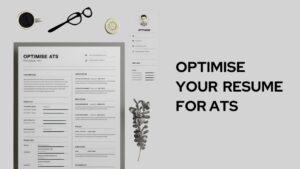We are well into an age where connectivity plays a big part in every aspect of life. We need to connect as quickly as possible to keep up with the pace of the earth. Moreover, after we had been struck by the reality of the pandemic and consequential lockdowns, the significance of connectivity has multiplied. Thus, group chatting has emerged in professional sectors as well along with family affairs.
In this article, we are going to demonstrate this topic. We will be discussing how to add people to a group text on iPhone along with some other basic techniques. Keep reading until the end to get in-depth knowledge. Priorly, let’s talk about group texting and the iMessage app.
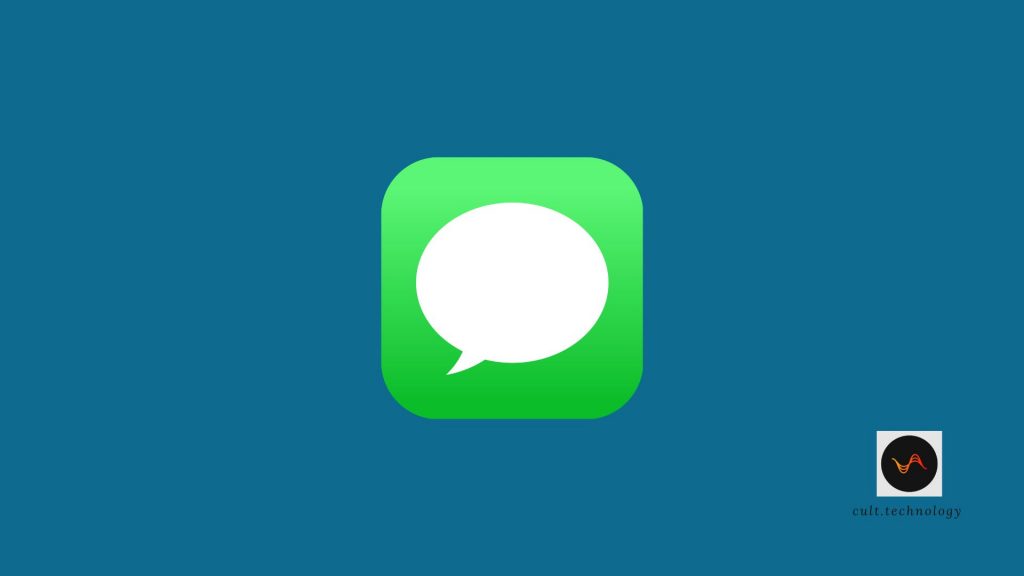
What is iMessage group texting?
Group texting is a process where you can chat with several people under a common conversational thread. Hence, to dispatch information to more than one person, you would not need to text or message them one at a time. This will provide you with some extra time to focus on something else. In a group chat, every concerned person can text or send media.
iMessage is the official in-built app for texting on iPhone. Here you can send a message, share a song, collaborate your convos through various apple devices, send MMS, and of course, perform group chatting. You can even share these messages with iCloud for backup.
In the following segments, we will learn how to start a group conversation or how to add someone to a group text using the iMessage app.
How to start a group chat on the iMessage app?
To start a group chat on the iMessage app read the steps carefully and act accordingly.
- Firstly, open the iMessage app on your Apple device whether be it an iPhone, iPad, or Macbook.
- Then come to the home tab of the iMessage app where you can create a new conversation.
- Tap the ‘pen’ icon.
- On the ‘to’ panel, type the name or number of the recipients. You can tap the ‘plus’ icon to retrieve names from your contact book.
- Add all the recipients’ addresses separately as instructed above.
- Now, type the body of the message.
- Finally, tap the send icon. Each recipient will receive your message simultaneously, and a group conversation will be created.
Pertinent to note, people with an Apple device can participate in the group chat. Otherwise, they will just receive the message and their replies will be resulted in creating a new conversation thread.
How do you add someone to a group text?
Now, here comes the main topic i.e. how to add people to a group text. If you already have a group chat running and wanted add a new member to that chat, the process is simple. Carry out the instructions step-by-step in accordance with the following segment.
- First of all, open the iMessage app on your device and go to the conversation thread you want to add people to.
- Then, tap the group icon which is located at the top of the thread. Having done so, you will be able to see the group details.
- A bar will be there showing the number of the participants along with a grey downwards arrow beside it. On tapping the arrow, the list of participants will be opened. At the end of the list, you can see the option ‘Add contact‘. Tap on it.
- Now, fill in the contact details by providing the name, number, or Apple ID of the persons you wish to add. You can import contacts from your contact book.
- Finally, to finish it up, tap on the ‘Done‘ icon and you are good to go.
So, this is how you add someone to a group text on the iMessage app. However, if you wish to deal with a larger number of participants, the app may malfunction. In this case, use other applications provided by Apple. Furthermore, to add someone to a group chat, that person needs to use an Apple device.
How to remove someone from a group chat?
As you saw the steps of how to add someone to a group text, it is convenient to know the other side of the coin i.e. how to remove someone from a group chat. If you understood the preceding process well then this will be child’s play for you. Here is how to execute.
- Firstly, open the iMessage app and head to the concerned conversation thread.
- Then, open the list of participants by tapping the grey downward arrow icon.
- On getting the list, spot out the contact you wish to remove and left swipe on that contact.
- Finally, confirm, voila! the contact is removed from the group.
Important to note, you can remove a contact from a group that has a minimum of four members and all of them using an Apple device, for instance, an iPhone, iPad, etc.
How to leave a group text?
If you no longer wish to be in a group chat, you can leave it on your terms. The process is simple. Here is how you can do so.
- Firstly, open the iMessage app and head to the conversation thread.
- Then, go to the details by tapping on the group icon.
- Head to info and there will be the option ‘Leave conversation’ at the bottom of your screen. Tap on it and confirm.
- You will no longer be a participant in that group text.
Some general issues faced by users and their troubleshooting
- You can add someone to a group text that has already a minimum of three members. So, if you can’t add someone to a group text, check the number of members.
- Group text on the iMessage app applies only to Apple users. Any non-Apple user’s entry will be created as a separate SMS/MMS conversation thread by default. Henceforth, check the status of the members.
- The group text on the iMessage app is for a smaller group of people. The app may malfunction if it deals with a larger group. Under such circumstances, it is wise to choose other messaging applications.
- The functions of the iMessage app can be shut down if a user has a screen time limitation. So, you may ask them whether there are any such limitations.
Frequently Asked Questions:
1. Is it possible to add someone to an ongoing group text on an iPhone?
Yes, you can add someone to an ongoing group text on an iPhone. However, this feature is only available in iMessage group chats and not for MMS or SMS group messages.
2. What steps do I need to take to add someone to a group text on iPhone?
First, open the group text conversation in your Messages app. Tap on the top of the conversation where the participants are listed. Then, tap the “info” button that appears. There, you’ll see an “Add Contact” option. Tap on it and enter the contact details of the person you want to add.
3. Can I add someone to a group text on iPhone if they don’t have iMessage?
If a participant in the group text doesn’t have iMessage or is using an Android phone, the group text will default to MMS or SMS, and you won’t be able to add someone new to that conversation.
4. Are there any limits to the number of people I can add to a group text on my iPhone?
There are no set limits on how many people you can add to a group text on iPhone. However, depending on the service provider and type of message (iMessage, SMS, or MMS), there might be some restrictions.
Drawing the Curtain
This is our detailed research on the topic to help you out. We anticipate that your question – How to add people to a group text? is answered thoroughly. Moreover, we have discussed some issues related to the said topic for your convenience. We expect a positive impact on the readers. Let us know any further queries and feedback. We are always ready to address issues faced by you so that your valuable time can be saved. Happy reading!
For more tips regarding iPhone and iMessage, do follow cult.technology