Gmail is one of the prominent services provided by Google. You can sync contacts from your iPhone to Gmail, and it’s one of the many amenities that Gmail provides. Gmail is more than just an email service. In this post, we’re going to discuss one of the email offerings of how to transfer iPhone contacts to Gmail.
Google was launched merely as a search engine, and who knew that this tiny search engine will be such a revolutionary thing for the entire world? And if you don’t know then, Google was offered to Yahoo in a deal, but Yahoo rejected the deal to buy Google. And you know right, the rest is history.
Google is the tech giant. It offers revolutionary products such as Youtube, Gmail, Google Drive, and much more. It has been an integral part of our lives. And if we talk about Gmail then, you can sync contacts from your phone to Gmail. Later when you switch phones, you can simply log in with your Gmail ID and sync all your contacts to your new device.
iPhone also offers you to sync all your contacts to your iCloud however, that limits your range to the iPhone fraternity. In the future, if you switch to android then it will be a hassle to get all your contacts to your new android device. To avoid such hassle it’s best to sync it will your Gmail account.
There are several ways to import contacts from iPhone to Gmail. And in this post, we’re going to discuss all of that. So, you can choose any of these ways at your convenience.
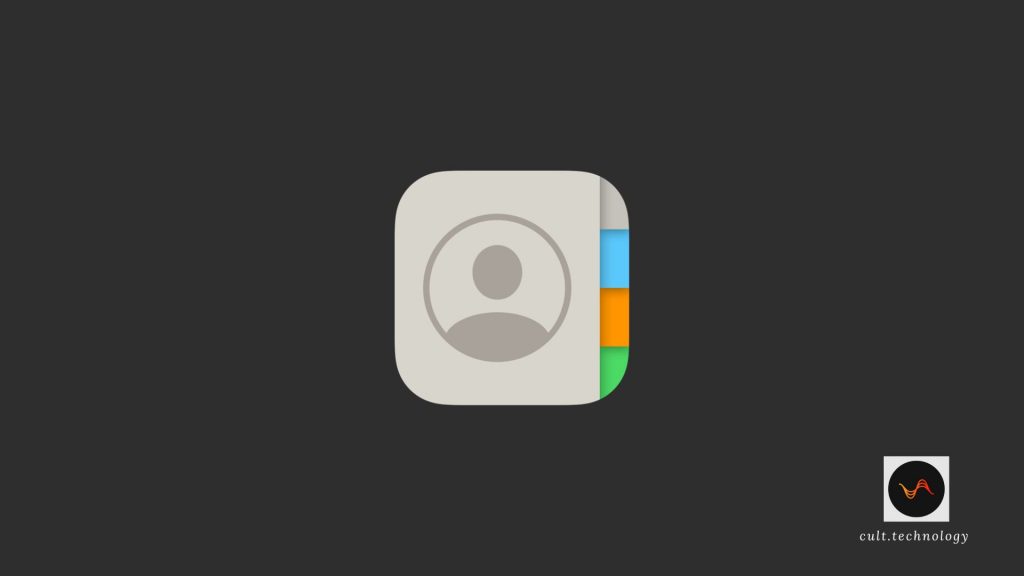
How to transfer iPhone contacts to Gmail?
As discussed earlier, there are several ways to transfer iPhone contacts to Gmail. And we’re going to discuss all of that. Syncing all your contacts to Gmail will be an added amenity. Dependable services like Gmail can help you recover your contact list in case you lose them.
And it’s always a wise move to have a backup option. Transferring iPhone contacts to Gmail can be done in a few simple steps. You can transfer using iCloud, iTunes, the settings app, and Google Drive.
So, let’s discuss how to transfer iPhone contacts to Gmail.
How to transfer iPhone contacts to Gmail using the settings app
- Open the ‘Settings‘ app
- Navigate to ‘Mail‘ and ‘Accounts‘
- Select ‘add account‘ and choose Google
- Enter the required details and click on ‘Next‘
- Post verification, click ‘Save‘
- Turn on the slider next to contacts and click on ‘save’
This will simply sync your iPhone contacts to your Gmail account. Doing it with the settings app from your iPhone is much easier compared to other steps. But it’s better to know other ways too. So, let’s discuss the further steps.
How to transfer iPhone contacts to Gmail using iCloud
- Open the ‘Settings‘ app
- Click on your name at the top of the menu and navigate to ‘iCloud‘ and then turn the slider on for contacts
- Open icloud.com and log in with your credentials
- Choose ‘contacts‘ from the options and select the contacts you want to transfer from your iPhone to Gmail
- Select the gear icon and click ‘export vCard‘
- Open google contacts and sign in with your details
- Select ‘import contacts‘ from the left panel and click ‘choose file‘ from the new pop up
- Choose the vCard you exported from iCloud and click ‘import‘
By following these steps your contacts will be transferred from your iPhone to Gmail. iCloud is the most reliable method among the listed methods. You may find an error in other ways, but iCloud will ensure that your contacts get transferred.
How to transfer iPhone contacts to Gmail using iTunes?
Before you proceed with this method just ensure that the contacts option is off in your iPhone’s iCloud account.
- Download and install the latest version of iTunes on your PC
- Connect your iPhone to your PC by using a USB cable and launch iTunes on your PC
- Select the ‘device‘ icon and select ‘info‘
- Select the ‘sync contacts with‘ option
- Select ‘google contacts‘ from the dropdown menu
After these steps, you just need to follow the onscreen instructions and your contacts will be transferred from your iPhone to Gmail. This is another sure-shot way to transfer iPhone contacts to Gmail, there are fewer chances that you’ll face any error in this way.
Just make sure that you’re following the instructions carefully and you’ll be done in a few minutes.
How to transfer iPhone contacts to Gmail using Google Drive.
- Download and install Google Drive on your iPhone
- In the Google Drive app, select ‘menu‘
- Navigate to ‘settings‘ then ‘backup’ and ‘start backup’
- After the backup gets completed you can access all your contacts from google contacts.
This is a very short and simple way to transfer iPhone contacts to Gmail. Google Drive is a service provided by Google that allows you to store your files in the cloud-based service. Apart from your contacts, you can store your videos, photos, important files, and other digital files and later access them from any device just by simply signing into Google drive.
However, to experience the error-free transfer of contacts to Gmail using Google Drive, ensure that you’re having a stable internet connection. As the backup will contain your other files in your iPhone, and considering the size of the backup you’ll need a faster internet connection.
Frequently Asked Questions:
How can I transfer my iPhone contacts to Gmail?
You can transfer your iPhone contacts to Gmail by syncing them through your iCloud account and then exporting a vCard file to import into Google Contacts.
Can I automatically sync new contacts from my iPhone to Gmail?
Yes, by adding your Gmail account to your iPhone and turning on the Contacts toggle under account settings, your contacts can be automatically synced.
Are there any third-party apps I can use to transfer iPhone contacts to Gmail?
Yes, there are various third-party apps like ‘My Contacts Backup’ and ‘Sync your Contacts for Google’ available on the App Store that can assist in this process.
Conclusion
Gmail is another reliable and popular service offered by Google. Gmail is more than just an email service, it allows you to store your contacts from your phone and later sync those contacts to any other device.
Manually copying contacts from one device to another can be a hassle. However, Gmail helps you do it in a few easy steps and in this post, we have discussed four reliable steps to transfer iPhone contacts to Gmail.
You can choose any of these steps at your convenience. The most reliable of them is the one with iCloud. In other listed ways you might face an error while transferring the contacts. So, if possible go with the iCloud method.
So, this was our post on how to transfer iPhone contacts to Gmail. We hope you found this post helpful and informative. For more tech updates, follow cult.technology!!



