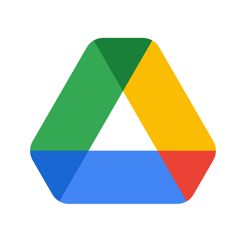Your iPhone is running out of storage? You know we can buy more storage space from Apple. Let’s look at the different possible options to optimise or buy more storage on iPhone.
In the modern age, we are deeply connected with the digital world. Our professional life, education, and even personal life are also intertwined with the internet. Above all, the pandemic has increased the dependency on digital technologies. The more we wield technology the more requirement for digital storage is felt. As of now, having more digital storage is much more essential than having physical vaults. However, in reality, our iPhone devices come with a limited capacity of memory. Hence, we seek more and more digital storage.
Therefore, keeping the need of the hour in mind, in this article, we will be discussing how to buy more iPhone storage efficiently. We shall try to present you with all the options and an opportunity for you to choose which one would be the most viable for you. So let’s proceed with today’s topic straight up.

How to increase storage on iPhone?
This is surely the red hot topic under current circumstances. You cannot increase the physical memory you get with your existing iPhone. So you can increase, or rather, optimise your phone storage in three ways.
- with external storage devices such as memory cards, hard disks, etc.
- by clearing up your iPhone
- and last but not least, by buying digital storage or in technical terms, cloud storage.
Although this article is mainly focused on the last one, we still wish to elucidate other ways too.
1. External Drive
You can buy more storage on iPhone through an external drive. SD cards and USB flash drives are examples of these. It is easy to operate and it is a one-time investment i.e. you have to buy one time and there is no recurring subscription cost. However you cannot attach this storage space to existing storage in iPhone. Instead, you can copy all the existing data to external memory and clean up.
2. Optimise the existing storage
You can optimise your storage utilization by cleaning up your phone storage. Hence, you have to be specific about your needs and goals, and you have to guide the storage usage in that direction.
To know about your memory status,
- Head to ‘Settings‘
- and then ‘General‘
- Under this tab go to ‘iPhone storage.
You will be able to see memory usage i.e. which app is taking your space. clean up the phone accordingly and you are good to go. There are a lot of iOS apps available to clean up the junk data and unwanted files from the storage. You can try out those options as well.
3. Cloud storage
When you signup for iCloud on your iPhone, by default you will get 5GB of storage space for free. This is the most efficient way to buy storage for iPhone. Cloud storage is a cloud computing model designed to store and access data on the internet through a cloud computing provider. The provider manages the data for you as a service instead of a recurring subscription fee. Some examples are iCloud, Google Drive, AWS, etc.
Some points to be remembered about cloud storage-
- Cloud storage can be operated through the internet. So, you need a high-speed wifi network, and if you opt for cellular data to operate storage then the data plan can be costly.
- A recurring subscription fee is needed in case you are dealing with a large volume of storage.
- Uploading your file can be time taking sometimes. However, you can manage in a way that your data is uploaded automatically. That is a big advantage of cloud storage.
- The only thing you need is your id and password to operate. Hence, you can access your file at any time from anywhere. Even if your phone gets damaged, your data will remain safe.
How to buy more storage for iPhone using iCloud?
iCloud is a cloud computing service offered by Apple Inc. If you are an iPhone user, then iCloud offers you free storage of 5 GB. You have to buy plans if you need more storage. Here are the different storage options available and their price points with iCloud+.
Here are the steps to buy more iCloud storage on your iPhone:
Buying or upgrading your iCloud plan is as simple as child’s play. Go through the steps mentioned below to get it done.
- Firstly, open the ‘Settings‘ app and tap on your name to open your Apple ID.
- Now, tap on ‘iCloud‘. Here you will see your storage usage. Beneath the tab, you will see an option ‘Manage Storage‘ or ‘Storage‘. Tap on it.
- Go to ‘Buy more storage‘ or ‘Change storage plan‘ whichever is applicable for your case.
- Choose the plan from the list provided.
- Finally, enter your Apple ID and complete the transaction to get the hold of procured storage space.
iCloud Plans
Apart from the free 5 GB plan, there are 3 other plans offered by iCloud.
- 50 GB plan– The plan costs around $0.99 per month and the storage space is operated using your Apple ID.
- 200 GB plan– The plan charges $2.99 monthly and is enough for all devices in a family.
- 2 TB plan– The plan is suitable for more than one family and small business firms too. It costs $9.99 per month.
So, you can upgrade your storage as per your need from the aforementioned plans. Pertinent to note, if you wish to buy a storage plan for your family, you can add their names also. Now, this brings us to the next part i.e. how to upgrade your plans or how to buy storage for iPhone from your mac device?
How to buy more on Mac?
- First of all, go to the Apple menu and then to the ‘System preferences‘.
- Having done so, click on Apple Id followed by a click on iCloud.
- Under the tab, head to ‘Manage‘.
- Choose the storage plan in accordance and click next.
- Enter your Apple ID and password to proceed.
How to buy storage for iPhone using Google one app and Google Drive?
you can execute the action in two ways as mentioned below.
Via Google One App
- Firstly, download the Google one app on your iPhone from the App store.
- Then, sign in to your Google one account using your credentials.
- Look for the ‘upgrade’ option at the bottom of your screen.
- Choose and select the plan.
- Confirm your payment to complete the process.
Via Google Drive
- Download the Google Drive app from the App Store and log in to your account using your credentials.
- Head to ‘menu’ and then to ‘storage’.
- Under this tab, tap on ‘get more storage’.
- Choose storage limit as per your requirement and complete the payment to get it done.
Frequently Asked Questions:
How can I purchase more storage on my iPhone?
You can buy more storage directly from your iPhone by going to Settings > [your name] > iCloud > Manage Storage or iCloud Storage. Then tap on “Buy More Storage” or “Change Storage Plan” and choose a plan. Tap Buy and follow the onscreen instructions.
What are the available storage plans that I can purchase for my iPhone?
Apple offers a range of iCloud storage plans from 50GB to 2TB. The available plans and their pricing can vary by country or region.
Yes, if you have a 200GB or 2TB iCloud plan, you can share your storage with your family. Just go to Settings > [your name] > Family Sharing and follow the instructions.
What happens if I need to downgrade or cancel my storage plan?
You can downgrade or cancel your iCloud storage plan from your iPhone at any time. Go to Settings > [your name] > iCloud > Manage Storage or iCloud Storage > Change Storage Plan > Downgrade Options, and follow the instructions.
Final Words
We have focused on the much-needed issue of recent times in this article. Hopefully, you are crystal clear about the process to buy storage for iPhone. Here, we suggest opting for cloud storage instead of external drives for your convenience. Thus the risk of data loss gets reduced. Cloud storage is the most advanced solution for storage shortages and you can access your data from anywhere in the world with or without your personal device by signing in to your account. Let us know any further queries or feedback from your end. Happy reading!
For more tech news and tips on iPhone, do follow cult.technology!!