Planning on resetting your iPhone? We have added steps to reset your iPhone along with information on What does reset all settings do on your iPhone.
Having proficiency in technical knowledge should be mandatory for any technology user of this age. However, sometimes we tend to miss out on the details of something and compensate for it to a great extent. Hence, we should always know the technicalities of any action pertaining to technology. On this website, we try to beware you of the minute detailing of everything.
Those of you who use iPhone or iPad frequently get affected by not knowing the significance of certain actions, for instance, resetting devices. So, in this article, we shall strive to answer one of such questions – what does reset all settings do on an iPhone? This implies details about which data is affected by resetting and which that is not.
Go through the article till the end to know about iPhone reset all settings. But, before everything let’s discuss how it is done.
How to reset an iPhone?
Resetting an iPhone is not at all a complex task to execute. However, there are many options which deal with specific segments, for example, ‘reset network settings’ deals with network-related issues. Go through the following steps to get it done.
- First, head to the Settings app on your iPhone or iPad.
- Then go to ‘General‘ and under the general tab, you will see ‘Transfer or Reset iPhone’ and under that ‘Reset‘ Tap on it.
- On tapping, you will be provided with various reset options viz. reset all settings, reset network settings, reset keyboard dictionary, etc. Different options perform different actions. Read the following segment to comprehend the significance of each option.
- Click on ‘Reset All Settings‘ on your iPhone to reset all the settings.
If you are facing any problem with your mobile like performance related issues, or if you phone icon is missing in your iPhone, you can go for this option.
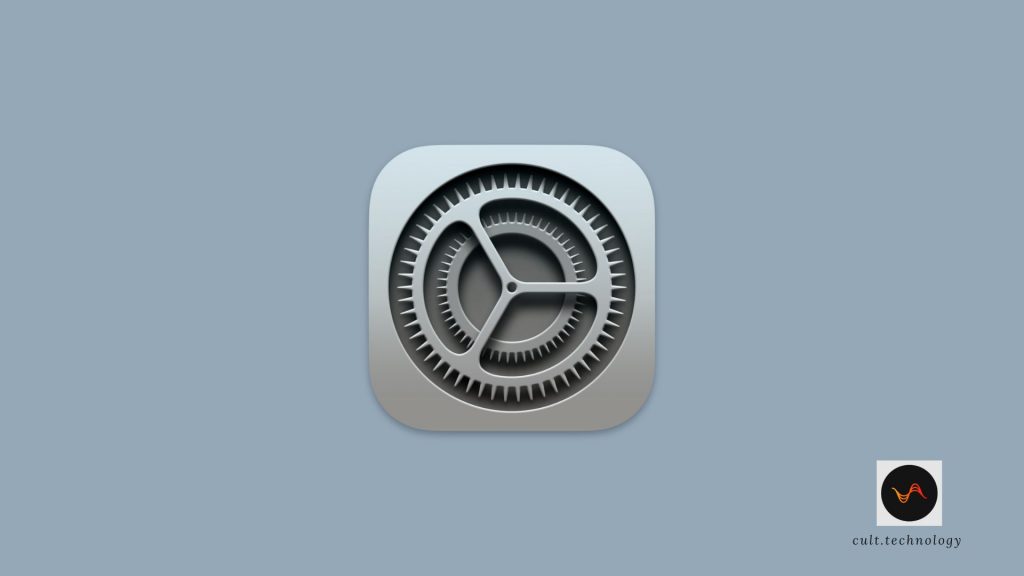
What does reset all settings do?
Reset all settings
This will reset everything and bring your iPhone back to the default mode. It will reset your
- Network settings
- Privacy settings
- Keyboard dictionary
- Location settings
- Apple pay cards.
However, no data or media will be deleted with reset all settings option.
1. Reset Network settings
When you reset network settings, the manually trusted websites will be restored to untrusted, data roaming may be turned off, and your previously saved wifi network is forgotten. So, you have to log in once again using your wifi password.
The VPNs you installed without configuration profile or mobile device management (MDM) are removed. You can also remove VPNs installed by configuration profiles or mobile device management (MDM). Here is how to proceed.
Remove VPNs installed by a configuration profile or mobile device management (MDM):
- First of all, head to the ‘settings’ and then to the ‘general’.
- Now, enter ‘VPN or device management and select the configuration profile or the mobile device management (MDM) whichever is the case.
- Finally, tap on remove the VPN installed by these tools.
2. Reset Keyboard Dictionary
Sometimes when you type something your keyboard asks for the word to be added to the personal dictionary. On adding it, then the word is suggested during typing. When you reset the keyboard dictionary, all the words you added are removed from the dictionary.
3. Reset Home Screen Layout
On resetting, your home screen layout is restored to the original version. You will see all the built-in apps on your screen as these were at the time of procurement.
4. Reset Location services and Privacy Settings
When you have your iPhone reset all settings, your location service preferences, privacy settings, and allowed permissions restore to default.
5. Reset screen lock credentials and others
It will remove your passcode or face ID. You need to set it up again. Moreover, your device will unpair every Bluetooth pairing. The wallpaper, ringtone, and alarm tone you set manually will be restored to default. Your iPhone will be deregistered from iMessage and face time and it will reset the accessibility setting.
What does reset all settings doesn’t do?
Your content on iCloud and its settings remains unaffected, and so do the settings of built-in apps like mail or safari and third-party apps. It will not reset your iTunes or the App Store settings. Your social media credentials will remain untouched. Moreover, the data and content of your iPhone or iPad will not be deleted. To delete the content of your device permanently, you have to erase your iPhone as demonstrated in the following sections.
How to erase your iPhone?
When you reset your iPhone or delete data it no longer appears on the iPhone but it is not permanently removed from the iPhone storage. Hence, to remove data permanently from iPhone storage you need to erase your iPhone. This is mandatory before selling your used iPhone. Erasing iPhone can be done in two ways i.e. through settings and by using a computer. Both processes are demonstrated in the following section.
Important to note, before erasing your iPhone, back up the content you will need in future and have your Apple ID and password ready to sign in after erasing. If you are buying a second-hand iPhone, make sure that the previous owner had his/her iPhone reset all settings and erased.
How to Transfer data and Settings to a new iPhone before erasing?
If you want to transfer before erasing data, prepare the data and setting to transfer and head to settings and then to ‘transfer or reset iPhone’ as instructed earlier. Now, tap on ‘transfer to a new iPhone’. Having done so, carry out the instructions that will be appeared on your screen.
A. Erase iPhone through the settings app
- Firstly, proceed to ‘Transfer or reset iPhone‘ under the settings tab as instructed previously.
- Enter the said tab and tap ‘erase all content and settings‘. You will have your iPhone reset all settings and have it removed all content.
B. By using a computer
This process is not as straightforward as the former. However, it becomes effective when you are unable to enter the settings app somehow. Here is how to do it.
- Connect your iPhone to a computer using the appropriate USB cable and unlock your iPhone to provide access.
- Now if you are using a Mac (macOS 10.15 or later), open a finder window by clicking on the finder icon and then click on the iPhone button. Hereafter, go to the ‘general’ tab followed by a click on ‘restore iPhone’.
- In the case of macOS 10.14 or earlier and Windows OS, you will need the latest version of iTunes. Now, open iTunes and then head to the iPhone button > summary > restore iPhone. Voila! you are done.
When do you need to have your iPhone reset all settings?
Primarily, this helps you to fix bugs, malware, and common errors. Moreover, to troubleshoot common problems without wiping out the content and to get the iPhone returned to default settings, resetting all settings on iPhone or iPad becomes handy.
Difference between ‘reset all settings iPhone’ and ‘erase all contents and settings’
Erasing your iPhone affects the content on your device as well as the settings of your device.
Whereas, the phrase ‘reset all settings iPhone’ means restoring the settings to default without affecting the content on your iPhone or iPad.
Frequently Asked Questions
What exactly happens when I choose “Reset All Settings” on my iPhone or iPad?
“Reset All Settings” restores your iPhone or iPad to its factory settings. It means all the system and app settings will be reset, but your personal data and apps will remain intact. Settings like display brightness, Home screen layout, and Wi-Fi passwords, among others, will revert back to their defaults.
Will I lose my photos, videos, and other personal data if I select “Reset All Settings” on my iPhone or iPad?
No, choosing “Reset All Settings” does not erase any personal data like photos, videos, messages, etc. However, it’s always a good idea to back up your device before making any significant changes.
If I “Reset All Settings”, will I be logged out of my Apple ID and all other accounts?
The “Reset All Settings” option does not log you out from your Apple ID or any other accounts you may be logged into, like email or social media. It only resets system and app settings.
Does “Reset All Settings” affect my installed applications?
While the settings within the apps will be reset to their default state, the “Reset All Settings” option does not delete or uninstall any of your installed applications.
Conclusion
The article is the result of our extensive research on what does reset all settings do and reset all settings iPhones meaning. We anticipate that the article has addressed all of your queries up to the mark. Let us know any further questions or feedback. Also, suggest to us the topic you want to know more about in detail. We are fortunate to serve you. Happy reading!



