This article leads you to the detailed understanding of Focus Status feature in iPhone and what does it mean? We explained how helpful this feature is and step by step process to enable or disable Focus Status in iMessage on iPhone.
Focus status is an iPhone option that allows you to selectively control which app and caller notifications appear on your lock screen. This can be useful if you want to avoid seeing certain types of notifications (e.g., work email) while still being able to see others (e.g., personal text messages). You can also specify which types of notifications should be allowed through (e.g., banners, alerts, sounds). Keep in mind that focus status only controls which notifications appear on your lock screen – it does not affect notifications.
If someone is in focus mode, their messages will have a “Focused” tag next to them. This lets you know that they’re not available to chat and may not respond right away.
Focus Status is a new feature in iMessage that has a provision to see when your contacts are available to chat. This can be helpful if you’re trying to coordinate a time to chat with someone or if you just want to know when they’re available.
Why Focus Status is important?
If you’ve ever tried to message someone only to find out that they’re not available, you know how frustrating it can be. Focus Status eliminates that frustration by letting you see when your contacts are available to chat.
Also, it can be helpful to avoid office related stuff during out of office hours. You can disable the app notifications within specified time duration with Focus status feature on iPhone. Focus Status option is available for iPhone users who have updated to iOS 14.5 or higher versions.
What are the different Focus options available on iPhone?
The different Focus options available on iPhone are:
- Do Not Disturb: This means that you’re not available to chat and don’t want to be disturbed.
- Personal: In Personal Focus option, you will get notifications only from important people and apps those chosen.
- Sleep: Sleep Focus option also allow the notifications from important people and apps while sleeping, which were chosen by you. Others got to know that you were sleeping and notifications are silenced.
- Work: Work Focus option allows the notifications from selected people and apps, same as personal and sleep options do, but in this option you can turn on notifications automatically by setting time and location.
How to Enable Focus Status on iPhone?
To enable to Focus status on iPhone, do follow the below steps
- Go to Settings app
- Scroll down to find the Focus option under settings and click on it. You can find different focus status options including Do Not Disturb, Personal, Sleep and Work modes.
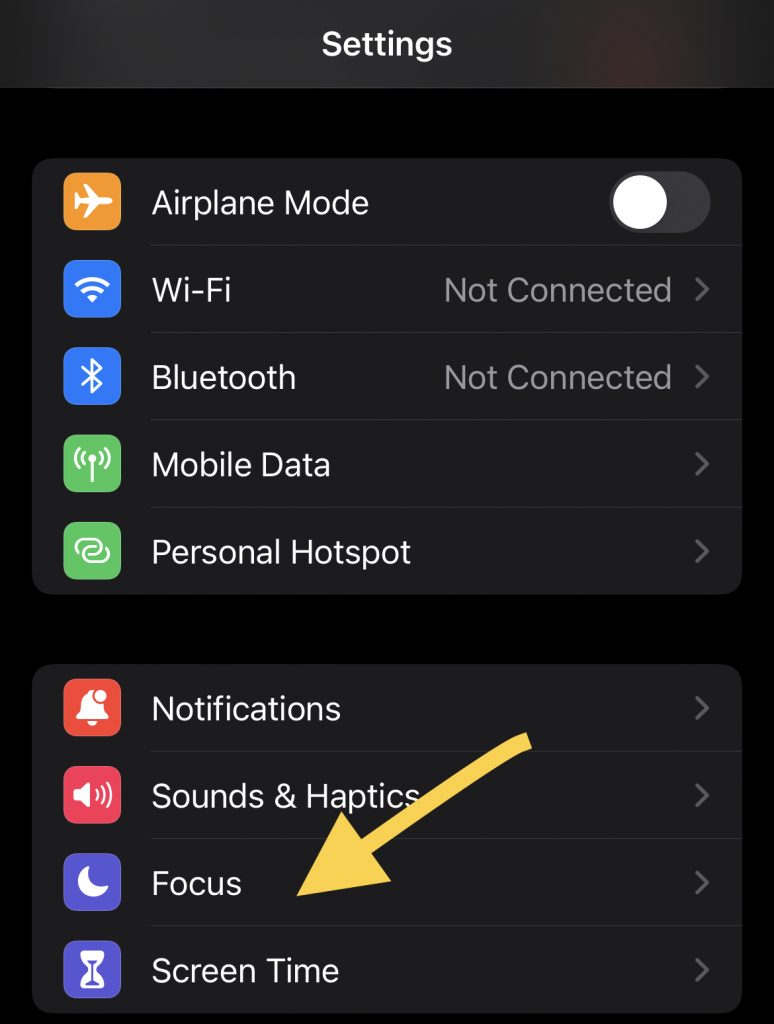
- Choose Do Not Disturb option from the list.
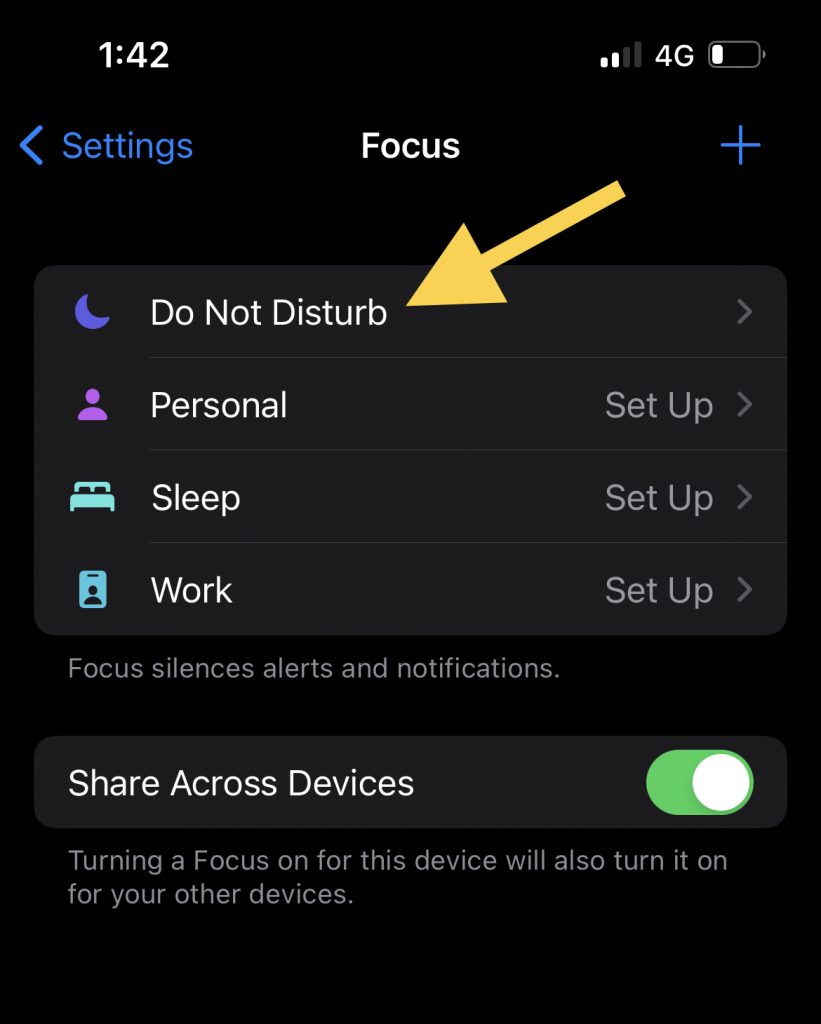
- Tap on Focus Status option and toggle Share Focus Status button to enable or disable the Focus status feature.
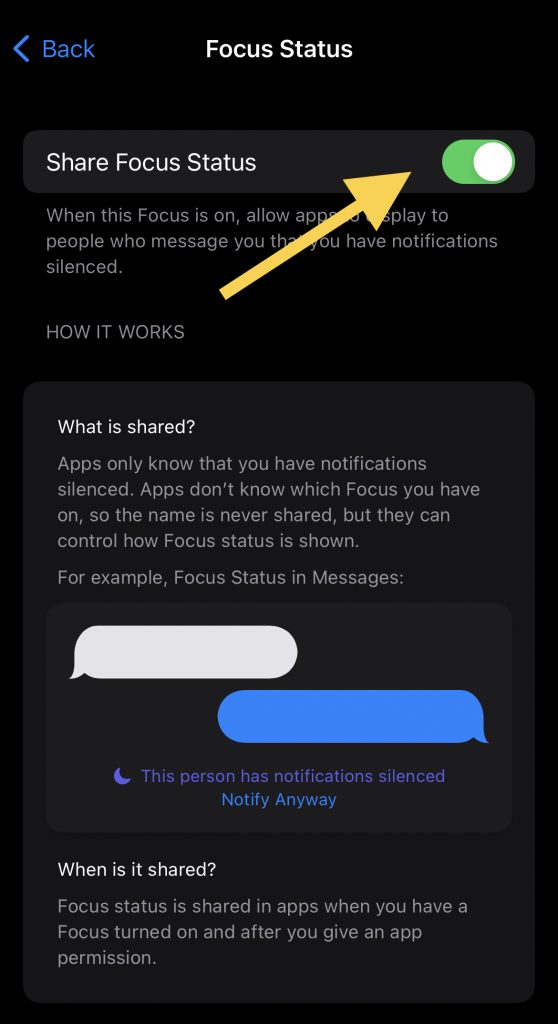
How to Enable Focus Status in iMessage?
To enable Focus Status for iMessage app, follow the below steps.
- Go to the Settings app, scroll down to Messages.
- Choose “Messages”
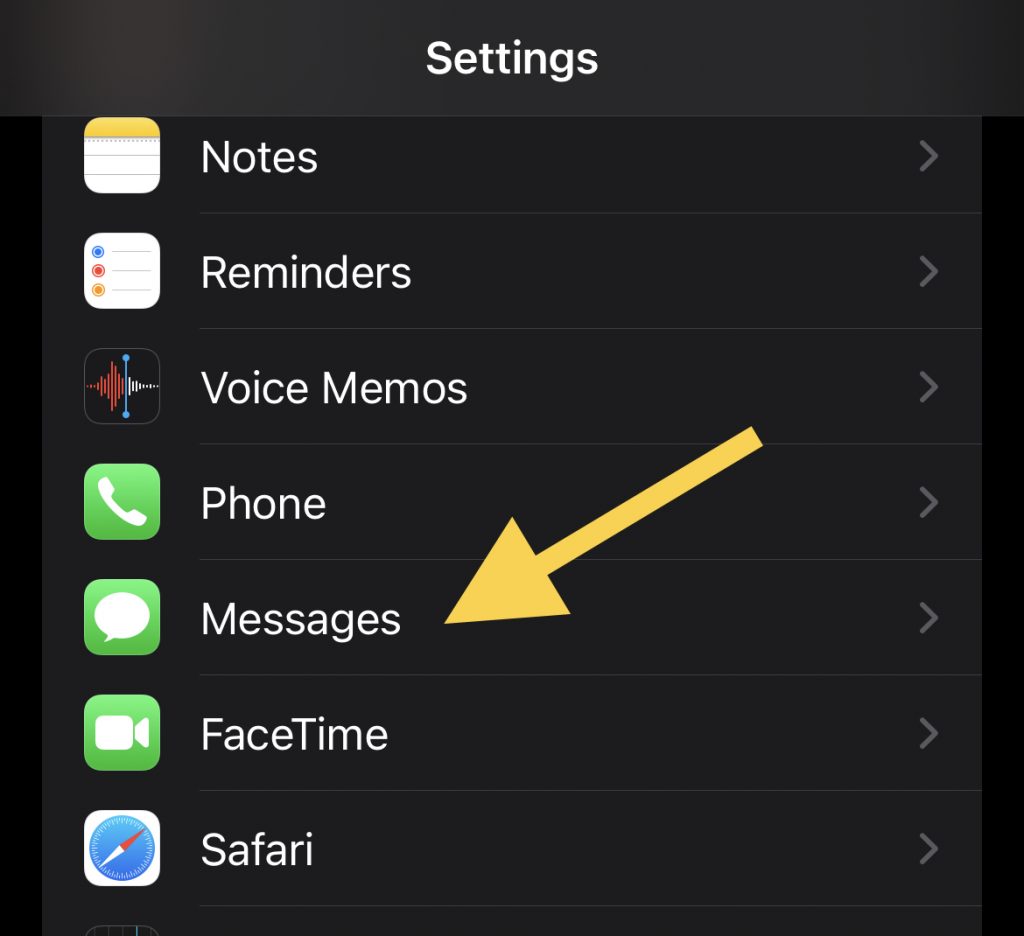
- Then, toggle the Focus Status switch to “On”
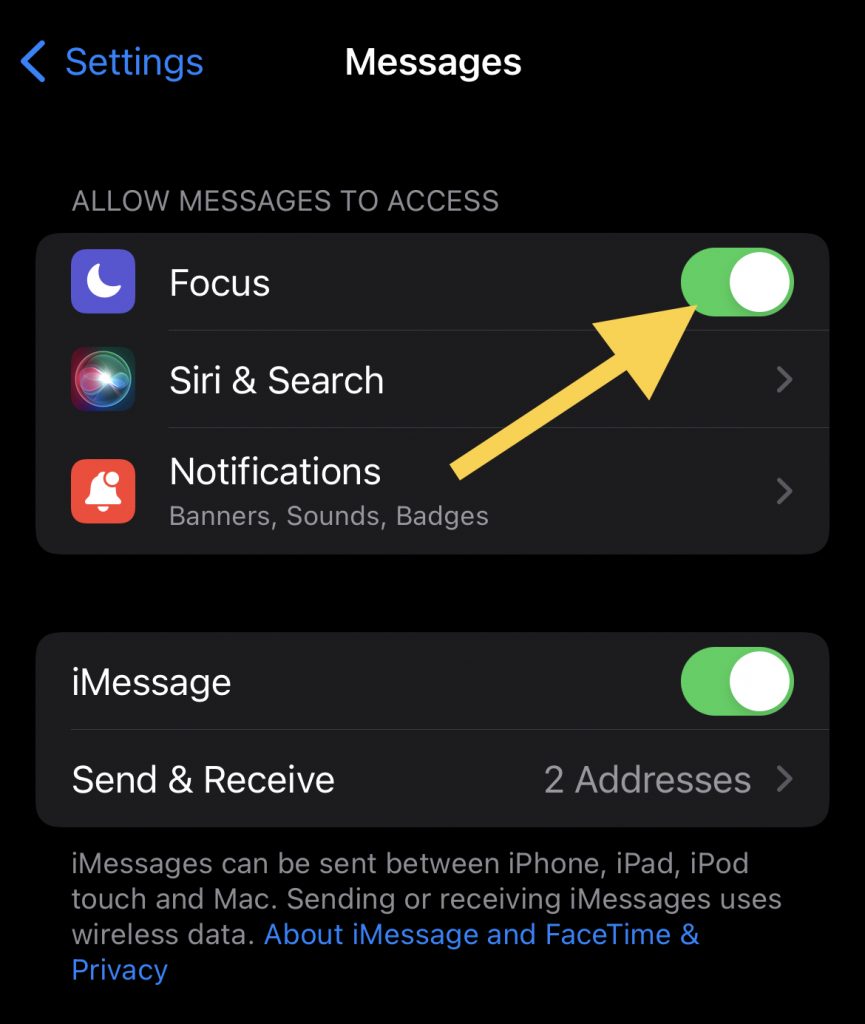
If you have Focus Status enabled, you’ll see a green dot next to your contact’s name when they’re available to chat. If they’re not available, the dot will be gray. You can also disable Focus Status at any time by going back into the iMessage settings and turning the switch off. If you’re using Focus Status on iPhone, it’s important to remember that your contacts will also be able to see when you’re available to chat. So if you don’t want people to know when you’re available, you can disable the feature.
Sharing the Focus Status option helps others to notify that you are in Focus mode and will not receive the notifications.
- Go to Messages and select a contact.
- After selecting contact, click on contact profile icon.
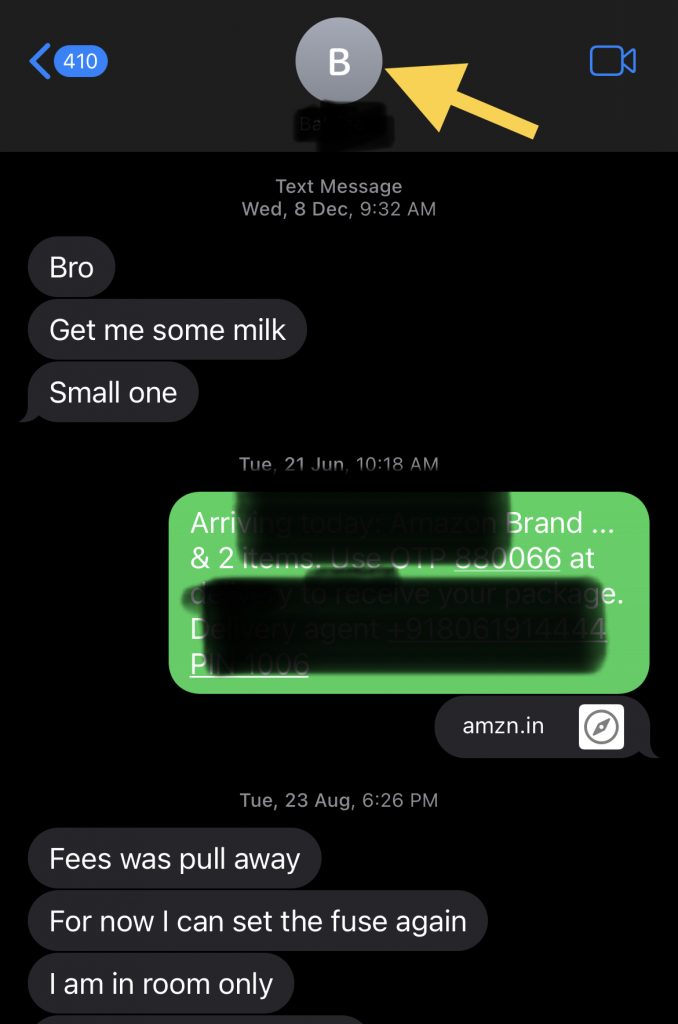
- You can find Share Focus Status option below and toggle it to enable.
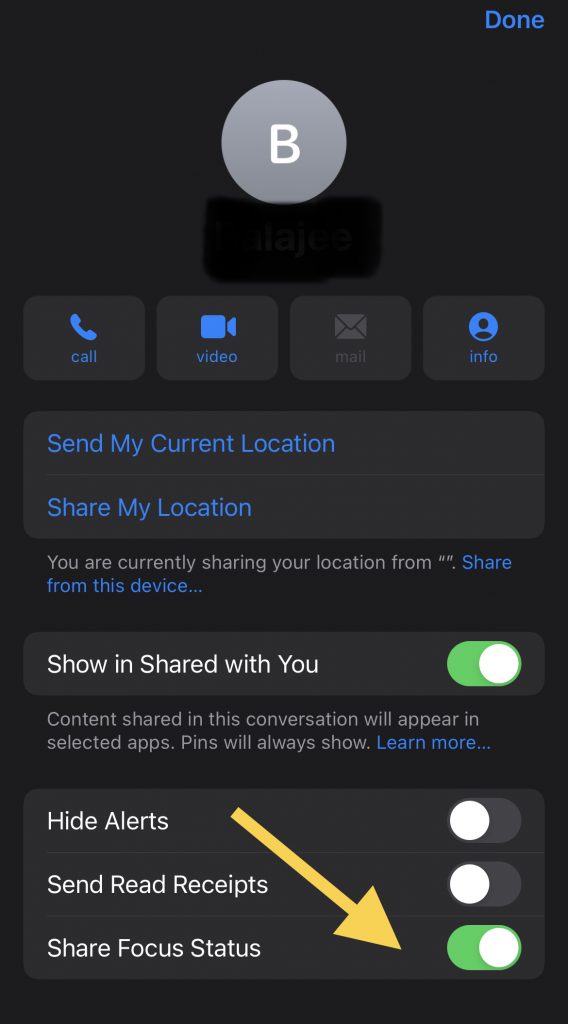
Custom features of Focus Status in iMessage:
- You can set a custom message to let others know why you’re in focus mode
- You can set a time limit for how long you want to be in focus mode
- You can choose to receive notifications from certain people even while in focus mode.
iPhone comes with one of the cool feature called Smart Activation. This enables the DND mode automatically based on the signals like location, app usage etc within the relevant time intervals. You can even set and schedule the DND mode at the desired time duration.
How to customise focus status in iPhone:
Under Do Not Disturb option, you can find Personal, Sleep and Work. You can customise focus mode for these options and Automatically set a time or location. According to that focus mode will turn on.
Here we will go through steps on how to customise Personal Focus option in iMessage on iPhone.
- Open the Settings app on your iPhone.
- Tap Focus.
- Now tap on Personal option.
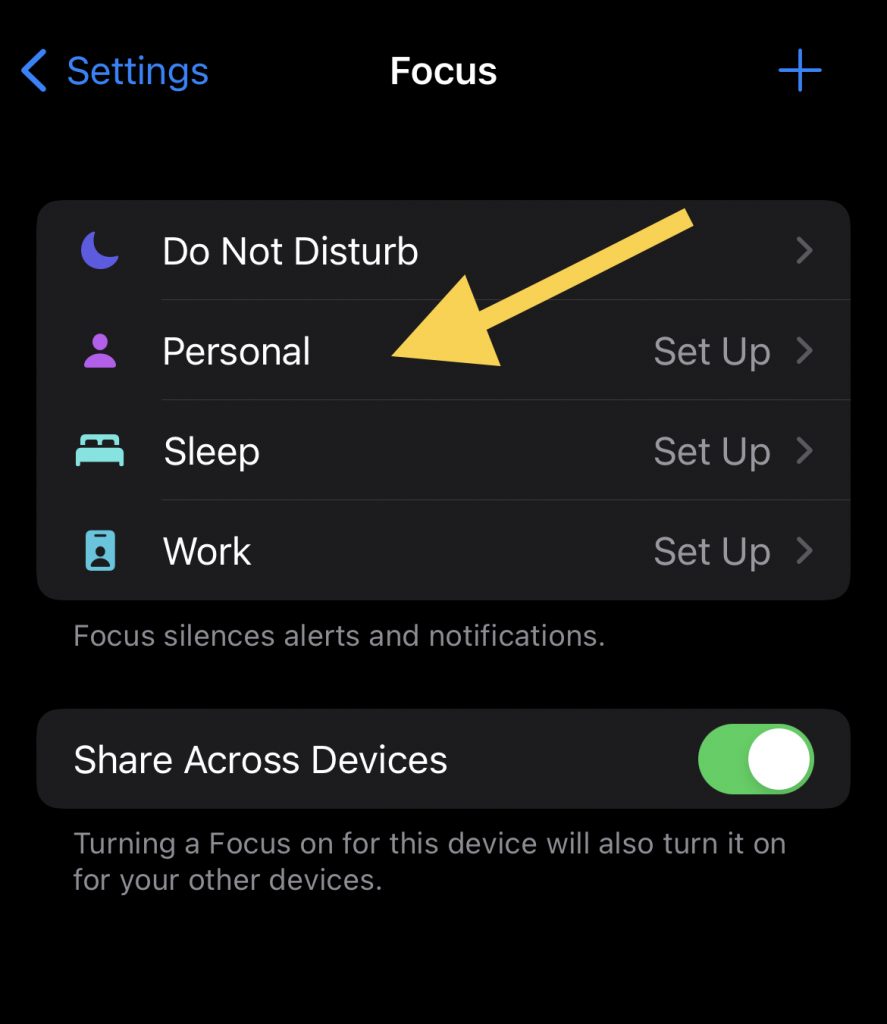
- Tap on Next
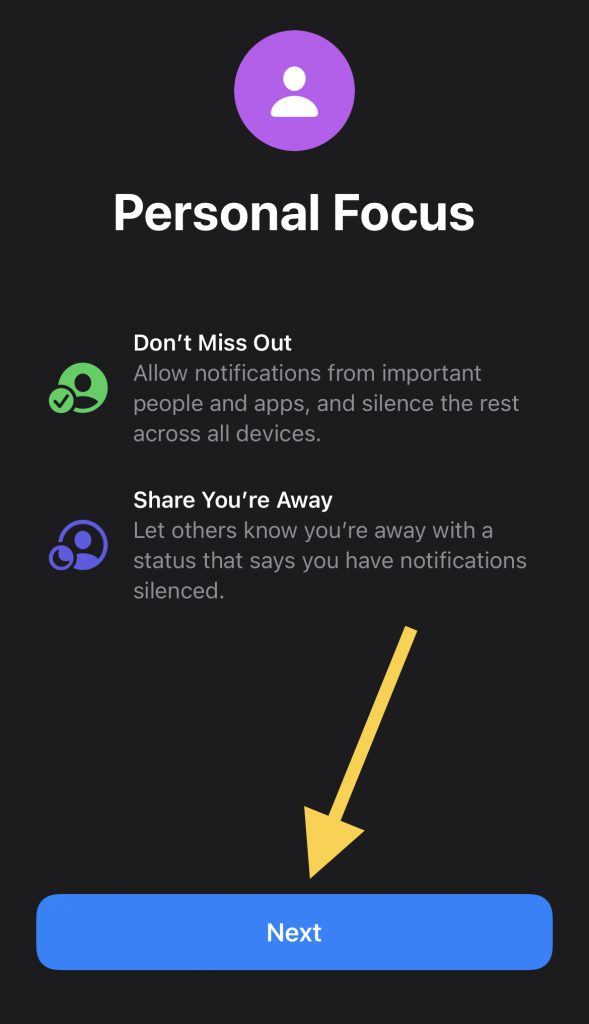
- In this page you can choose (add or remove) the people from whom you want to get notification.
- By clicking on ‘+’ symbol you can add people, do click on ‘ – ‘ to remove existed one.Then click on ALLOW.
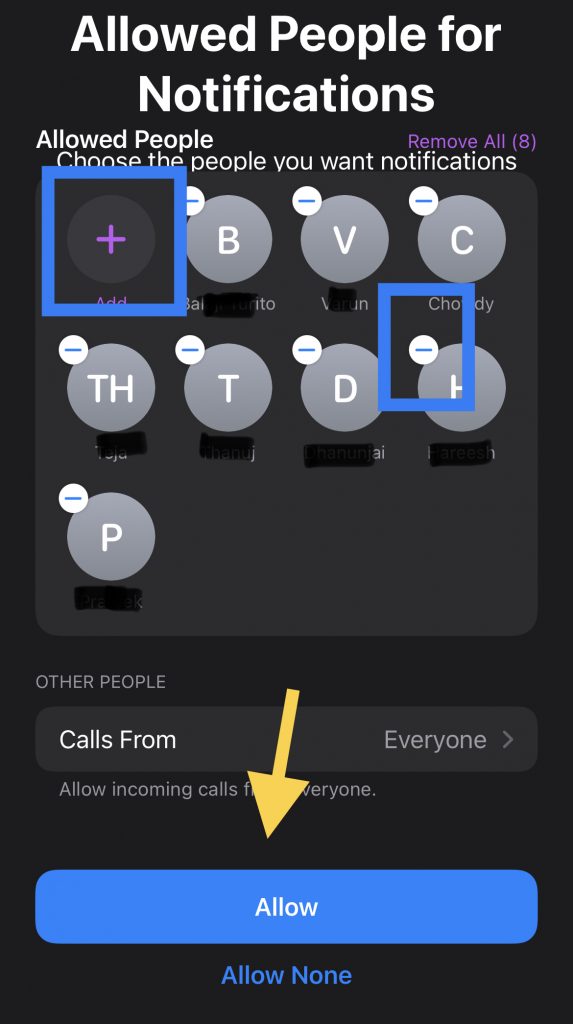
- And there is another option below the OTHER PEOPLE button is Calls From
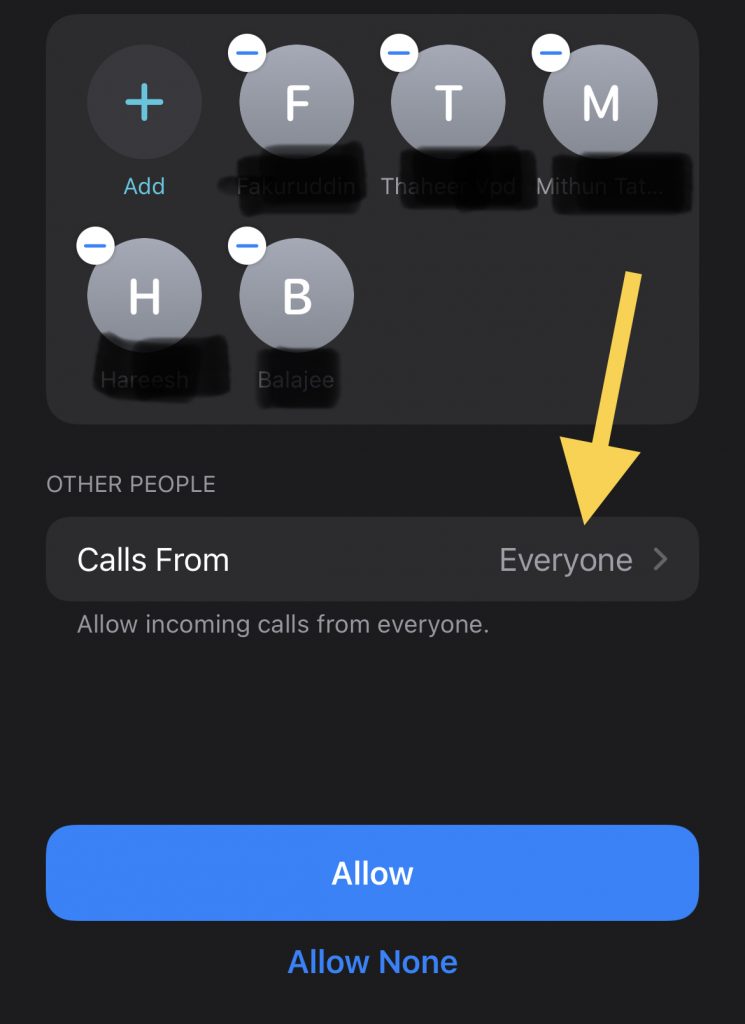
- Click on Calls From ,you will get a drop down list containing – No One, Favourites, Everyone and All Contacts
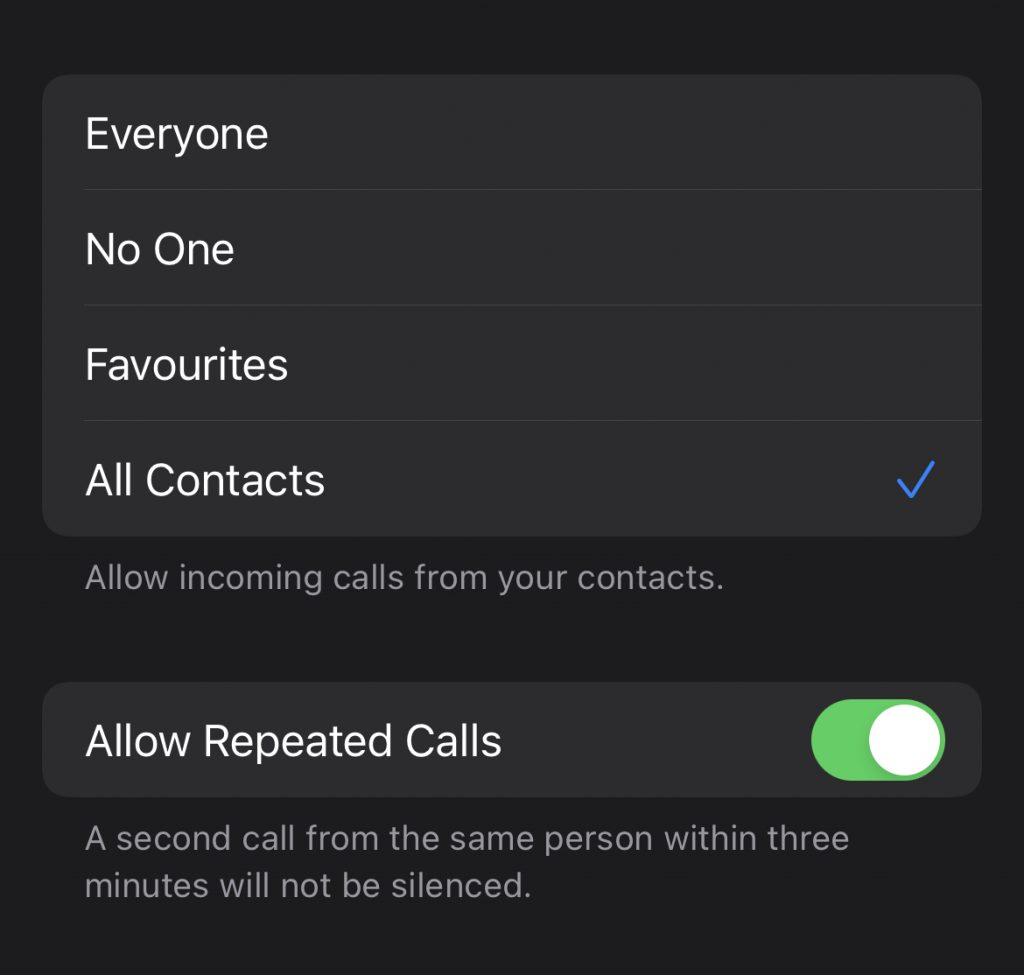
- No One : if you select No One option, notifications will be disabled for everyone.
- Favourites: Notifications allowed from your selected favourite list, that added to Focus.
- All Contacts : It allowed notifications everyone from your contacts list.
- Everyone :You will get notifications from everyone.You can prefer anyone of these.
The process is same for customisation of SLEEP and WORK options.
Focus status can be a useful way to let others know you are unavailable for chat. It’s also a good way to stay focused on your work or studies, without being interrupted by messages. Hope this detailed guide helpful for you to get to know about Focus Status on iPhone and iMessage apps. For more tech updates, follow cult.technology!!



