Unread the message in iMessage is one of most awaiting feature for iOS. With the latest version, iOS 16 and higher version, this feature is introduced. Will walk you through a step wise guide to mark the messages as unread in iMessage app. If you are using the older versions of iPhone, you can update to iOS 16 to avail this feature.
Do you ever need to mark iMessage as unread on your iPhone? Maybe you didn’t have time to read a message and want to follow up later, or maybe you’re waiting for a response from the other person. Whatever the reason, it’s actually really easy to do! In this article, we will walk you through how to mark an iMessage as unread on your iPhone. Keep reading for step-by-step instructions!
iMessage is an instant messaging service developed by Apple Inc. and launched in 2011. It is supported on devices running iOS, iPadOS, watchOS, macOS, and tvOS operating systems. iMessage allows users to send texts, documents, photos, videos or contact information over Wi-Fi or cellular data networks (for a fee). The app can also now integrate with third party applications such as Dropbox for sending files from outside sources into the conversation thread!
iMessage app has improved a lot with the recent versions introducing useful features like Hide alerts, Focus status and unread messages.
How to mark iMessage as Unread?
Note: Mark as Unread option is available on only iOS 16 or higher versions. Go through the steps mentioned at the end of the article to update the iOS version.
- Open Messages app and scroll down the chat for which you want to mark the message as unread.
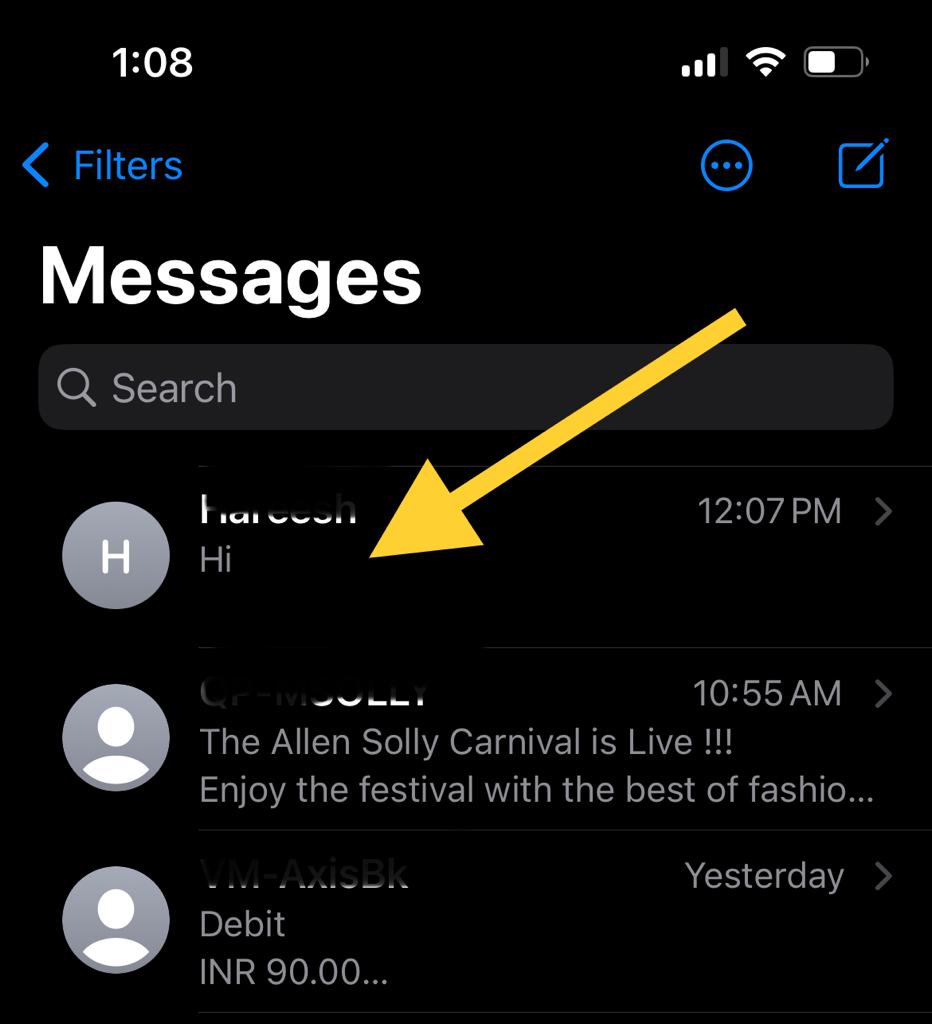
- Long press and hold on the conversation
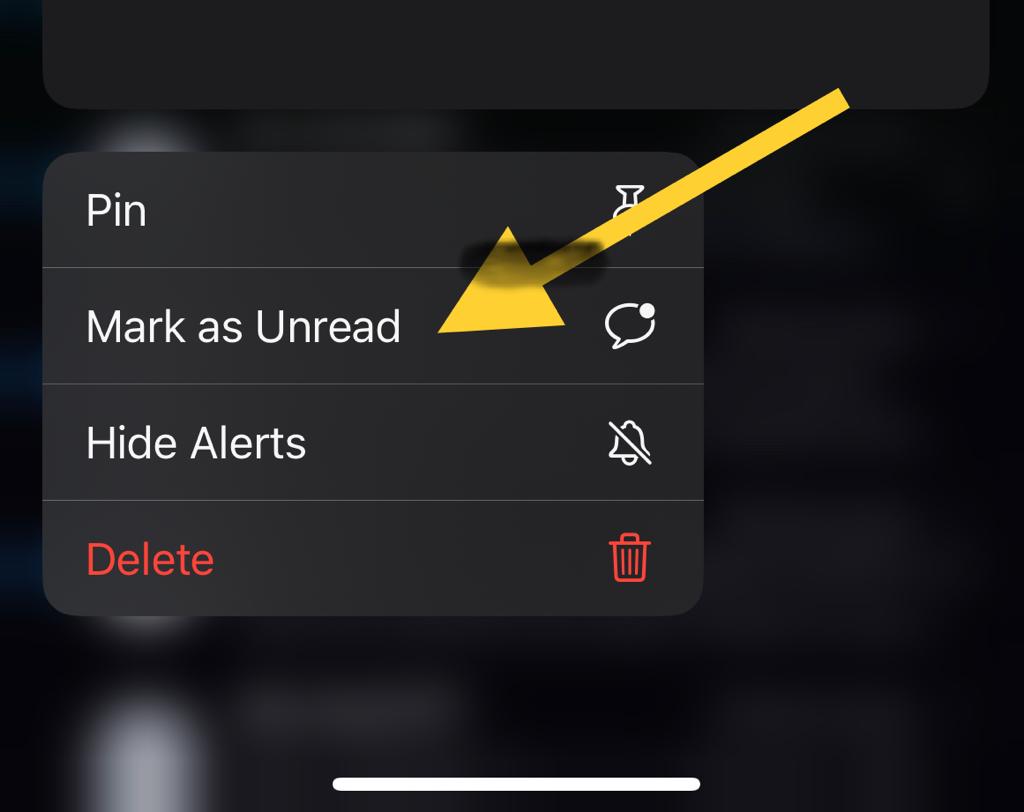
- Choose Mark as Unread option from the list.
That’s all. Now the latest messages will be marked as Unread. If the message is already Unread, you will get an option to Mark as Read in the list. If not already marked then tap again and select which should apply (“Mark as Unread”).
To keep a track of important messages, instead of just unread the message, you can also forward it you and look back afterwards.
How to Forward iMessage to yourself?
To forward iMessage on iPhone, you need to:
- Open a message in iMessage app. Tap and hold the message until it is selected.
- Tap More from the pop-up menu.
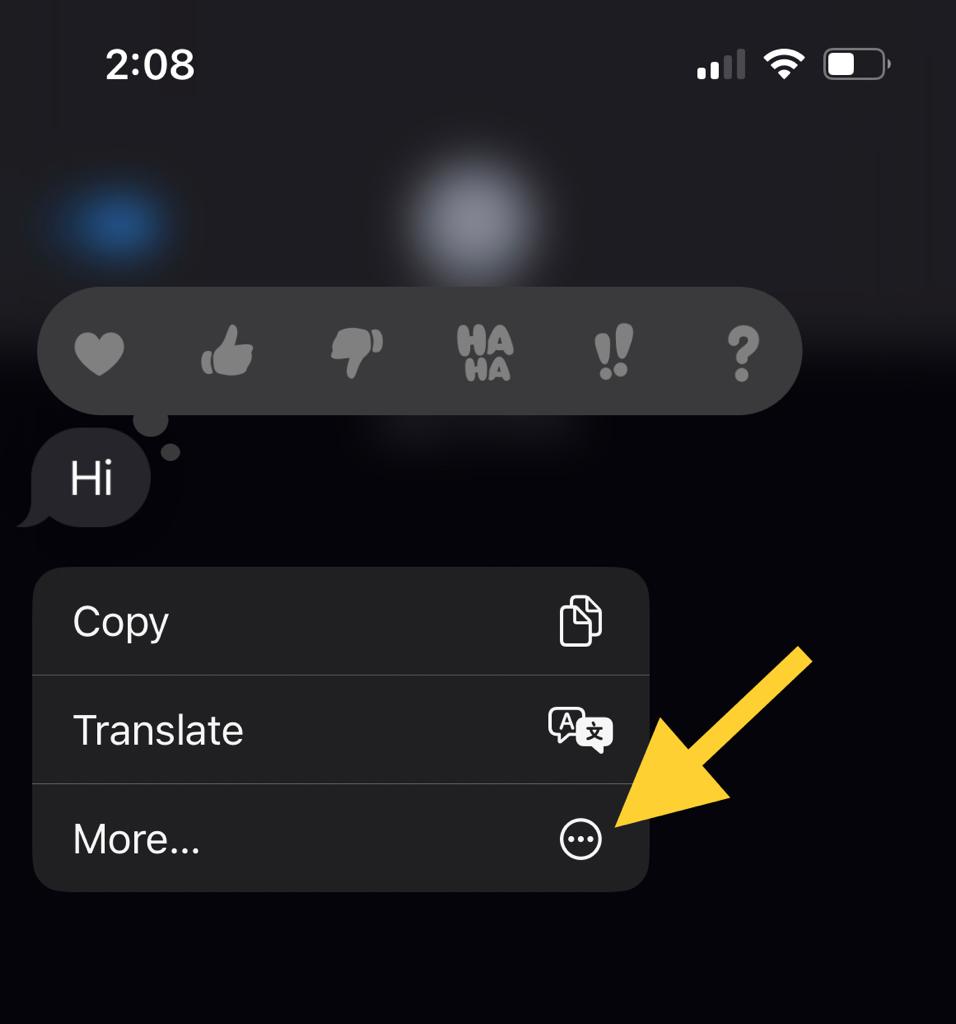
- Then tap Forward button, then type in your own phone number or email address as recipient of this forwarded copy!
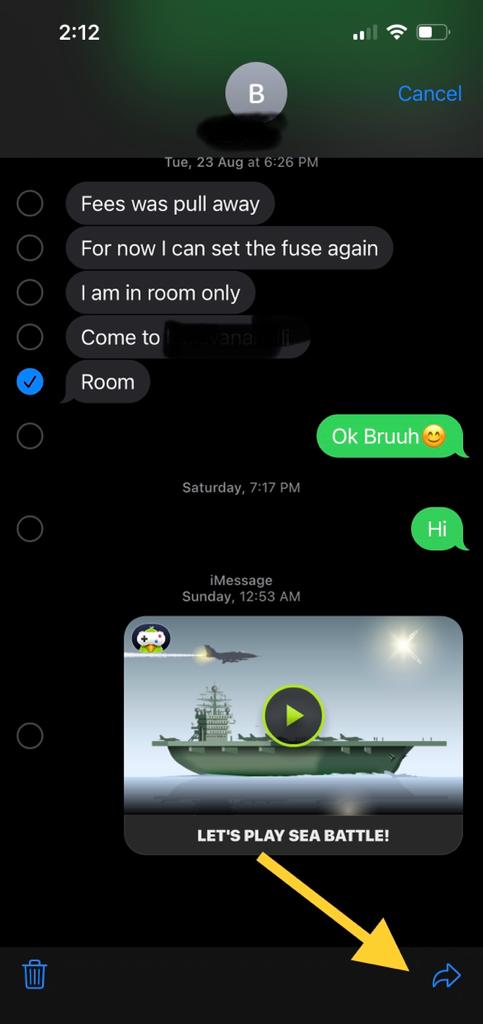
- You can also send iMessages with attachments like photos by tapping ‘+’ symbol next to text box at bottom left corner before pasting into it what was copied from original (or new attachment).”
Apple has made it quite easy for users who want an unread status on their messages when they are not ready yet.
iMessage also has an option to disable the read receipt. Here is how you can do it.
Disable Read Receipts in iMessage app:
When you don’t want people to notify about the message read status, you can disable the read receipts by following the below steps.
- Launch the Settings app on your iPhone.
- Scroll down and tap on Messages.
- Tap on the toggle next to Send Read Receipts to turn it off.
This will stop iMessage from sending a read receipt for every message you send.
If you only want to disable read receipts for some people, then open up the Messages app and go to the conversation thread that contains the person or group chat you don’t want to see read receipts from. Tap on their name at the top of the conversation, and then uncheck the box next to Send Read Receipts.
All these iMessage privacy related features are available with iOS 16 or higher versions. It is always a good idea to update the software version to get the security and performance related issues fixed along with some useful features. Refer to the below steps to update the iOS version.
Update to latest iOS version:
- Open Settings app.
- Tap on General option.
- Choose Software Update
- If there is a software update available for your iPhone, it will display the message with an option to Download and Install. Click on it to proceed with the OS update.
- Agree the terms and conditions to proceed. It takes time to download and install the update based on your internet speed.
You can turn on Automatic updates to automatically update to latest iOS version and to avail all the latest features.
Conclusion:
Marking a message as unread is one of the useful feature if you want to reply to that conversation later. You can even use reminders as an alternative option to remind to reply. With iOS 16 version and higher, you can unread the text messages in iMessages.



