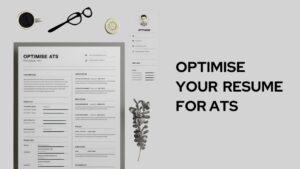In recent years, the usage of the internet has increased multiple folds. We are somehow bound to the habit of this aristocratic invention of technology where the world becomes, literally so, limited within our hands. Moreover, after the pandemic, we can notice a drastic change in the way of professional lives. Corporate Offices, IT firms, and other government offices use the medium of internet for official work too.
However, there is always the other side of the coin. With conveniences, there come the general newborn problems that need to be troubleshot. On this site, we always try to ease your life by providing technological support. One such newborn problem is the accidental closing of important tabs. People who work regularly in the digital space face this problem quite frequently. Hence, in this article, we pledge to discuss how to retrieve recently closed tabs on Android in minute detail. So let’s get started straight away.
How to open recently closed tabs (all tabs)?
This is the first segment where we seek to elaborate on how to reopen recently closed tabs on iPhone and iPad, and open recently closed tabs on Android one at a time. Although you may think that a browser loses all data after closing a tab, it keeps tracking through history. Now, here comes how to retrieve them.
How to open recently closed tabs on Android
The job is quite simple and efficient. Just follow the steps below and work accordingly.
- Firstly, head to the Google Chrome app and launch the app.
- Secondly, on the home screen look for three dots at the top right corner of the screen.
- Then, go to the ‘Recent Tabs‘ and there will be your last five tabs enlisted there. If you want to retrieve older tabs then tap on ‘Show Full History‘ and select the sought tab.
How to open recently closed tabs on iPhone?
Here is how to execute the task in some simple steps-
- Priorly, open the Google Chrome app and tap on the gear icon at the bottom right corner of the screen.
- Now, look for the ‘recent tabs’ and tap on its.
- You will see a list of your recently visited sites, now you are good to go.
How to open recently closed tabs on iPad?
The process is more or less the same as iPhone. Here is how to do this.
- Launch the Google Chrome app on your iPad.
- Tap the gear icon (three dots) on the top right corner of the screen.
- Look for the recent tabs option and search for the desired tab from the list.
How to restore all tabs in Google Chrome Incognito mode?
There is an incognito mode in Google Chrome. Here the search history is not recorded and your browser will not be optimised by your search in incognito mode. Now, the question becomes- is there any way to retrieve recently closed tabs on Android in incognito mode? Unfortunately, there is no in-built way to do so. However, the task can properly be exercised with the help of an extension named ‘off the record history’. Here is how you should proceed.
- First of all, download the extension from the Google Web Store. However, we are providing a link to it below to download it directly.
- Having installed the extension, head to the extension and click on manage extension.
- Now, go to the ‘details’ of the “off the record history” and allow the extension in incognito mode. Your incognito history can be retrieved from now on.
https://chrome.google.com/webstore/detail/off-the-record-history/djbaolpiihkcmmfjnjdmomeeheldhhdp
Henceforth, some of you may be thinking that the feature of the extension is exclusive to the desktop version of Google Chrome. Is this possible to perform the task on Android mobile?
How to open recently closed tabs (incognito) on Android?
For this, you need an extension feature on your browser. Follow the steps mentioned below-
- Firstly, download the Kiwi Browser app from the Google Play Store and launch it on your mobile.
- Then, tap on the gear icon (three dots) and select extension.
- Thence, tap on +(from store) to download from the Web Store.
- Finally, search for the above extension (Off the record history) and install it. Now the process is similar to the desktop version.
How to open recently closed tabs after restarting?
Retrieving your search results or closed tabs can be tiresome if you do not the right way to do so. The process is simple and efficient. Here is how to do-
- Firstly, open the desktop version of Google Chrome and tap on the gear icon.
- Then, go to history and click on the arrow to show the drop-down menu.
- Under this tab, you can see there will be an option showing the number of tabs you opened in the preceding session. Click on this and retrieve your recently closed tabs.
How to open recently closed tabs from history?
From history, you can easily retrieve your closed tabs. The fact is from recent tabs you can not get the tabs you opened a while ago. At this juncture, history comes to the rescue.
Open recently closed tabs on Android from the history
- Firstly, launch the Google Chrome app and head to the gear icon (three vertical dots).
- Now, look for history and tap on it.
- Finally, browse through the list to reopen closed tabs.
On iPhone and iPad
- Launch the browser and proceed to the gear icon. In this case, it is at the bottom right corner.
- Thence, tap on history and scroll down to see what you want.
- In the case of the iPad, the process is the same except the gear icon is at the top right corner of the screen.
The keyboard shortcut for recent tabs
There is a keyboard shortcut to retrieve recently closed tabs for the desktop version.
For Mac – The shortcut is Command+ Shift+ T
For Windows – The shortcut key is Command+ Shift+ T
For a better experience enable the ‘continue where you left off’ option. This will restore the recently closed tab without any pursuit.
Recently, an article was published in the Indian Express on this topic of restoring tabs. As we know that Android OS doesn’t enable users to restore tabs in bulk. However, the Chrome story discovered a new experimental source code named ‘Android Tab Store’. It will, in near future, allow Android users to open recently closed tabs in bulk.
Final Words
Therefore, in this article, we have discussed thoroughly how to reopen recently closed tabs on Android. Hence, we anticipate that this article was much helpful for you. In future, after the introduction of bulk restoration, we will let you know. Now, let us know any feedback and further queries. Happy Reading!