If you are looking for how to delete an app from iCloud then you have landed at the right place. I’m this post we are going to discuss several ways of removing the apps from iCloud.
Apple is a household name because of its cutting-edge hardware and intuitive software. The company’s products and services have revolutionised our daily lives. Apple’s iCloud, a cloud-based storage and syncing service, is one of the company’s most impressive offerings.
To have your most valuable files and data always at your fingertips, no matter where you are, iCloud is a must-have. iCloud allows you to back up and synchronise your files across all of your Apple devices, including photographs, videos, documents, and more.
As a result, you won’t have to worry about losing or misplacing your files, and you’ll be able to access them from any device, at any time. Moreover, iCloud facilitates file sharing and collaboration with others, making it a useful tool for both private and professional endeavours.
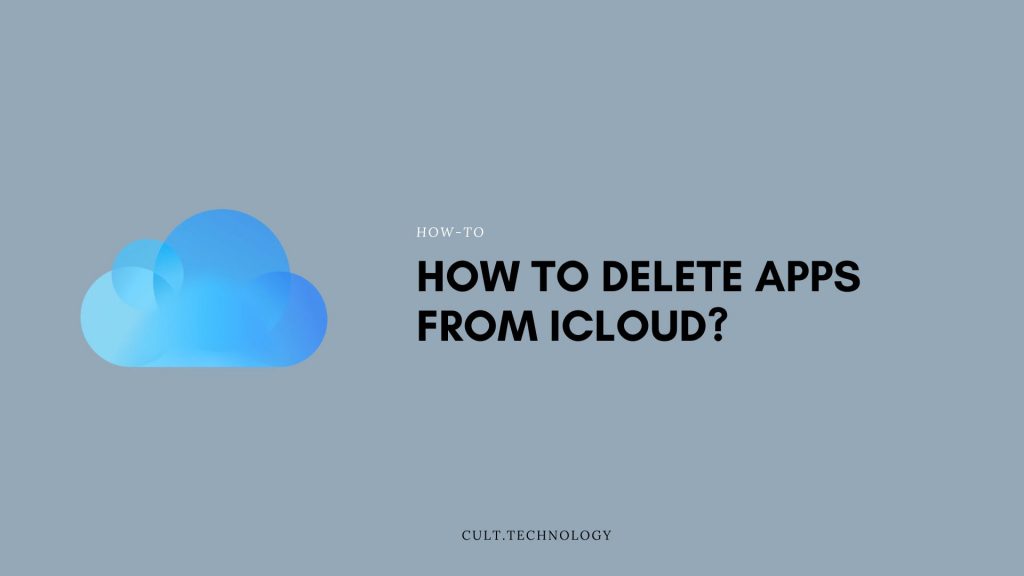
It’s safe to say that Apple and iCloud are two of the most impressive technological advancements of our time. If you’re seeking cutting-edge technology that’s also easy to use, go no further than their wares. Using iCloud to backup and access information or purchasing an Apple device for use at work or play is a safe bet for the future of your technological needs.
Before diving into the steps to delete apps from iCloud, let’s understand what iCloud is, in detail.
What is iCloud?
To store data and run apps remotely, Apple Inc. offers iCloud. On October 12th, 2011, it was released. You can access your music, photos, videos, contacts, and documents from any internet-connected device with iCloud.
Among iCloud’s many useful functions are:
- iCloud customers have 5GB of free storage space, with the option to buy more space if they need it.
- The data on your iOS devices is automatically backed up in iCloud in case you ever need to recover it or replace your device.
- You can always access the most recent versions of your papers, images, and other data by utilising iCloud’s synchronisation features.
- The iCloud Images app makes it easy to share your photos, movies, and albums with those you care about. Through iCloud Drive, you may also collaborate on files and directories.
- Data in iCloud is encrypted both while in transit and while stored. Apple has built iCloud so that neither they nor any other company can access your data without your express consent, which they will never ask you for.
- iCloud works with other Apple products like the App Store, iTunes, etc.
Overall, iCloud is a safe and reliable cloud storage option that allows you to access your files from any device, anywhere in the world. Whether you use iPhone or Mac, iCloud can help you stay on top of your data and ensure that it is always current and simple to access.
Now that you know the significance of icloud. Let’s understand in detail why removing apps from icloud is essential.
Why Should You Delete Apps from iCloud?
You might want to remove apps from iCloud for a variety of reasons:
- Free up storage space: You may need to free up some space on your device’s storage if you have a large number of apps saved to iCloud. By erasing unused programmes, you’ll be able to make more room for the apps you actually use.
- Reduce clutter: To simplify your life, get rid of the programmes you no longer use or need. Eliminating these programmes will free up space and make it simpler to find what you’re looking for.
- Manage updates: Keep your apps up-to-date with ease thanks to iCloud’s automatic updates, which can be managed by you. It might be challenging to keep track of which apps need updating and handle the updates for a large number of apps. You may simplify the process of keeping your apps up-to-date and reduce the amount of updates you have to manage by removing unused or unnecessary programmes.
- Security: There is a possibility that some of the programs you have stored in iCloud include vulnerabilities that might be used by hackers. The removal of these programmes lessens the likelihood that you will fall victim to a cyberattack.
In conclusion, removing unused apps from iCloud can benefit you in a number of ways, including storage space clearing, speeding up your device, simplifying your interface, better managing your software updates, and increasing the safety of your device.
When you know the importance of iCloud and managing it. Let’s discuss how can you delete apps from iCloud on iPhone or iPad.
How to Delete Apps from iCloud on iPhone or iPad?
You may clear up space on your iPhone or iPad by removing apps that are stored in iCloud. The app and its data will be removed from all of the devices linked with that Apple ID.
This is a simple and quick method for removing apps from your device, whether you have a lot of them that you no longer use or just want to make some space. Now, then, is the time to begin.
In order to remove apps from iCloud on an iOS device, please follow these steps:
- Open the Settings app on your iPhone or iPad.
- Tap on your Apple ID at the top of the screen.
- Tap on iCloud.
- Scroll down and tap on Manage Storage.
- Navigate to the Backups
- In the list select Your device
- Select Show All Apps
- Tap on the app you want to delete from iCloud.
- Tap on Delete Documents & Data.
- Confirm the action by tapping on Turn Off & Delete.
When an app is removed from iCloud, it is also removed from all devices associated with that Apple ID. When you delete an app from iCloud, all of the information and files linked with that app will be removed as well. Now let’s find out how to delete an app from iCloud on Mac
How to Delete Apps from iCloud on Mac
Apps can be deleted from iCloud on a Mac with minimal effort, allowing you to better control your storage needs and preserve the stability of your computer. When you delete an app from iCloud, it disappears from all of your devices that are signed in with the same Apple ID, along with any data and documents it may have stored.
Here is how you can remove apps from iCloud on a Mac:
- Open the System Preferences app on your Mac.
- Click on Apple ID.
- Click on iCloud.
- Select Manage.
- Select the app you want to delete from iCloud.
- Click on Delete Documents & Data.
- Confirm the action by clicking on Turn Off & Delete.
By following these simple steps, you can easily delete apps from iCloud on your Mac and free up storage space. Now let’s find out how to delete apps from icloud on web
How to Delete Apps from iCloud on web?
Deleting apps from iCloud online is a simple way to manage the programmes you’ve saved to iCloud and make more room.
It’s easy to delete apps from iCloud from any web browser, whether you have a lot of unused apps or just want to clear some space.
Here’s what you need to do on the web to get rid of apps in iCloud:
- Go to icloud.com and sign in with your Apple ID.
- Click on the Settings icon.
- Click on Manage.
- Select the app you want to delete from iCloud.
- Click on Delete Documents & Data.
- Confirm the action by clicking on Turn Off & Delete.
By following these steps you can remove apps from iCloud through a web browser.
Frequently Asked Questions
If I delete an app from iCloud, will it still be on my iPhone?
Deleting an app from your iCloud will not remove it from any device that the app has been downloaded to. It will only remove the app’s data stored in the iCloud.
Can I recover an app deleted from iCloud?
If you’ve simply removed the app’s data from iCloud, you should be able to recover it by reinstalling the app and enabling iCloud backup for it. However, if you’ve permanently deleted the data, it cannot be recovered.
How do I permanently delete apps from iCloud?
To permanently delete apps from iCloud, you need to delete the app’s data from iCloud and also remove the app from your Apple ID account through the App Store.
Concluding words
In conclusion, uninstalling apps from iCloud is a helpful approach for managing the apps installed on your Apple devices and clearing up space. Deleting apps from iCloud is a simple operation that can be done from any iOS device, Mac, or the iCloud website. You can keep your storage neat and your devices functioning smoothly by erasing the app from all of your devices that share an Apple ID.
If you delete an app from iCloud, it may not be immediately removed from your device. You may need to take additional steps to completely uninstall the app. Clearing down your iCloud storage by removing unused apps is a quick and easy approach to free up space on your Apple devices.
So, this was our post on how to delete an app from iCloud. We hope you found this post helpful and informative.



