How many of you often things and lost them at different places and find struggle to find them? Not an irregular behaviour right? This can be proved since a lot of people searching for ‘how to find apple watch if dead’ on Google. So here we are with the stepwise guide to Find your lost Apple Watch.
In our hectic life, how many times do we get dejected after not finding something of utter importance? The problem is more relatable to forgetful people. We can not remedy the problem of not finding anything, however, when it comes to finding your Apple Watch, then this article will come to your great service. In this article, we shall discuss how to find Apple Watch if dead. There is technological support designed by Apple to find dead Apple Watch.
We shall try to address everything about the said topic.
How to setup Find My for Apple Watch?
It seems an impasse to find a dead device. However, it is not applicable to your Apple watch. It can be done with a feature called ‘Find my iPhone‘. We shall demonstrate how to wield the feature, but before that, we will teach you how to set up everything so that you can use the ‘Find my iPhone’ feature.
How to set up Find my iPhone or iPad?
Setting up ‘Find my iPhone’ is simple, provided you follow the steps written below.
- Firstly, open the Settings app and click your name on the dedicated panel on your screen.
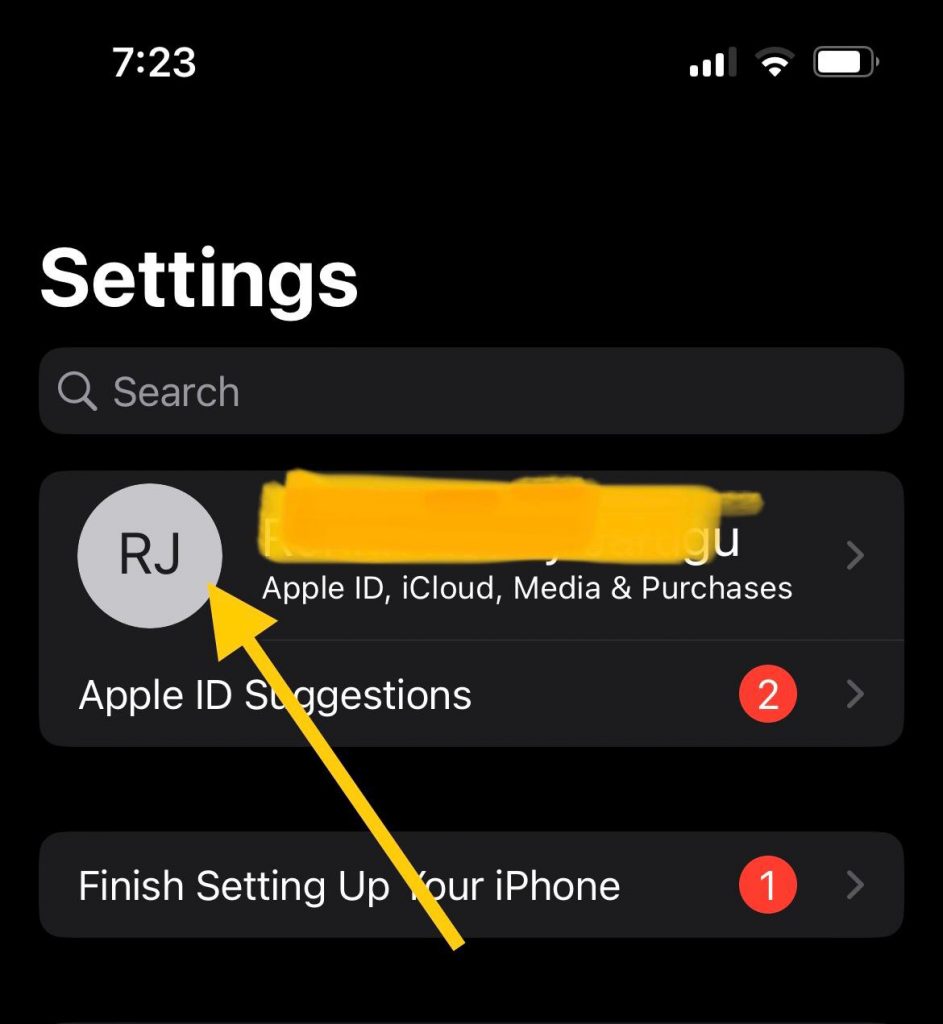
- Secondly, tap on ‘Find My‘
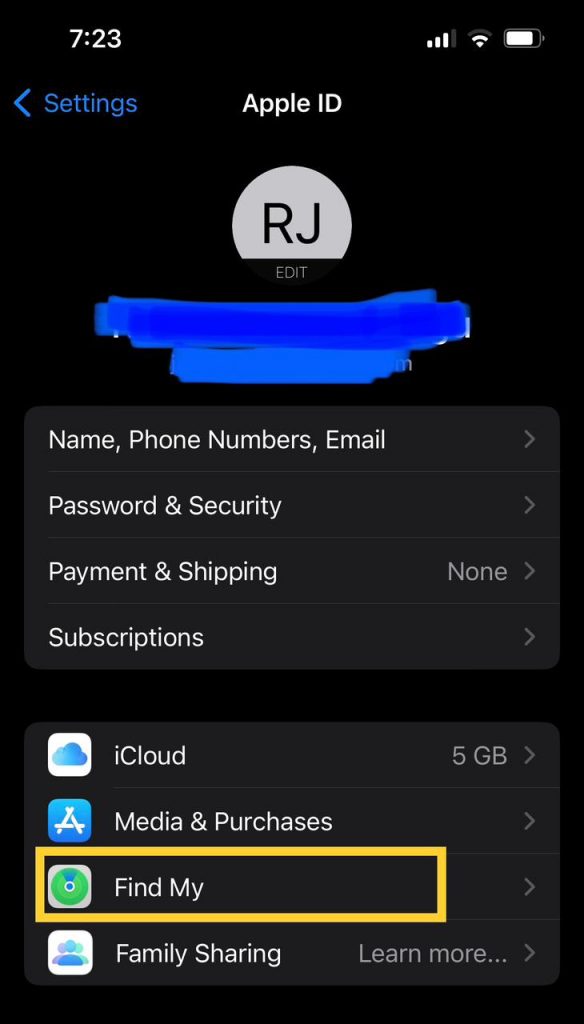
- Now choose ‘Find my iPhone/ iPad option (whichever is applicable). Finally, turn on ‘Find my iPhone/ iPad’.
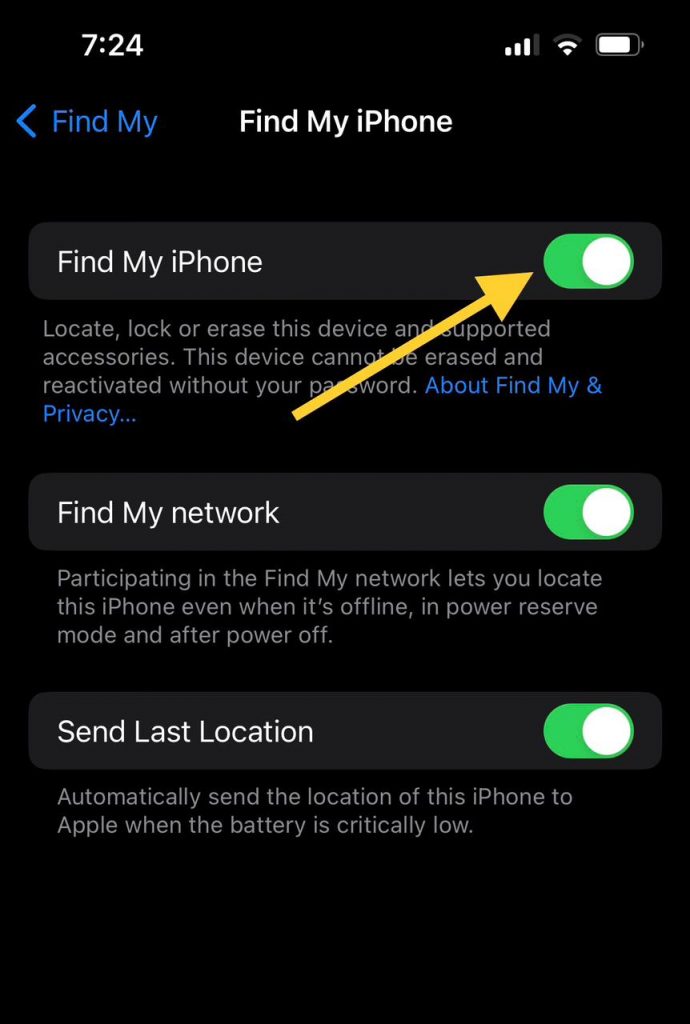
If you want to share your location with another device, you can opt for ‘share my location’. You may turn on ‘Find my network’ to find your device when it is offline. Make sure to turn on the location service. There is a feature that sends the device’s last location to Apple when the battery of the device is low. Turn on ‘Send my last location’ to utilise the feature.
How to add your Apple Watch to ‘Find My’?
Here is how to add your Apple Watch to ‘Find My’.
- First of all, make sure that your ‘Find my Network’ has been turned on.
- Now, open the settings on your iPhone.
- Then, tap on your name and scroll down until you see your Apple Watch and tap on your watch name.
- Finally, tap on ‘Find my Network’. Voila! you are done.
How to Find Apple Watch if dead?
Here comes the pinnacle of the article. You can find your Apple Watch even if it is dead. This Find My Network feature to allows you to find the dead apple watch or if the device is lost, erased or on power reserve mode. Good part is that you can not only locate the apple watch, but also the Airpods parts as well with this.
There will be different options for you to locate the shutdown iPhone, mac or Apple Watch using these methods. The most useful ones for us now in this situation are Play Sound and Directions options.
You can execute the action on your iPhone, computer, and someone else’s device. We shall instruct you how to find dead Apple Watch in house on various devices. Let’s get started one by one.
How to find my Apple Watch on my iPhone?
- Priorly, open the Find My app on your iPhone or iPad.
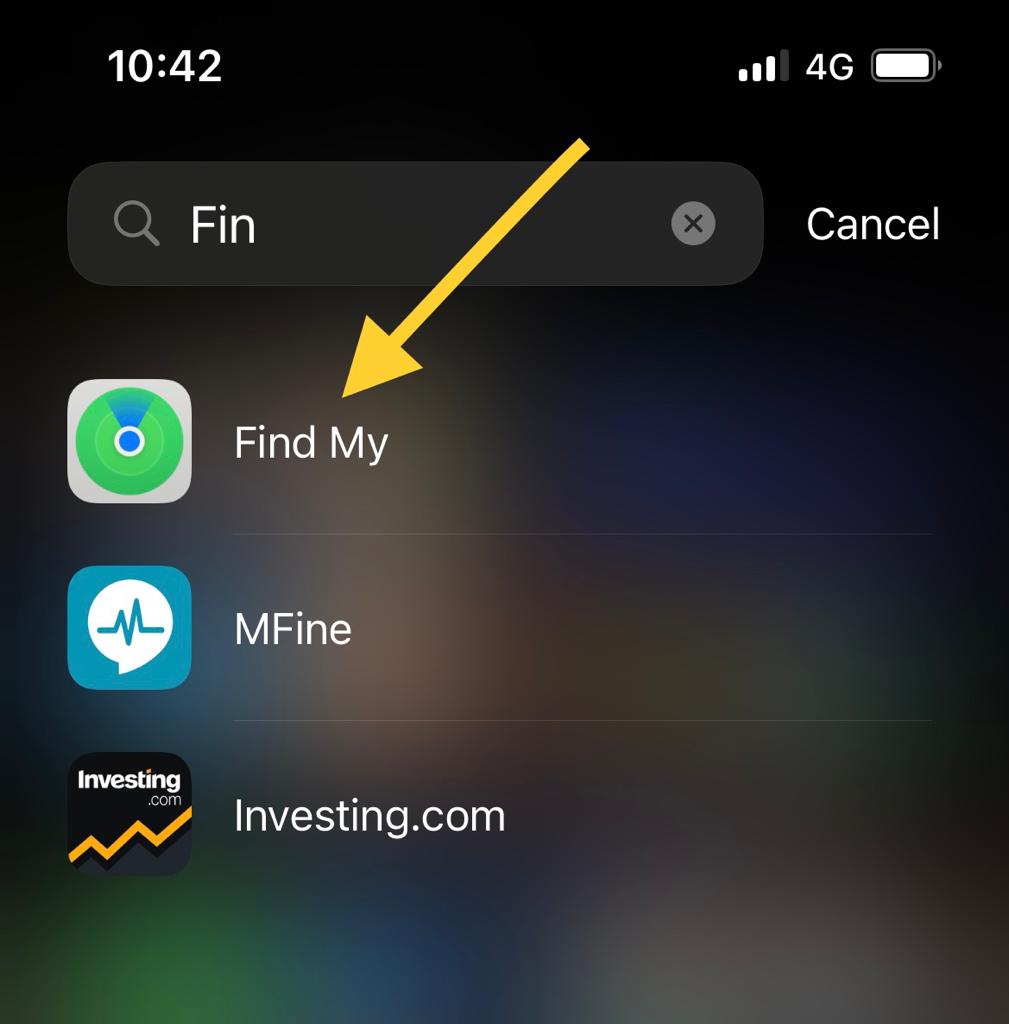
- Then, head to the Devices tab. Now you will get the list of devices added.
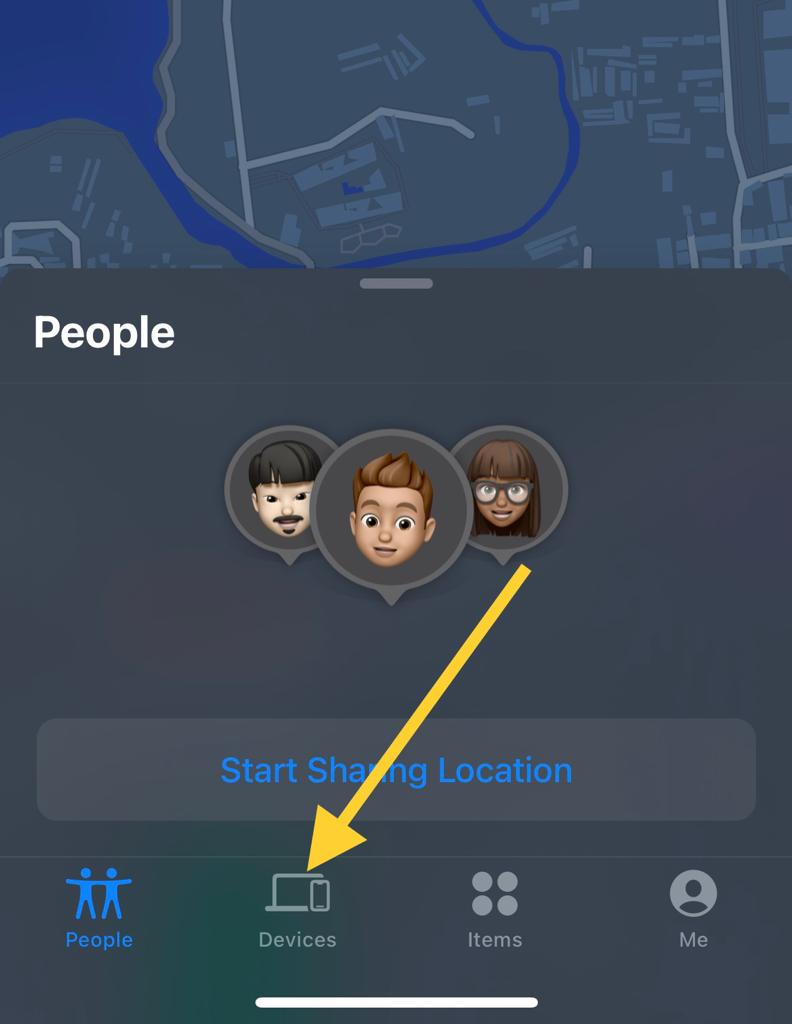
- Select your Apple Watch from the list.
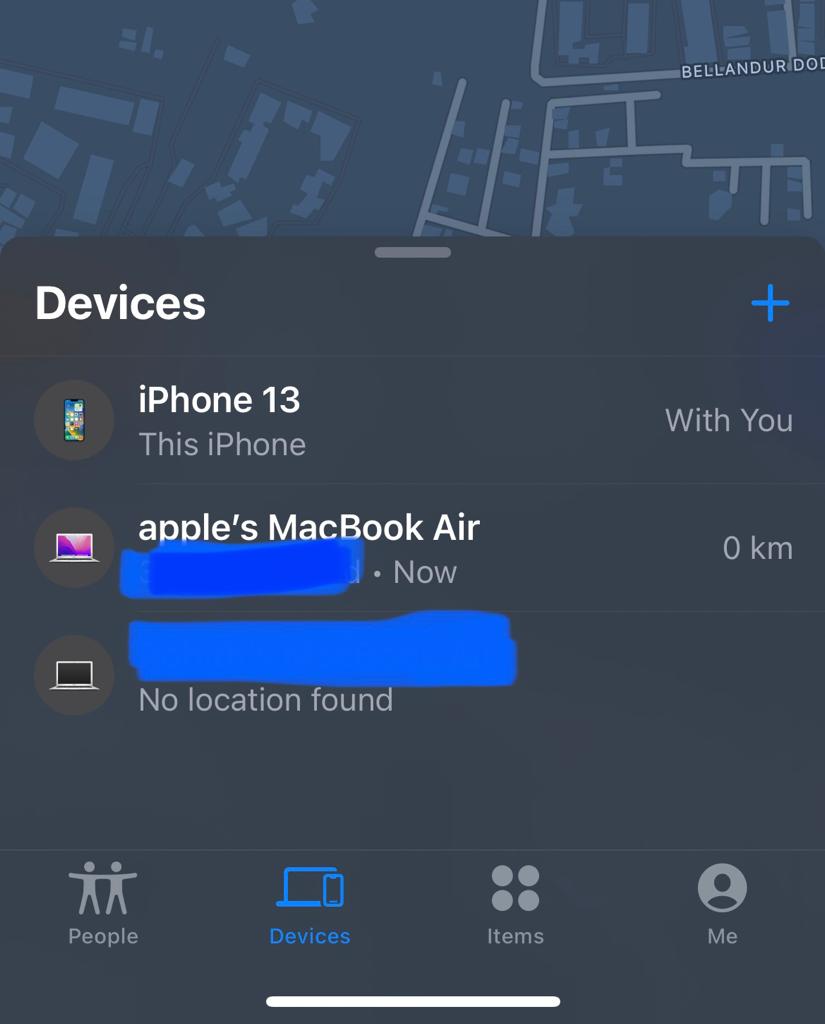
- You will notice a map will pop up on your screen with options like Play Sound and Directions.
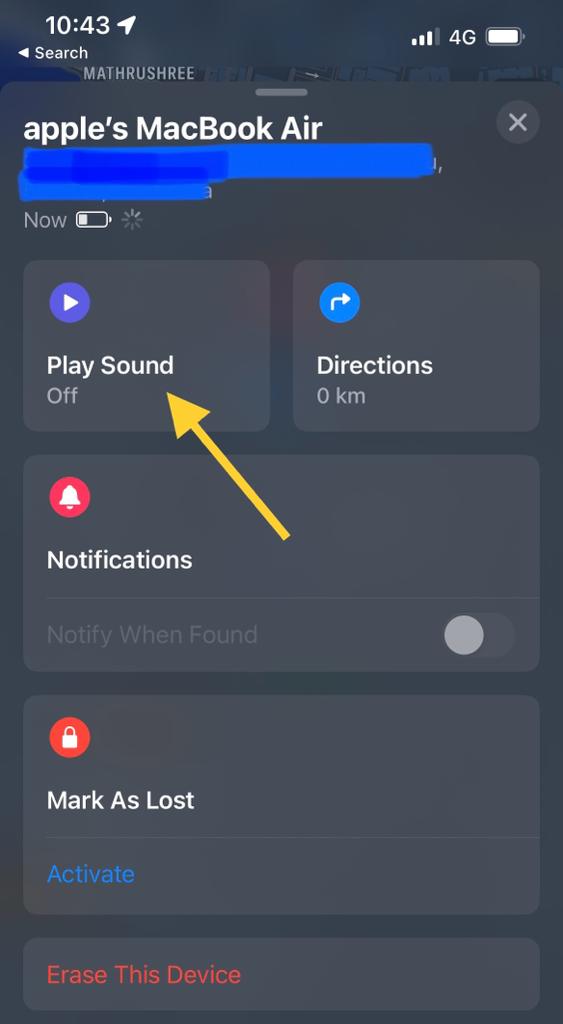
- Follow the direction on the map to navigate to the last sent location of your Apple Watch.
If the watch is not there then it must have been retrieved by someone else. In that case, if you suspect theft, then there is a procedure which is discussed later on in this article.
How to find my Apple Watch on Computer?
- Firstly, open iCloud from your computer and sign in to your account using your Apple ID and other credentials as it may need.
- Head to ‘Find iPhone’ and click on ‘All Devices’.
- Now, search for your Apple Watch to click on it.
- You will see a map pop up on your computer screen. Finally, follow the directions.
How to Find my dead Apple Watch on someone else’s device?
Even if you don’t have any of your devices you can find a dead Apple Watch. To do so, you have to borrow someone else’s iPhone or iPad. Here is how you can go through it.
- Initially, open the ‘Find My’ app on the device you borrowed and head to the ‘Me’ tab to proceed.
- There is an option ‘Help a Friend’ at the bottom of the screen. Tap on it.
- Now, select the option- ‘use a different Apple ID’.
- Sign in to your account using your Apple ID.
- Finally, follow the instructions provided to continue.
What to do if you do not see your Apple Watch on the map?
If you forgot to turn on ‘Find My’ or your apple watch is not connected to a network, you will not be able to track your watch. In case, you turned on ‘Find My’ and your watch’s battery gets discharged in your house then you can track using the last location.
But, if it is not the case and you suspect theft or other mishaps then you should follow these procedures to protect your digital privacy.
- Put your Apple Watch in lost mode. The process is devised later.
- Change the password to your Apple ID.
- Report your lost device to the law enforcement authority, for instance, to a nearby police station.
How to mark lost your Apple Watch?
If your Apple Watch is missing you can mark it as lost from the paired iPhone or iPad or from iCloud to prevent disclosure of your personal information. You can also add a custom message to be shown on the display. This helps when the watch is retrieved by someone and he wishes to return it. Go through the steps and work accordingly.
- First, Head to ‘Find My’ and tap on your Apple watch.
- Then, activate the mark as lost option and tap on continue to proceed.
- Enter your phone number and custom message on the dedicated panel. This will pop up on the display of your Apple Watch.
- Finally, tap on activate to complete the process.
How to Turn Off Lost Mode for Apple Watch?
You can turn off lost mode after receiving your Apple Watch from your iPhone or computer.
From iPhone
- Open the ‘Find My’ app
- Go to Devices tab and tap on your missing Apple watch.
- Secondly, tap on ‘activated’ in the ‘mark as lost’ section.
- Finally, tap on turn off the mark as lost and confirm to get going.
From Computer
- First of all, sign in to iCloud using your Apple ID.
- Secondly, go to ‘Find iPhone’ and head to all devices. Look for your Apple Watch and Click on it.
- Finally, click on the lost mode followed by another click on the stop lost mode and confirm. Your Apple Watch will be unmarked as a lost device.
Some FAQs
1. How can you be more specific about the location of your Apple Watch?
You can add an external GPS tile to your Apple Watch. This will enhance its accuracy.
2. Can the Police track down my Apple Watch?
Yes, police have the technology to track down your Apple provided you give them your Apple ID and other necessary credentials as solicited by the police. A GPS tile can be more helpful to them in the pursuit of tracking your lost Apple Watch.
3. How accurate is Find My Apple Watch?
It is believed that Find my Apple Watch can navigate you within a range of 33 feet radius. Hence, it is practically pretty accurate.
Conclusion:
Well, this is everything about how to find a lost Apple Watch from our end. We have also demonstrated all the other aspects pertaining to the topic so that any of your queries do not leave untouched. We anticipate that the whole demonstration was quite helpful. Let us know any feedback from your end. Happy Reading!



