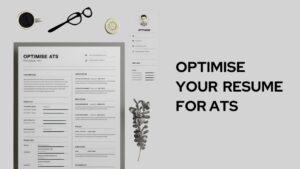If you’re looking for how to pay the apple music bill, then you’ve landed at the right place. In this post, we’re going to discuss about Apple Music and bill payments for Apple Music on the iPhone.
Apple is one of the biggest tech companies in the world. Unlike other tech companies, Apple has got a very prime back story attached to it, the story of Steve Jobs, the man who founded Apple and later got fired from it, and then got hired again to revive the company and he successfully did it.
Apple’s products are as interesting as their story. Apple has reached almost every corner of the world. The products produced by Apple are considered a symbol of luxury and status. And apple products are worth that designation.
Apple deals in tech products and some online services. Apple’s most popular invention is the iPhone and not the only one. iPads, MacBooks, Apple computers, and much more, the list is so vast and comprehensive.
Apple Music is also one of the most popular offerings from Apple. It’s a huge library of songs, you’ll almost find your preferred song in the following library. However, you need to subscribe to Apple Music and you can stream songs, podcasts, radio, and much more with the subscription.
The subscription to Apple music comes with a monthly cost. It’s a monthly recurring charge that you’ll have to pay, however, you can also set up a family sharing account. This means you can opt for a family sharing plan and add up to 6 members to your account, and you’ll stream songs simultaneously with no additional charge.
So, let’s dive right into our topic of how to pay Apple music bills from a PC or Mac and an iPhone.
How to pay an Apple Music bill using a PC or a Mac?
- Open ‘iTunes‘ application
- On the top, you’ll find an ‘account‘ option. Click on that
- Click on ‘view my account‘
- Click on the ‘sign in‘ option. Sign in with your Apple ID and password
- In your account information, click on ‘manage payments‘
- Then click on ‘add payment‘
- Fill in the required details, and choose your preferred mode of payment, you can use your MasterCard, American Express card, VISA, or Discover or you can choose to pay with your PayPal account.
- Then you’ll be required to enter your billing address along with your full name.
- Click on the ‘done’ button
You can also have multiple payment options. However, in this case, you need to enter your optional payment details and arrange the order based on your preferred payment method.
By following these steps you can pay your apple music bill from a mac or a PC. While entering the financial details, be mindful. Any mistake in the details might lead to the termination of the subscription.
Now, we know how to pay the Apple Music bill from a Mac and a PC. Let’s discuss how to pay for Apple Music on the iPhone.
How to pay for Apple Music on iPhone
- Open the ‘Settings‘ app
- Click on your full name listed at the top of the screen
- Click on ‘payment and shipping‘
- Click on ‘add payment‘
- Select your preferred mode of payment. In the case of debit/credit cards, enter your card details.
- Enter your full name and your billing address
- On the top right corner, click on the ‘done‘ button
By following these steps you can pay for Apple music on your iPhone. You can add multiple payment options, and based on your preference you can manage them.
Apple makes every process easier for its customers. Like from subscribing to making payments, everything is so easy. You can easily get started without any interruptions.
To conclude:
Apple is one of the tech giants in the world. Apple’s products are as interesting as their backstory. Steve jobs the man behind Apple, is the man of inspiration to the masses.
Apple’s offerings are dynamic and vast, from tech products to services, Apple has it all. Apple Music is one of the prime offerings from Apple. It comes with a monthly subscription cost and you can even opt for a family sharing plan and share it amongst your family members.
The process to pay your apple bill is extremely easy. You can have multiple payment options and manage them according to your preference.
We’ve shared the ways to pay your apple music bill from a PC or Mac and an iPhone. While entering your payment details, double check it, the incorrect information might lead to termination of services.
So, this was our post on how to pay your apple music bill. We hope you found this post helpful and informative.