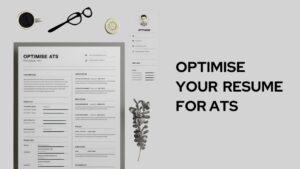Ever since people have embraced digitization, many new businesses have come up with distinct ideas for solving some of society’s major problems. However, transferring funds or paying online is the most common base in every business. And to ensure authenticity and high-end security to the customers, Venmo is one such app proven to be the best for paying and transferring money online and is most widely used.
One of the amazing features of Venmo is that it allows users to block or restrict payees. But what if you did it by mistake or want to connect back to the payee? This article will give you a step-by-step method to unblock someone on Venmo. Before that, let’s have a detailed study about Venmo.
A brief description of Venmo
Venmo is an interactive app for transferring money online. One can use it to pay for services they get instead of using cash. All you need it to link it to your bank account and use it for various purposes, like transferring money, making payments, requesting money, and many more. Below are the key features of Venmo:
- Money transfer: With Venmo, you can easily transfer money from it to another account.
- Request money: You can request money from your Venmo “friends.”
- Social Currency
- POS
Who can use Venmo App?
There are 3 essential requirements for using the Venmo App. They include:
- Have your location in the United States of America
- Possess a U.S. cell phone that supports short codes for texting
- Be of the age of majority that is 18 years (in most cases)
You must have a U.S. bank account or a debit card that facilitates quick money transfers to use Venmo to transfer funds. If your Venmo account already has a balance, you need to add a U.S. bank account, credit card, or debit card to be able to make payments that are greater than your Venmo balance.
Does it cost you money to use Venmo?
There are no monthly or annual fees necessary to use Venmo. You also do not need to pay for basic services to access Venmo, such as:
- Transferring money from a linked bank account, debit card, or Venmo account.
- Accepting money or withdrawing money from the bank or Venmo account.
- Make a standard transfer to the bank account linked to your Venmo App.
If you want to opt for a premium feature in Venmo, there are some charges that you might incur:
- When you transfer money to someone using a credit card, Venmo charges you a 3% fee.
- Payroll and government check deposits can be made swiftly with the check-cashing facility, which has a 1% fee (with a $5 minimum).
- Utilization of the check-cashing tool for swifter depositing of non-payroll and non-government checks will incur a 5% fee from Venmo App (with a $5 minimum).
- When you quickly transfer money from your Venmo account to an eligible connected debit card or bank account, a 1.5% fee is incurred (minimum 25 cents, maximum $15).
- Fees for buying and trading bitcoins range from 50 cents to 2.3%.
How do you unblock a user on Venmo?
Step-by-step guide on how to unblock Venmo:
- Open the Venmo App with the use of your tablet or cell phone
- Press the icon with three bars at the screen’s upper left corner.
- Click the “Privacy” that comes under the preferences menu.
- After you open the privacy settings of Venmo, you will get the option for “Blocked users” and “more.” Tap them.
- You will find a list of blocked users; you can check the list and see the user you want to unblock.
- When you tap the “unblock” option, a pop-up box will appear, and you will get the notification that you have unblocked a user.
To double-check if you have unblocked a user on Venmo:
If you had followed the steps to unblock Venmo users, as provided above, you would have been able to unblock them. But to ensure that the user is unblocked, you can follow the following steps:
- Open the Venmo App with the use of your tablet or cell phone
- Press the icon with three bars at the screen’s upper left corner.
- Click the “Privacy” that comes under the preferences menu.
- After you open the privacy settings of Venmo, you will get the option for “Blocked users” and “more.” Tap them.
- After you get a list of blocked users, you can check that the user you have unblocked does not appear on that list anymore.
Does one need to re-add the user after they have unblocked them?
Yes, it is necessary for you to re-add that unblocked user to your friend list if you still want them to be on your friend list with them. This is because blocking someone on Venmo ends further communication with them. You may easily make transactions and make your information and details available to one another by unblocking and adding them to your friend list.
What effects will you have when you unblock a user on Venmo?
You can now do many things with each other once you have unblocked the user on Venmo. They will first be visible on the app and appear on your network. Secondly, you and the unblocked user will access each other’s account information. Thirdly, you can also make payment requests and send money to them.
Concluding Thoughts
The bottom line is that Venmo enables you to block and unblock users as it understands that circumstances can change and relationships can mend. All you need to do is go to the Privacy settings and unblock the user on Venmo. The process is simple, and you do not need to go to tedious lengths to execute this task. If you are still not able to unblock someone on Venmo, try reaching out to customer support or write a details email to get your job done without further hurdles.