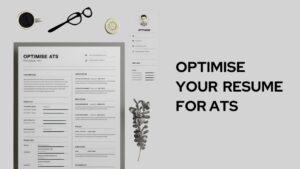Starbucks is one of the world’s leading food chains known for their caffeine beverages. A Starbucks gift card is an awesome way to treat your friends and loved ones to a Starbucks drink. The Starbucks gift card program allows an individual to purchase a gift card of different values such as 10 USD, 25 USD, 45 USD etc.
These Starbucks gift cards can be then given to your friends, or anyone as a gift or a token of appreciation. The individual receiving the Starbucks gift card can redeem the gift card at a Starbucks store to avail a Starbucks beverage of the same or lower value as the Starbucks gift card.
Starbucks gift cards can be given physically. But Starbucks also allows an individual to send a Starbucks gift over text. The method varies in Apple iPhone and Android Devices.
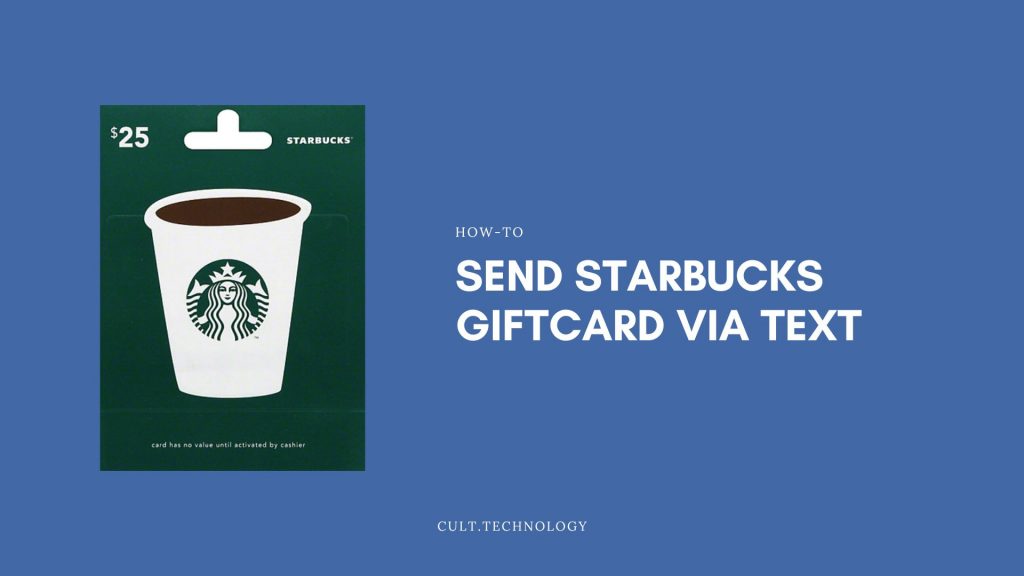
Both these methods requires you to download the starbucks app on your mobile. Here are the download links –
Sending Starbucks Gift Card via text in Apple iPhone :
- Login to the Starbucks app by providing the required credentials.
- Locate the Messages Application in your Apple iPhone and click to open it.
- Identify a contact to which you wish to send the Starbucks gift card. Click on the contact to start a conversation or open an existing conversation.
- Upon opening the conversation or starting a new conversation with the contact you wish to send the Starbucks gift card, identify the Application icon besides the text box.
- Click on the Application icon to open the Application submenu.
- Upon opening the Application submenu which appears as an application drawer, you will be presented with multiple options. Locate the Starbucks Gifts icon from the Applications submenu, and tap on the icon.
If you can’t find the Starbucks Gift Icon, do the following:
- In case you cannot find the Starbucks Gift icon in the Application drawer, it’s possible that it is not turned on. To turn it on, swipe left on the Application drawer and select the three dots option to open the application drawer settings menu.
- From the Application drawer menu search for the Starbucks Gift option and turn it on. The Starbucks Gift icon will now show in the Application drawer.
- Upon selecting the Starbucks Gift icon, you will be presented with different design options for the Starbucks Gift Card. Many of them will be based on themes such as birthdays etc. Select the most appropriate theme or design for your Starbucks Gift Card by scrolling up or down.
- Upon selecting the desired design for the Starbucks Gift Card, you will be presented with the option to add value to the Starbucks Gift Card. You can add values such as 5 USD, 10 USD, 15 USD etc. to the Starbucks Gift Card.
- After adding value to the Starbucks Gift Card, you will be directed to the payment gateway. Confirm your payment for the Starbucks Gift Card by providing the password, or touch ID/Face ID.
- Following the successful payment, the selected contact will receive the Starbucks Gift Card via text. They will receive a digital Starbucks Gift Card saying “Tap to use this Card”.
- Upon clicking the digital Starbucks Gift Card on text messages, the recipient will be taken to the Starbucks Application where they can redeem the Gift Card. If the recipient has not installed the Starbucks Application on their iPhone, they will be taken to the App Store to download the Starbucks Application.
- In case the recipient of the Starbucks Gift Card is an android device user, they will still receive the Starbucks Gift Card in form of a URL link on the text messaging window. Clicking on the link will take them to the Starbucks website where they can redeem the gift card.
- The individual buying the Starbucks Gift Card will receive a detailed email with the details of their Starbucks Gift Card order.
Sending Starbucks Gift Card via text in Android
You can also send a Starbucks Gift Card to treat your friends or family with a Starbucks drink using an android device. However, the Starbucks Application on Android does allow the user to send the Starbucks Gift Card on text messaging. On the android platform you can send the Starbucks Gift Card via email.
Follow the given steps to send a Starbucks Gift Card via Email on Android :
- Login to your Starbucks account on the Starbucks Application by providing the required credentials.
- After completing the login process, launch the Starbucks Application and locate the Gift option on the main screen and tap to select it.
- Upon selecting the Gift option, you will be presented with different design options for your Starbucks Gift Card. You can select design options based on different themes such as birthdays or any other occasion. You can scroll to explore the different available designs for the gift card.
- After selecting the desired design for your gift card, you will be required to add value to the gift card. Select the Gift Amount option to open the menu. You can select values in a denomination of 5 USD to 50 USD from the menu. In case you wish to add value in a different denomination, you can tap the “other” option to add your desired value to the gift card.
- You can also add a message with the Starbucks Gift Card to make it more personalized. It can be a birthday wish or an anniversary wish etc. Click on the “Add a Message” option to write a 160 characters long personalized message.
- After adding value to the gift card and adding your desired message, you need to add the recipient information. In this case, the Starbucks Application on Android doesn’t allow sending the gift card over text messages. Hence you need to add the email id of the recipient of the concerned Starbucks Gift Card.
- As the final step, you will be required to tap the “Checkout” option. You will be directed to the payment gateway. After selecting your required mode of payment, provide the required information and process the final payment for your Starbucks Gift Card.
Although the Starbucks Application on Android doesn’t allow sending a Gift Card over text messages, there is a way to walk around it and send a gift card via text messaging on Android.
Follow the given steps to do the same :
- After confirming the design and value of the Gift Card, you will be taken to the recipient information window.
- In the recipient information window, add your own email address.
- Open the Starbucks Gift Card email you have received on your email address.
- You will be provided with a link in your Gift Card email. Tap the link to view its contents. It will consist of the information regarding the gift Card such as some unique ID which can be verified by Starbucks.
- Take a screenshot of the contents of the link by pressing the power button and one of the volume buttons at the same time.
- Send the screenshot of the Starbucks Gift Card via text to the individual you wish to gift the card.
Sending Starbucks Gift Card via email
Here is a detailed description of how to send a Starbucks gift card via email,
- Visit Starbucks’ Official Website: The first step is to open a web browser and go to the official Starbucks website.
- Go to the Gift Section: Navigate to the “Gift” section which can be found on the homepage or in the website’s navigation menu.
- Choose a Gift Card Design: Starbucks offers various gift card designs for different occasions. Choose the one that fits your needs.
- Select the Value: Decide how much you want to load onto the gift card. The value can usually be anywhere between $5 and $500.
- Enter Recipient’s Email: You will be asked to provide the recipient’s email address. Make sure it’s correct to ensure they receive the gift card.
- Add a Personal Message: Most platforms will allow you to add a personal note to the gift card. This could be a birthday wish, thank you note, or any message you want to convey.
- Make a Payment: After confirming all the details, proceed to make the payment. Most platforms accept credit cards, debit cards, and some digital wallets.
- Send the Gift Card: Once the payment is processed, the gift card will be sent to the recipient’s email address. They can redeem it at any Starbucks store or through the Starbucks app.
Remember to always ensure your internet connection is secure when making online transactions to protect your personal and financial information.
Also Read: How to Redeem Apple Gift Card?
FAQ’s
Can I personalize the Starbucks gift card that I send via text?
Yes, Starbucks provides a range of designs for their digital gift cards, allowing you to personalize the card you send. You can also add a personal message to the recipient.
Can the recipient use the Starbucks gift card received via text at any Starbucks location?
Yes, the recipient can use the gift card at any Starbucks store or even online. They just need to show the digital gift card at the counter or use the card number for online purchases.
Conclusion
Starbucks allows users to send digital Starbucks Gift Cards also known as E Gifts Cards. It is a convenient service which can be availed on both Android as well as iOS devices.