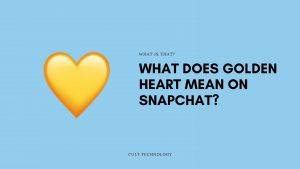In this post, we are going to discuss how to send Ctrl Alt Del in remote desktop. We have high-end technology with us at present times, but with high-end tech comes high-end problems and that requires high-end solutions too.
In this article we have compiled the simplest ways to send ctrl alt delete on a remote desktop and to find out keep reading this post.
The ctrl alt delete command is used for several purposes and sending it to a remote desktop is extremely easy. But for those easy steps, you will have to follow the steps mentioned in this post.
Windows is a prime innovator when it comes to computers, and it is one of the most used operating systems worldwide. Sometimes users operating on Microsoft windows face the problem of unresponsive tabs or processes, and at that time the ctrl alt delete command comes to their aid.
Before getting to know how to send the ctrl alt delete command to a remote desktop, let’s find out the use of the ctrl alt delete command in detail. When you can use the ctrl alt delete command and how you can use it.
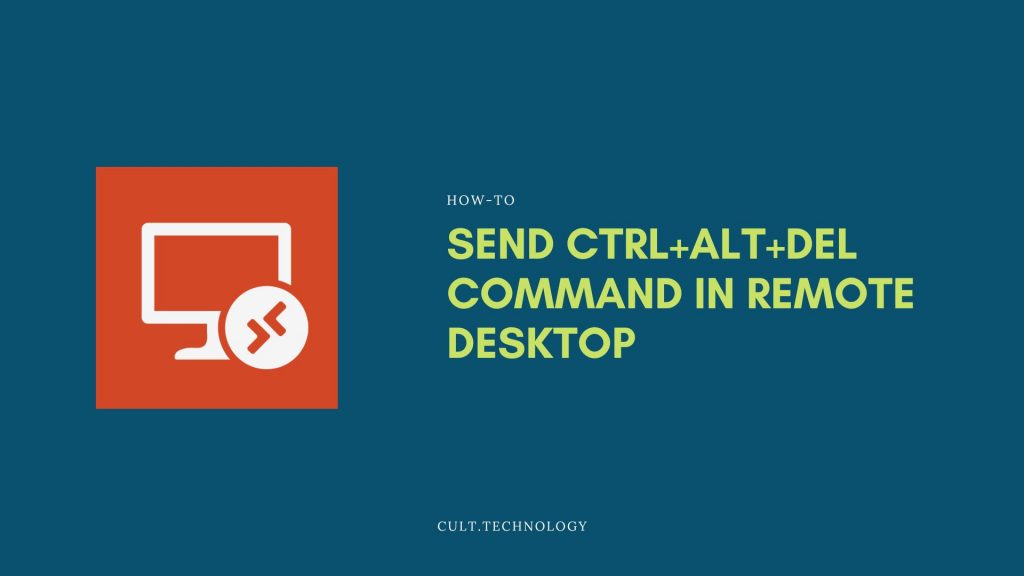
What is the use of the CTRL+ALT +DELETE command
Ctrl alt delete command is executed when you simultaneously press the control + alt + delete key and it is used to end the task or to restart the computer. When your system gets hanged and you don’t find a way out then by simply initiating the ctrl alt delete command you can end the frozen task and take the control back.
Back when windows were launched, the old and popular windows 98, users were facing issue with their system. Ongoing processes would take longer than needed, systems were freezing, the applications were malfunctioning and the ctrl alt delete command was used as an escape from such situations.
You can either end the ongoing tasks or restart your computer. Restarting the computer would reset a few settings and would generally place your system in a better position.
After initiating the alt ctrl delete command you would see the task manager and it will display every ongoing process, then you can select the task you want to end and simply give your confirmation. Now that you know the use of the ctrl alt delete command, let’s find out how to send ctrl alt delete on a remote desktop
How to send CTRL+ALT+DEL to a Remote Desktop
If you want to initiate this command to a remote desktop then you will have to start the remote desktop program and then send it to a remote desktop. Simply initiating the command will launch it on your local computer. To send it to your remote desktop you can follow the below-mentioned steps.
You will have to open the remote desktop software and here’s how to do it
- Click on “start” and then “run”
- Enter “mstsc” and select “OK”
- Then launch the remote desktop program
- Click on “start” followed by “run”
- Select “OK”
- Then you will see the remote desktop field to enter the IP address
- Enter your remote desktop’s IP address and press enter
- Then you will be prompted to enter your username and password, enter the details, and press enter
- After the process, you will see the remote desktop window simply press the ctrl alt delete command and it will be executed on your remote computer instead of the local computer
There are easy steps to send the ctrl alt delete command to your remote desktop. However, we have an alternate way to send it to a remote desktop. In case you are not comfortable going with the above-mentioned way then you can use the chrome remote desktop to send the ctrl alt delete command on a remote desktop, and here’s how you can do it.
How to send Ctrl +Alt +Delete command in a remote desktop using google chrome
Google Chrome can be used for a multitude of purposes. And you can access the remote computer from your local system using google chrome. But for that, you need to ensure that Google Chrome is installed on your computer.
It gives you the luxury to send a ctrl alt delete command to any PC in the world by sitting at the luxury of your place. But before that, you will have to ensure that the chrome remote desktop is installed on both computers, on your local computer and on the remote computer you want to send the command.
Follow the below-mentioned steps to send the CTRL+ALT+DELETE command on a remote desktop using google chrome
- Open the chrome remote desktop on your local computer
- Select continue from the pop-up window
- Under the get started menu select “enable remote connections” from the “my computers” drop-down list
- After the process, you will be asked to enter a pin for the remote desktop
- Followed by that you will have to download the chrome remote host service
- Now by simply launching the chrome remote desktop, you can choose the remote desktop
- Post entering the pin you can access the remote computer using google chrome
- Open the drop-down menu at the top of the screen and select “send keys”
- Select “ctrl alt delete” from the drop-down menu
So, this is how you can send the ctrl alt delete command on a remote desktop using google chrome. The best part about using google chrome is that you can send the ctrl alt delete command using your android phone.
You can connect your phone and access the PC from your android phone. However, the process is different. You will have to enter the pin to connect to a remote computer.
Also Read: How to Send Remote Assistance Invitation on Windows 10?
Frequently Asked Questions
How can I send the CTRL+ALT+DELETE command in Remote Desktop?
When using Remote Desktop, the keyboard command to send the CTRL+ALT+DELETE sequence is CTRL+ALT+END. Pressing this combination will bring up the Task Manager or the screen you would typically see when pressing CTRL+ALT+DELETE on your local machine.
Why can’t I use the usual CTRL+ALT+DELETE command in Remote Desktop?
CTRL+ALT+DELETE is a special key sequence that is intercepted at a low level by the operating system. This means it’s always directed to the local computer and not the remote session. Therefore, Remote Desktop has an alternative key sequence: CTRL+ALT+END.
I pressed CTRL+ALT+END in Remote Desktop but nothing happened, why?
If you’re using Remote Desktop inside a nested session, it can be tricky. In that case, use the on-screen keyboard (osk.exe) in the remote session to send the CTRL+ALT+END command.
Is there another way to open Task Manager or perform similar functions in Remote Desktop without using CTRL+ALT+END?
Yes, you can right-click the taskbar and select “Task Manager”. Additionally, you can use the “Run” command (Windows Key + R) and type in “taskmgr”, then press Enter to open the Task Manager.
Conclusion
The Ctrl alt delete command is used for ending the frozen tasks on your computer. This command was widely popular with the traditional windows 98 operating system. You can use it to end the tasks or reboot your computer.
You can find ways to send the ctrl alt delete command to a remote desktop using your local computer. We have discussed the ways to send it using your remote desktop manager and a chrome remote desktop, you can choose either at your convenience.
So, this was our post on how to send the ctrl alt delete command in a remote desktop. We hope you found this post helpful and informative.