If you’re looking for how to view iPhone call history then you’ve landed at the right place. In this post, we’re going to discuss a few ways to check the full call history on the iPhone.
iPhone is one of the prominent gadgets around the world. The tech giant Apple Inc manufactures iPhone and many more products. iPhone is the epitome of convenience and luxury, and it defines the innovation a gadget can have.
Steve jobs, the man behind the iPhone is a role model for the masses. iPhone’s invention turned out to be a turning point for the Apple industry. The technology and convenience iPhone delivers are considerable, which provides it an edge over its competitors.
Some users may find using an iPhone quite overwhelming but after getting used to the use, it delivers a smooth experience. One of the things is to view older call history on iPhone, it shows you limited call history. But what if you want to check the full call history on your iPhone?
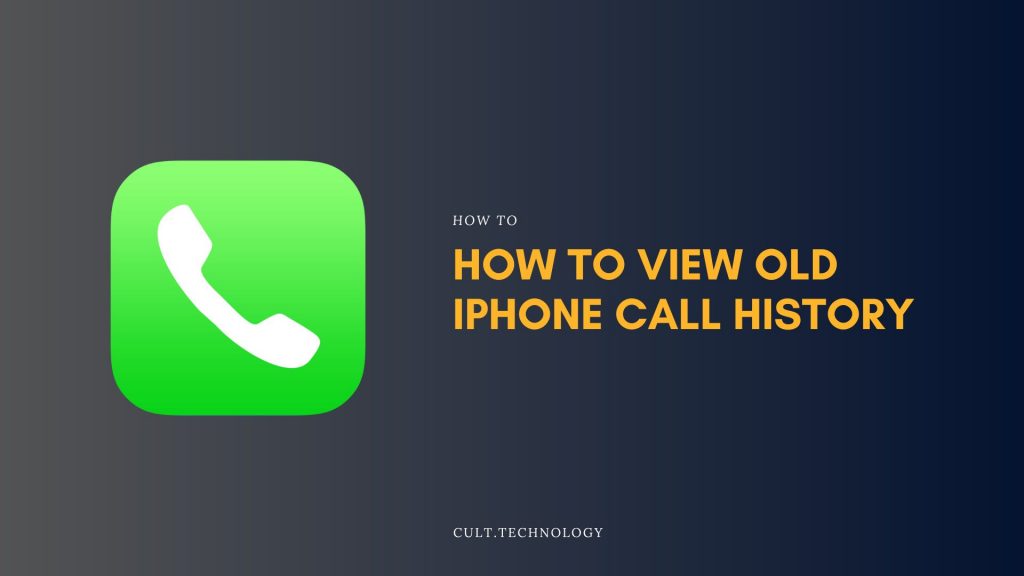
How to view older call history on iPhone?
To view the old call history on iPhone, you can follow any of these 3 methods –
- Check the call history on your iPhone
- Check in iClouds backup
- Contact service provider
These are a few straight-forward ways to help you access your old call history on your iPhone and it’s extremely easy. So, let’s discuss how to view iPhone call history.
View call history on iPhone for any contact
iPhone limits your view of the call history. You can watch your call history for several days and it seems like there’s no way to have an eye on old call history. But we’ve dug the way for you to help you watch iPhone call history.
The straightforward method to access your call history on your iPhone is
- Open your “Phone” tab
- Navigate to the recent call section
- To access the call history for a particular contact. Click on the “i” icon on the right side of the contact
- The page will display your old call history with the particular contact
To view your general call history scroll down in the recent call section and you’ll find the old call history on your iPhone. But what if you need to look beyond the time frame the iPhone is displaying?
iPhone displays roughly 100 calls in the recent calls tab. One way to access it is to delete the most recent calls and as you delete the calls your old calls will be added to the list.
Well, this may be quite a hassle and we have a different way to go about it. You can access your call logs through iCloud, if you’ve taken a back of your phone before deleting the call history then you can restore the backup and you can access your old call history on your iPhone.
This might not be a good way as you’ll have to erase your phone and then restore it from iCloud, but if you’re up for it then here’s how you do it.
How to view old call history on iPhone with an iCloud backup?
- Open your “Settings” tab
- Navigate to “General” then click on the “Reset” and then “Erase all content and settings”
- This will erase your data from the phone and it’ll take a few minutes and after the phone reboots
- Set up the phone and in the “apps and data” section
- Click on “restore from iCloud backup”
- Fill in the required details and choose the backup you want to restore.
By following this process your backup will be restored and your old call history will be accessible to you.
You’ll erase all your content from your phone and later after restoring your backup from the iCloud you’ll be able to access what was included in the backup.
Before choosing to go this way ensure you’re safeguarding your important files as might lose them. Well, don’t worry we have a different way too, and won’t require much hassle.
You can access your old call history on your iPhone through your service provider and here’s how you do it
How to access your old call history through a service provider?
Regardless of who your service provider is, you can access your call history through them. Service providers probably store years of your call data and you can access all of that.
To access your call history you just need to login into your service provider’s customer account. Navigate to the “phone details” and then “call history”
Different service providers will have different interfaces. So, look for phone features and call history. By following this process you can access your old call history on your iPhone. Depending upon your service provider, you can see up to the last 11-12 months of call history and some service providers will let you access call history for up to 6 years.
This is an extremely easy and reliable method to check the full call history on iPhone. Rather than going for a factory reset you can go with this method to access your call history. However, you need to check with your service provider that it has such a feature.
Frequently Asked Questions
How far back can I view my call history on an iPhone?
The iPhone’s built-in recent calls list can go back as far as about one month, but this can vary depending on the number of calls made. However, older call history can often be retrieved from iCloud or iTunes backups.
Is there a way to retrieve deleted call history on iPhone?
Yes, if you have previously backed up your iPhone using iCloud or iTunes, you can restore your device from these backups which may contain the deleted call history.
Can I view the call history of a specific contact on my iPhone?
You can view the recent call history of a specific contact by searching their name or number in the search bar at the top of the “Recents” tab on your Phone app.
Are there any third-party apps that can help in viewing old call history on iPhone?
There are several third-party applications available that claim to retrieve and view old call logs. However, always ensure the application is from a trusted source to prevent security issues.
Summarizing
We have listed down three different ways to check the complete call history of any contact on iPhone. The straight-forward way is to check on your iPhone itself and if it is erased, you can always check the cloud backup to view the old call history on iPhone.
So, this was our post on how to view old call history on iPhone. We hope you found this post helpful and informative.



