In the digital era where technological cross-functionality is highly valued, the demand for tools that allow seamless operation between different operating systems is on the rise. Enter iOS emulators. These are software tools that create an environment that mimics the iOS operating system on a non-iOS device, such as a Windows PC. With an iOS emulator, you can run iOS applications on your Windows PC without needing an Apple device. This comes handy for many, especially app developers and testers, gamers, and everyday users who simply prefer the iOS interface.
What is an iOS Emulator for Windows PC?
An iOS emulator is essentially a virtual program that enables your Windows PC to replicate the iOS operating system. It functions by installing a software package on your computer, which simulates the iOS interface almost identically. In layman’s terms, it’s like having an iPhone or an iPad on your computer.
Emulators are not just limited to mimicking iOS on Windows PCs. They can simulate various environments, replicating different devices, operating systems, and browsers. However, for the purpose of this article, we are focusing on iOS emulators that allow you to run iOS apps on Windows PCs.
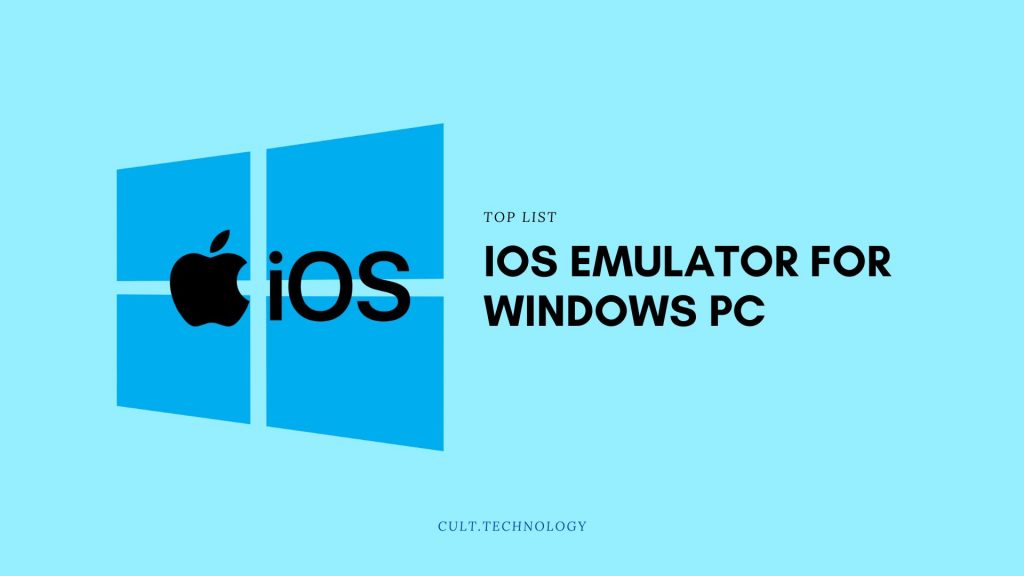
Benefits of using an iOS Emulator
There are multiple benefits to using an iOS emulator on your Windows PC:
- App Development and Testing: For developers who create apps for iOS, having an emulator can be highly beneficial. They can develop and test the application on their Windows PC without needing an actual iOS device. This not only cuts down costs but also increases efficiency as developers can debug and modify the apps in real-time.
- Enhanced Gaming Experience: Gamers can enjoy their favorite iOS games on a bigger screen. The iOS emulator allows for better game control using the keyboard and mouse, creating a more immersive gaming experience.
- Software Compatibility: An emulator allows you to run any iOS application or program on your Windows PC. This is great for people who prefer iOS apps but have a Windows PC.
- Cost-Effective: It eliminates the need for buying an iOS device to run or test iOS applications, providing a more cost-effective solution.
Who Should Use an iOS Emulator?
A variety of people can benefit from an iOS emulator, including:
- App Developers: As stated earlier, developers who design and build apps for iOS platforms can use emulators for testing and debugging purposes during the development process.
- Gamers: Gaming enthusiasts who wish to play iOS-exclusive games on their Windows PC can make use of iOS emulators.
- General Users: Anyone who likes the iOS interface or prefers using iOS apps but doesn’t own an iOS device can use an iOS emulator.
Difference between iOS Emulators and iOS Simulators:
- iOS Emulator: An iOS Emulator for PC is software that allows Windows-based computers to imitate the iOS environment. This imitation enables users to run iOS apps and games directly on their Windows PC, offering a cost-effective way to develop, test, and even use iOS applications without needing an Apple device. iOS emulators replicate not only the software environment of the original device but also the hardware. This means they can virtually perform everything that an iPhone or iPad can do.
- iOS Simulator: On the other hand, an iOS Simulator is more of a software application that creates a different OS environment on the current operating system. Rather than replicating the hardware and software, a simulator typically replicates the software environment only. For instance, the iOS simulator for PC doesn’t perform hardware-intensive tasks as well as an emulator might. It’s more suited to the initial stages of app development where you don’t need to emulate hardware devices.
Comparison Table of the iOS Emulators for Windows
Here’s a comparison table for the Top iOS emulators for windows pc:
| iOS Emulator | Best Features | Best for | Price | Website |
|---|---|---|---|---|
| iPadian | Realistic iPad simulation, Apple App Store access | Casual users, Gamers | $25 | iPadian |
| Appetize.io | Cloud-based, supports all iOS apps | Developers, Testers | Free to $40/month | Appetize.io |
| Air iPhone | Full replication of iPhone’s graphical interface | Developers, Casual users | Free | Air iPhone |
| MobiOne Studios | Integrated with Visual Studio, supports large scale app development | Developers, Testers | Discontinued | N/A |
| Smartface | Full-featured enterprise mobility management platform | Developers, Enterprises | $99/month | Smartface |
| Xamarin TestFlight | Advanced app testing support, supports Swift and Objective-C apps | Developers, Testers | Free | Xamarin TestFlight |
| iPhone Simulator | Simulates iPhone interface, primarily for gaming purposes | Gamers | Free | N/A |
| Ripple | Browser-based, testing of apps across multiple devices | Developers, Testers | Free | Ripple |
| Remoted iOS Simulator | Native-like experience, full touch-screen support | Developers | Free | Remoted iOS Simulator |
| Electric Mobile Studio | Full-fledged emulator, excellent for app testing and debugging | Professional Developers | $39.99/month | Electric Mobile Studio |
10 Best iOS Emulator for Windows PC
1. iPadian
- Features: Comes with a clean, easy-to-use interface that mimics the iPad environment, access to a custom app store, supports social networking with apps like Facebook and Instagram, runs iMessage, and more.
- Pros: User-friendly, good for testing apps, free version available, offers an iPad-like experience.
- Cons: Doesn’t support iOS App Store or iOS’s latest version, some apps can be slow or unresponsive.
- User Experience: Generally positive for casual use but less so for developers due to lack of full iOS support.
- System Requirements: Windows XP or later, at least 512MB RAM.
- Platform: Windows
- Price: Free version available, premium version costs $25.
2. Appetize.io
- Features: Web-based iOS emulator, useful for testing apps, supports all devices running iOS.
- Pros: Ideal for developers, supports all iOS devices, easy setup and use.
- Cons: Not suitable for gaming or general iOS app usage, time-limited usage in free version.
- User Experience: Positive feedback from developers, praised for its comprehensive testing capabilities.
- System Requirements: A modern web browser and internet connection.
- Platform: Web-based
- Price: Free for the first 100 minutes per month, then $0.05 per minute.
3. Air iPhone
- Features: Replicates iPhone interface, requires Adobe AIR Framework to run, good for testing apps.
- Pros: Accurate iPhone interface replication, good for app testing.
- Cons: Limited app functionality, doesn’t support all apps.
- User Experience: Good for developers, less so for users wanting to run iOS games or other apps.
- System Requirements: Windows 7 or later, Adobe AIR.
- Platform: Windows
- Price: Free
4. MobiOne Studios
- Features: Runs iOS games and apps, useful for app testing, supports large-scale app development.
- Pros: Great for both developers and gamers, user-friendly interface.
- Cons: Discontinued, but still available for download from some websites.
- User Experience: Positive, particularly from developers and gamers.
- System Requirements: Windows XP or later, at least 2GB RAM.
- Platform: Windows
- Price: Free
5. Smartface
- Features: Full-featured environment for debugging, ideal for professional app development and testing.
- Pros: Comprehensive feature set, ideal for professional development and testing.
- Cons: Pricing can be prohibitive for casual users.
- User Experience: Praised by professional developers for its robust features.
- System Requirements: Windows 7 or later, 1GB RAM, 500MB disk space.
- Platform: Windows
- Price: Starts at $99
6. Xamarin TestFlight
- Features: Professional tool offering advanced support for app testing, supports apps written in Swift and Objective-C.
- Pros: Advanced testing support, supports latest iOS versions.
- Cons: A steep learning curve, set-up process can be complex.
- User Experience: Highly praised by developers, especially for testing apps on different iOS versions.
- System Requirements: Windows 7 or later, 2GB RAM.
- Platform: Windows
- Price: Free
7. iPhone Simulator
- Features: Simulates iPhone interface, primarily for gaming purposes, does not require heavy system resources.
- Pros: Good for gaming, easy to use.
- Cons: Does not support app or iOS testing, lacks some core iPhone features.
- User Experience: Enjoyed by casual users and gamers, less so by developers.
- System Requirements: Windows XP or later, 512MB RAM.
- Platform: Windows
- Price: Free
8. Ripple
- Features: A browser-based emulator good for testing cross-platform mobile and HTML5 applications.
- Pros: No installation required, supports testing of apps across multiple devices.
- Cons: May not support all types of apps or games.
- User Experience: Developers appreciate its ease of use and support for app testing across devices.
- System Requirements: A modern web browser and internet connection.
- Platform: Web-based
- Price: Free
9. Remoted iOS Simulator
- Features: Offers a native-like experience, debug apps from Windows, full touch-screen support.
- Pros: Ideal for developers, replicates most of the iOS touch gestures, has a convenient debugging feature.
- Cons: Some user-interface issues, a bit complex to set up.
- User Experience: Great reviews from developers due to its advanced debugging feature.
- System Requirements: Windows 7 or later, 2GB RAM.
- Platform: Windows
- Price: Free
10. Electric Mobile Studio
- Features: Full-fledged emulator for testing and debugging iOS applications, supports both iPhone and iPad apps.
- Pros: Ideal for professional use, excellent for app testing and debugging.
- Cons: Quite expensive compared to others.
- User Experience: Professional developers appreciate its robust and comprehensive feature set.
- System Requirements: Windows 7 or later, 4GB RAM, 500MB disk space.
- Platform: Windows
- Price: $39.99/month, free 7-day trial available.
These are some of the best iOS emulators for Windows that you can consider based on your specific needs and budget.
Also Read: 10 Best macOS emulator for Windows in 2023
Frequently Asked Questions
Can I access the App Store using an iOS emulator on my Windows PC?
While some emulators may allow access to the App Store, others might not. It’s best to check the specific features of the emulator you’re interested in.
Does using an iOS emulator slow down my Windows PC?
The impact on your computer’s speed largely depends on the emulator’s requirements and the specs of your PC. Higher-end emulators might require more processing power, which could slow down lower-spec PCs.
Are iOS emulators safe to use?
Generally, iOS emulators are safe to use. However, you should only download them from reputable sources to avoid malware or other security risks.
Can I run all iOS apps on a Windows PC using an emulator?
While many iOS apps will run on a Windows PC using an emulator, not all will. Some apps might have compatibility issues or performance problems due to differences in hardware.
Can I use an iOS emulator to develop and test my own apps?
Absolutely! One of the main uses of iOS emulators is for development and testing of apps. They provide an efficient way to test apps in an iOS environment without needing a physical Apple device.
Conclusion
In conclusion, iOS emulators serve as a powerful tool, enabling users to experience the iOS environment right on their Windows PC. Whether you’re an app developer, a gamer, or simply someone who wants to enjoy iOS apps without investing in an Apple device, these emulators are a godsend. Remember to consider your specific needs, the emulator’s features, system requirements, and price while choosing the right one for you. Happy emulating!



