In the current media landscape, the rise of streaming services has drastically transformed the way we consume television content. Gone are the days when cable and satellite were the only options for accessing our favorite shows and movies. Today, streaming services like Peacock offer an abundant array of content right at our fingertips, and platforms like DIRECTV have adapted to accommodate these digital shifts.
Peacock, NBCUniversal’s streaming service, has quickly ascended the ranks to become a major player in the streaming arena. This article will delve into the ins and outs of accessing Peacock via DIRECTV, providing an in-depth guide for viewers looking to enjoy this popular service on their TV screens.
What is Peacock?
Peacock is a streaming service offered by NBCUniversal, a media giant with a rich history in television and film. Launched in July 2020, Peacock has quickly become a go-to platform for viewers, offering a diverse array of content that caters to a wide range of preferences and interests.
Peacock’s content roster is a combination of
- NBC’s classic TV shows
- Universal movies
- Original programming
- Live sports, and
- News.
From “The Office” and “Parks and Recreation” to the “Jurassic Park” and “Fast & Furious” franchises, Peacock is a treasure trove of entertainment options. The service also offers an assortment of kids’ programming, making it a versatile choice for families.
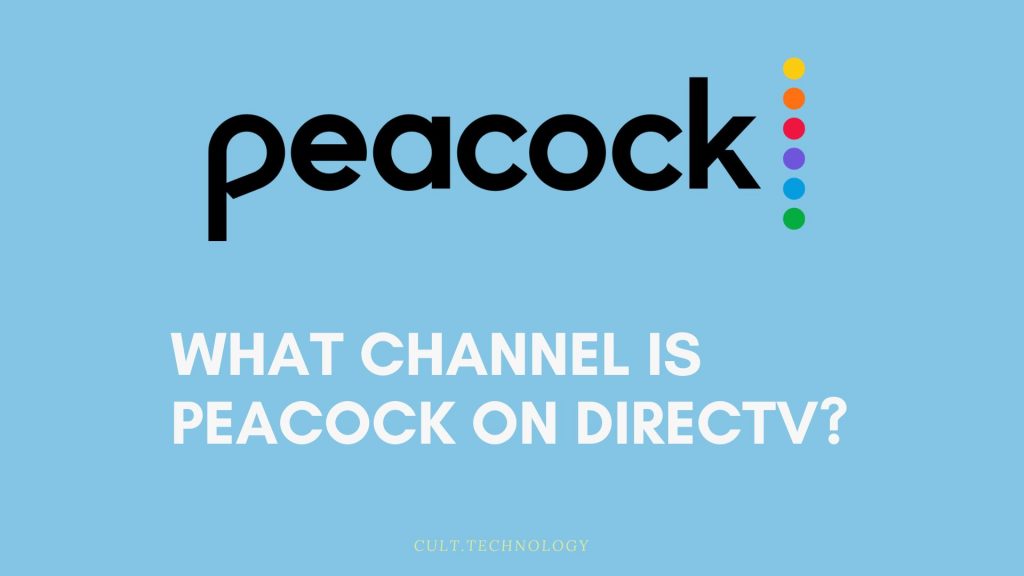
What Channel is Peacock on DirecTV
Peacock is not a traditional TV channel, so you won’t find it on a specific channel number on DirecTV or any other satellite TV provider. Instead, Peacock is a standalone streaming service that can be accessed via the internet on various devices, including those that use DirecTV service.
Here are the various ways you can access Peacock with DirecTV:
- DirecTV Stream: DirecTV Stream is an internet-based service that combines live TV with on-demand content. You can add Peacock Premium to your DirecTV Stream account and access it directly from the service’s interface.
- DirecTV App: If you have a smart TV or a streaming device (like a Roku or Amazon Fire TV Stick), you can download the DirecTV app and access Peacock from there. Simply navigate to the app section, search for Peacock, and download the app.
- DirecTV Website: If you’re watching on a computer, you can access Peacock through the DirecTV website. Once you’ve logged into your account, look for the link to Peacock and click on it to launch the service.
- Smart TVs and Devices: You can also download the Peacock app directly on smart TVs and devices that support app downloads. Once downloaded, you can log in with your Peacock credentials that you’ve linked with your DirecTV account.
Remember, Peacock is an internet-based streaming service, so you’ll need a reliable internet connection to watch it on your TV or device. And while it may not have a traditional channel number, it’s just as easy to access and enjoy the vast array of content it offers. Happy viewing!
Peacock and DIRECTV: A Unique Relationship
Contrary to what its name might suggest, Peacock is not a traditional TV channel. Instead, it’s a full-fledged streaming service that offers on-demand content. While DIRECTV users may be accustomed to tuning into specific channel numbers to access their favorite shows, Peacock operates a bit differently.
Peacock is accessible through the DIRECTV app. This means that instead of flipping to a particular channel, DIRECTV subscribers can log into the DIRECTV app and stream Peacock content directly from there. This integration allows for a seamless viewing experience, bridging the gap between traditional satellite TV and modern streaming services.
Peacock Free vs Peacock Premium:
Navigating the world of streaming platforms often leads to questions about different service tiers and what they entail. In Peacock’s case, it offers two primary tiers:
- Peacock Free
- Peacock Premium.
Peacock Free, as the name suggests, doesn’t cost a dime. However, the free version comes with limitations – only part of the Peacock library is available, and viewers will experience ad breaks.
On the other hand, for $4.99/month, Peacock Premium offers full access to the platform’s content library. This comprises over 15,000 hours of TV shows, movies, sports, and more. It also includes early access to late-night shows like “The Tonight Show Starring Jimmy Fallon” and “Late Night with Seth Meyers.” However, even with this plan, you’ll encounter some ads.
For those who prefer an ad-free experience, Peacock Premium Plus, at $9.99/month, offers the same extensive library as Peacock Premium but without the ads.
How to Access Peacock on DIRECTV?
Accessing Peacock on DIRECTV is a straightforward process. Here’s a step-by-step guide on how to do it:
- Log into your DIRECTV account.
- Navigate to “Manage My TV Package.”
- Select “TV,” then find and select “Add on Peacock.”
- Agree to any disclosures that appear.
- Search for the Peacock app on your DIRECTV interface.
- Click the download button to install the Peacock app.
- Once installed, you can open the Peacock app through your DIRECTV interface and begin streaming your favorite shows and movies.
By following these steps, you can integrate Peacock into your DIRECTV experience and enjoy a broad spectrum of content at your convenience.
Here is the detailed guide:
Step 1: Check Your DirecTV Subscription Eligibility
Your first step involves checking your eligibility. Most DIRECTV plans incorporate Peacock Premium at no additional cost, broadening your entertainment choices. You can verify your eligibility by visiting the DIRECTV website or reaching out to their customer service team.
Step 2: Activate Peacock on Your DirecTV Account
With eligibility confirmed, it’s time to activate Peacock. There are two routes:
- DIRECTV Website: Visit the DIRECTV website, log in to your account, and follow the instructions on the Peacock activation page. Here, you’ll link your Peacock account with your DIRECTV subscription. Don’t have a Peacock account yet? Not to worry – you can create one during this process.
- DIRECTV App: If you prefer the convenience of your mobile device, activate Peacock via the DIRECTV app. Open the app, sign in, and follow the prompts to activate Peacock, creating a Peacock account if needed.
Now that Peacock is activated, access is right at your fingertips. Here are two simple ways:
- On-Demand Menu: Press the “On Demand” button on your DIRECTV remote. As you scroll through the options, you’ll find Peacock listed among the streaming services. Click, and dive into the world of Peacock.
- Apps Menu: An alternative path is the “Apps” section. Hit the “Menu” button on your DIRECTV remote, navigate to “Apps”, locate Peacock and select it. Welcome to your Peacock interface.
Troubleshooting Common Issues
While technology aims to simplify our lives, it’s not always smooth sailing. Here are some solutions to potential Peacock access issues:
- Peacock Absent in Menus: If you can’t find Peacock listed in your On Demand or Apps menu, try rebooting your DIRECTV receiver or updating your device’s software.
- Activation Hurdles: If the activation steps result in a dead-end, recheck that you’ve correctly linked your Peacock and DIRECTV accounts. Still stuck? DIRECTV customer support is ready to assist.
- Quality or Buffering Problems: Check your internet connection. A strong, stable connection can save you from streaming interruptions or reduced quality. Restarting your modem and router or connecting your DIRECTV receiver to your network via Ethernet can enhance connection stability.
With this guide, you’re equipped to not just access Peacock on your DIRECTV service, but also troubleshoot common issues that might crop up. Dive in, and start exploring the diverse content on offer from Peacock.
Accessing Peacock with DirecTV Stream
For those using the DIRECTV Stream, adding Peacock to your entertainment arsenal is straightforward:
- Open the DIRECTV Stream app.
- Access the App Store from your home screen.
- Use the search feature to find the Peacock TV app.
- Click on the app and download it.
- Once installed, launch the Peacock app and sign in or create an account.
How to Access Peacock on Older TVs?
In the swiftly evolving world of technology, it’s easy to feel left behind if your TV model doesn’t belong to the latest line-up. But when it comes to accessing Peacock, the good news is that older TVs are far from being out of the game.
Embrace the Power of Streaming Devices
The advent of streaming devices like Roku and Amazon Fire sticks has made it possible for older TVs to join in on the modern entertainment experience. These devices are compact yet pack a punch in terms of functionality. They serve as a bridge, linking your older TV to the world of streaming platforms, including Peacock.
Plug, Connect, and Download – A Three-Step Dance
The process of accessing Peacock through these devices is as easy as one, two, three.
Step 1: Plug it in – Your first move involves locating the HDMI port on your TV. This is usually found on the side or the back of your TV. Take your streaming device, Roku stick, or Amazon Fire stick and plug it into this HDMI port.
Step 2: Connect to Wi-Fi – The next step is to bring your TV online. Using your TV remote, navigate to the settings menu of the streaming device you’ve plugged in. Here, you’ll find an option to connect to a Wi-Fi network. Select your network and input your password to establish a connection.
Step 3: Download Peacock – Now, your TV has essentially become a smart TV, capable of accessing various apps. Navigate to the app store on your streaming device, where you’ll find a search bar. Input ‘Peacock’ into the search bar and press enter. You’ll see the Peacock app listed in the search results. Select it and choose the ‘download’ or ‘install’ option to add the app to your device.
Once the app is downloaded and installed, you’ll be able to open it directly from your streaming device’s home screen. If you already have a Peacock account, you can sign in using your existing details. If not, you can create a new account directly through the app.
Peacock Subscription Plans:
Peacock offers a range of subscription plans to suit different viewer preferences and budgets. The table below provides a detailed overview of these plans, including their costs and the type of content they offer.
| Subscription Plan | Cost (as of 2023) | Content and Features |
|---|---|---|
| Peacock Free | $0 (Free) | Access to a limited library of movies and TV shows, including select episodes of popular series, Peacock originals, sports events, and news. This plan comes with commercials. |
| Peacock Premium | $4.99/month | Access to the full Peacock library, which includes complete seasons of popular series, next-day access to current NBC shows, additional sports content, and more. Commercials are present in this plan. |
| Peacock Premium Plus | $9.99/month | All the benefits of the Peacock Premium plan but without commercials. This plan also offers select content in 4K Ultra HD quality. |
Each of these plans is designed to cater to different user requirements, giving you the flexibility to choose a plan that best suits your viewing habits and budget. Whether you’re a casual viewer or a binge-watcher, Peacock’s subscription plans offer a wide range of entertainment options.
How to Upgrade to Peacock Premium Plus: A Detailed Guide
Upgrading to Peacock Premium Plus is a seamless process that opens up a world of ad-free streaming and access to 4K Ultra HD content. Here’s a step-by-step guide to help you make the switch:
- Sign in to Peacock: To start the upgrade process, sign in to your existing Peacock account. You can do this either on the Peacock website using a web browser or through the Peacock app on your device.
- Navigate to ‘Account’: Once you’re logged in, look for the ‘Account’ option. This is usually located in the top right corner on the website or under the menu section in the app.
- Go to ‘Plans & Payment’: Under the ‘Account’ section, look for the ‘Plans & Payment’ option and click on it. This will lead you to a page with details about your current subscription and available upgrade options.
- Choose ‘Upgrade’: You’ll see an ‘Upgrade’ button next to the Peacock Premium Plus option. Click on this button to proceed with the upgrade process.
- Confirm Payment Details: After clicking ‘Upgrade’, you’ll be redirected to a payment confirmation page. Check the details, confirm the monthly price, and continue to the payment page.
- Enter Payment Information: If you haven’t added a payment method to your account before, you’ll need to do this now. You can usually pay with a credit or debit card, or use a PayPal account. If you already have a payment method set up, confirm that you want to use this for the upgrade.
- Finalize Upgrade: Click ‘Confirm’ or ‘Upgrade’ to finalize the process. Your account will be immediately upgraded to Peacock Premium Plus, and you’ll be able to enjoy ad-free streaming and selected 4K Ultra HD content.
By following these steps, you can quickly upgrade your Peacock subscription to the Premium Plus tier and elevate your viewing experience. Enjoy the full range of Peacock content without interruptions and with enhanced quality.
Signing Up for Peacock through DIRECTV: A Step-by-Step Guide
Signing up for Peacock Premium through your DIRECTV subscription is straightforward. Follow these steps to get started:
- Check Your DIRECTV Plan: Before anything else, confirm that your DIRECTV plan includes access to Peacock Premium. Most DIRECTV plans offer this, but you can check by visiting the DIRECTV website or contacting their customer service.
- Visit DIRECTV’s Website: Navigate to the DIRECTV website on your preferred web browser.
- Log In to Your Account: Click on the ‘Sign In’ button on the DIRECTV homepage. You’ll be prompted to enter your DIRECTV account credentials. If you don’t have an account yet, you can create one by clicking ‘Don’t have an account? Create one now.’
- Navigate to Peacock Activation Page: Once logged in, go to the Peacock activation page on the DIRECTV website. You might find a direct link to this in the account dashboard.
- Create/Link Your Peacock Account: If you don’t have a Peacock account, you’ll be given the option to create one. If you already have an account, you can link it to your DIRECTV subscription on this page.
- Verify Your Email: After creating or linking your Peacock account, verify your email address by clicking the verification link sent to your email.
- Complete Sign Up: Once your email is verified, you’re all set. You’ve successfully signed up for Peacock Premium through your DIRECTV subscription.
If You Already Have a Peacock Premium or Premium Plus Plan
If you’re already a Peacock Premium or Premium Plus subscriber, you’ll need to link your existing Peacock account to your DIRECTV subscription. Here’s how:
- Go to the Peacock Activation Page: As above, log in to your DIRECTV account and navigate to the Peacock activation page.
- Enter Your Peacock Credentials: Instead of creating a new account, enter your existing Peacock account credentials.
- Link Accounts: Follow the prompts to link your Peacock account to your DIRECTV subscription.
Keep in mind that if your DIRECTV plan includes access to Peacock Premium, you’ll only be billed through DIRECTV, not Peacock. So, ensure to cancel any ongoing payments on Peacock to avoid double billing. Enjoy your access to the premium content Peacock has to offer!
Peacock Channels and Content Overview:
Peacock provides access to various types of content in its library. Here’s what you can expect to find:
- NBC Shows: Peacock offers a wide range of NBC’s popular shows like “The Office”, “Parks and Recreation”, and “Saturday Night Live”. You can stream every episode and even find behind-the-scenes footage or special bonus content.
- Universal Pictures Films: Peacock is owned by NBCUniversal, so you can expect to find films from Universal Pictures, Focus Features, DreamWorks Animation, and Illumination. This includes popular franchises like “Fast & Furious”, “Despicable Me”, and “Jurassic Park”.
- Live Sports and News: Peacock also broadcasts live sports including Premier League soccer matches, and offers live news from NBC News Now.
- Peacock Originals: Peacock has its own range of original programming, such as “Brave New World”, “The Capture”, and “Intelligence”.
- Kids’ Content: Kids can enjoy a selection of popular animated shows and movies, including “Curious George” and “Woody Woodpecker”.
- Spanish-Language Content: There’s a variety of Spanish-language content available, including shows from Telemundo.
DirecTV and Peacock: Special Privileges for Subscribers
DirecTV offers a number of benefits to its subscribers when it comes to accessing the Peacock streaming service. Here are some of the exclusive offerings:
- Complimentary Access to Peacock Premium: Certain DirecTV packages provide subscribers with complimentary access to Peacock Premium. This is a significant saving, as Peacock Premium typically costs $4.99 per month and includes access to more than 15,000 hours of programming.
- Streamlined Access: DirecTV subscribers can easily access Peacock from their DirecTV Stream interface or DirecTV app. This seamless integration makes it easy to switch from traditional channel viewing to on-demand streaming.
- Unified Billing: If you’re a DirecTV subscriber, you can manage your Peacock subscription through your existing DirecTV account. This provides the convenience of single billing, so you don’t have to worry about managing another separate subscription.
- Extensive Device Compatibility: You can watch Peacock on almost any device where you can access your DirecTV subscription. This includes smart TVs, smartphones, tablets, and desktop computers.
- Access to Exclusive Content: DirecTV subscribers with access to Peacock Premium enjoy even more content, including next-day access to current NBC hits, classic TV series, popular movies, and a robust selection of acclaimed Peacock Originals.
Also Read: How to Get Local Weather Channels on DirecTV?
Frequently Asked Questions
Can I watch Peacock on multiple devices with DirecTV?
Yes, you can stream Peacock on any device where you can access your DirecTV account. This includes smart TVs, smartphones, tablets, and desktop computers.
What if I already have a Peacock subscription and now I want to access it through DirecTV?
You should contact Peacock customer service to discuss how to transfer your existing subscription to be managed through your DirecTV account.
I don’t see Peacock in the DirecTV app. What can I do?
If Peacock isn’t appearing in your app, make sure your DirecTV device software is updated. Restarting your device might also help. If the issue persists, contact DirecTV customer support.
Can I download Peacock content for offline viewing through DirecTV?
Currently, Peacock does not support offline downloads of content. You will need to have an active internet connection to stream content on Peacock.
Conclusion
In a nutshell, Peacock is an exciting addition to DirecTV, offering a rich content library from classic TV shows to live sports. While it’s not a conventional channel, it’s easily accessible through the DirecTV app or via devices like Roku or Amazon Fire sticks for older TVs.
With various subscription plans, including complimentary Peacock Premium for most DirecTV subscribers, there’s something for everyone. So, embrace this evolution of television and step into the world of Peacock on DirecTV.



