Planning to go on a vacation? Then delete or cancel all alarms that are work related for peace of mind. This article is all about step-wise guide to delete and deactivate alarms on Android and iPhone devices.
The alarm clock application on our phones is lifesaving for some people. This application has already replaced our alarm clocks. We have the freedom to control numerous alarms simultaneously with our digital alarms.
If you like to use a smartphone as an alarm clock, then you are not alone. Many people have built a long list of buzzers with time to get up in the morning. You may be thinking that for deleting all alarms from android and iOS you have to delete them individually.
Some people even have 10+ buzzers but deleting them one by one will eat up a lot of time. Here, we have to share easy and quick ways to delete all alarms at once on iPhone and Android devices.
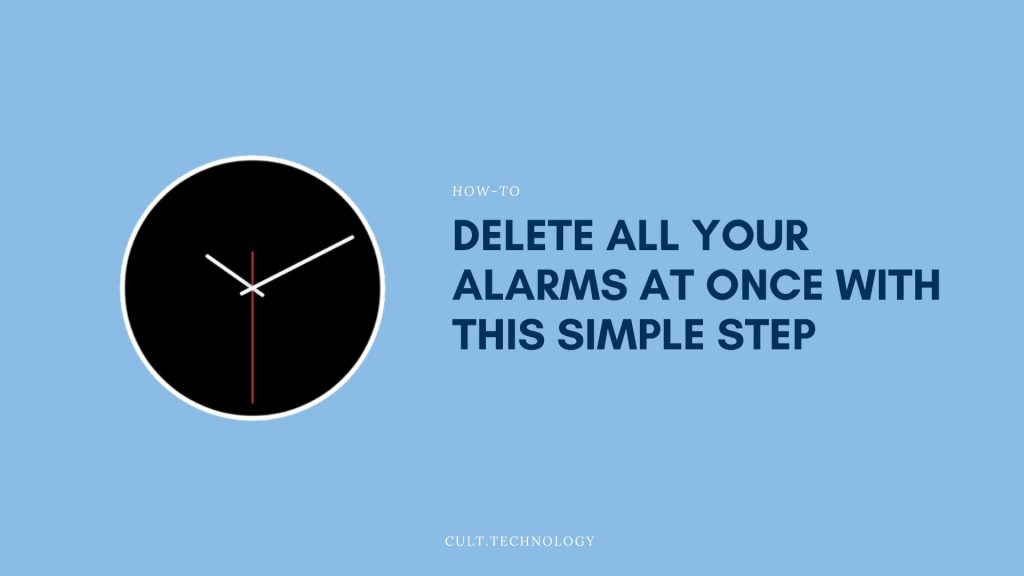
How To Delete Alarms On Your iPhone
First, we will look at the solutions for iOS users. The clock app of the iPhone can only turn off or delete a single alarm at a time. If you want to cancel all alarms at once, then Siri’s got you covered.
Using Siri To Cancel All Alarms
You might thinking about how to cancel all my alarms at once. But we are sorry to tell you that there is no easy way to cancel all alarms at once. This is one of the drawbacks of the clock apps.
Even though the setting and deleting all alarms at once appears to be a fundamental function but it is not available. You should is not concerned about that. You can still erase all of your alarms together at the same time.
We are giving you an easy trick that can cancel all alarms in one go. Though, it may not work for a bed time alarm and would not delete it.
- On your iPhone, say ‘hey Siri’ or can press the start button for a long time to activate Siri.
- Now, you can ask Siri to ‘cancel all my alarms’
- Siri Will reply by saying something like ‘cancelling all your alarms’ or something like this.
- That is it. Now, Siri has disabled all of the reminders in the alarms app for you.
People also reported issues with Siri erasing all of their alerts. If you have a lot of cues, this type of thing happens a lot. If Siri response by saying ‘ Unfortunately, there is a problem’, then it is a red sign. The ‘you have to keep trying’ sign appears, then you have to do that. You have to keep doing that over and over till they are all vanished.
Deleting Individual Alarms From The Clock App
You need to select and pick which alarms to disable in the watch app. Below we have written down the process.
- First, you need to launch the clock app and then choose one of the options below
- You have to remove the alert by swiping it from the right side to the left side.
- Then click on the edit button and remove it after selecting the red negative symbol.
- Go to the setting and pick the alert systems and press erase alarm.
Fix An iPhone Alarm Clock That does not Work
The clock app allows you to schedule, stop or postpone reminders. Sometimes iPhone alarm does not always operate as it should. You can solve that problem by the following steps.
- You can remove and reinstall the alarms that are not functioning well. By clicking alarm, you can customize the sleep timer. You could touch the red minus icon to delete the alarm and the addition icon to set another alarm.
- You have to ensure that your device is running the most recent version.
- Restart your smartphone to see if it solves the issue.
How To Cancel all My alarms on Android Phone
The alarm clock features on android have helped society eliminate the loud alarm clock. It may go off at an unexpected time and has ruined your sleep. You can learn how to cancel your android alarms and complete your unfinished dreams.
Cancel Alarms On Android
It is a simple process to cancel all alarms on the Android phone. The process is the same, but the step might differ for different alarm clocks.
- First, you need to open your Android device and find the clock application and open it.
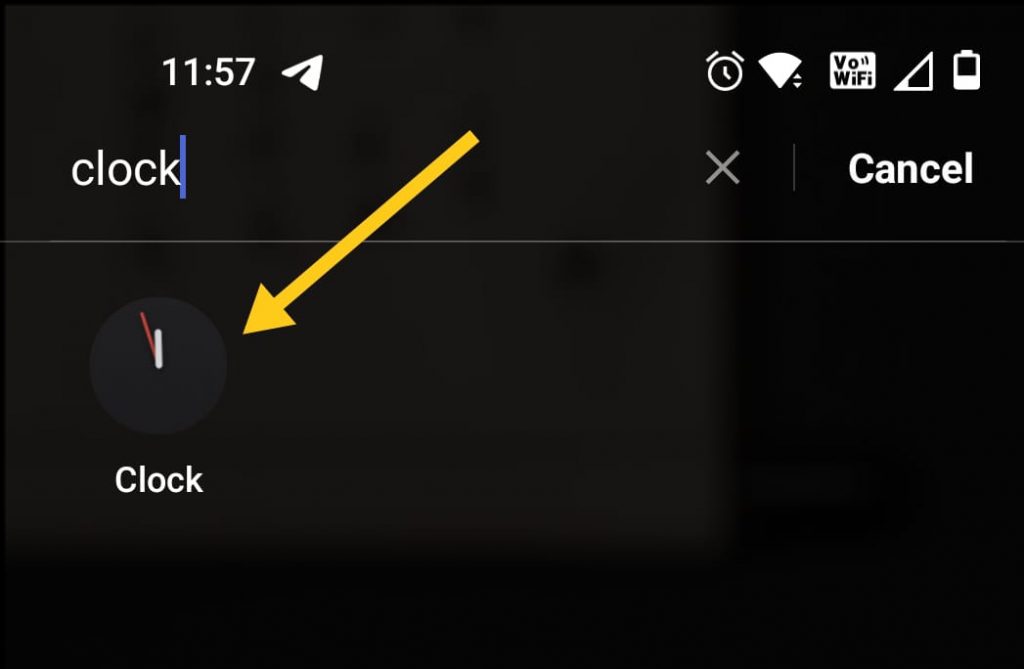
- Tap on the alarm on the bottom to reveal all the alarms that have been saved on your device.
- The alarm you want to remove, press and hold on it for some time to get the delete option.
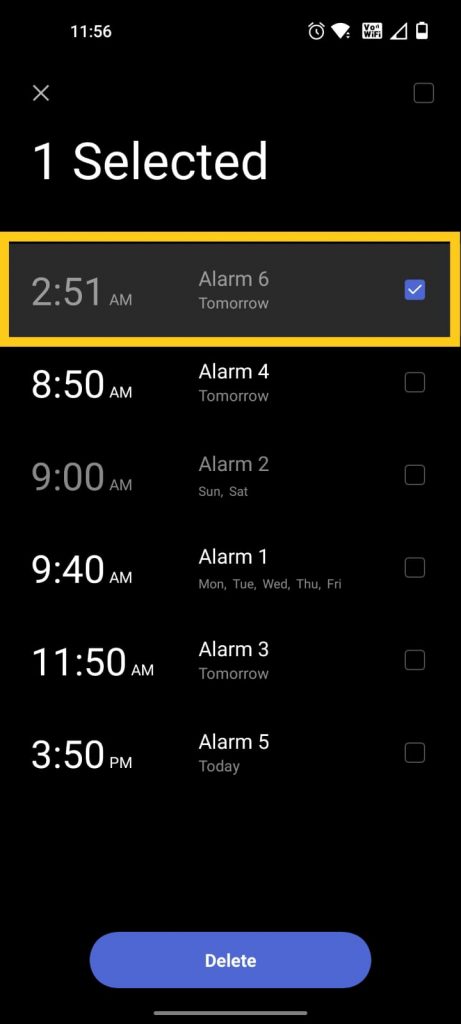
- The alarm you want to remove, press and hold on it for some time to get the delete option.
- Tap on the Delete button delete the selected alarm. You can select all the alarms at once and delete everything.
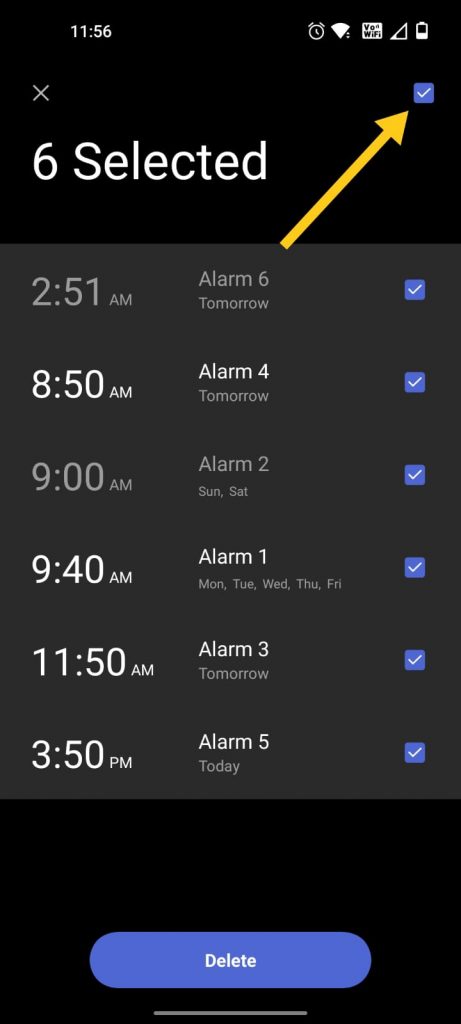
That’s all. We have now deleted all the active and inactive alarms on your android mobile. But if you have set these alarms for work purposes but you are on a vacation for a few days, then it’s a good idea to temporarily de-active alarms instead of deleting them.
Temporarily Switch Off The Alarm
You might want to switch off your alarm temporarily. So how can you disable your alarm for a short period
- First, you need to tap on the clock application and tap on the alarm section.
- When the alarm list will occur, tap on the toggle switch in front of the alarm you want to disable temporarily.
- With this, your alarm will go off until you manually switch it on again.
How To Dismiss A Ringing Alarm
To not dismiss a ringing alarm clock has caused some serious trouble. The alarm clock keeps ringing for a minute at a stretch. On the android clock, you need to swipe right to dismiss the alarm. If you want to snooze it, then you have to swipe left.
Alternative Alarm Apps:
If you’re looking for more features and customization options in your alarm app, consider exploring these top alternative alarm apps for both Android and iPhone devices:
Sleep Cycle (Android, iOS): Sleep Cycle is a smart alarm app that analyzes your sleep patterns and wakes you up during your lightest sleep phase, ensuring a more refreshing start to your day. It also provides detailed sleep analysis and sleep quality insights.
Alarmy (Android, iOS): Also known as the “Sleep If U Can” app, Alarmy is perfect for heavy sleepers. It requires users to complete tasks, such as solving math problems or taking a picture of a specific object, to turn off the alarm, ensuring they’re fully awake before dismissing the alarm.
Timely (Android): Timely offers a visually appealing interface and a variety of features, including customizable themes, smart alarms, and cloud synchronization. Its unique “Smart Rise” feature uses gradually increasing volume and vibration to gently wake you up.
Pillow (iOS): Pillow is an all-in-one sleep tracking and alarm app designed for iPhone and Apple Watch. It provides detailed sleep analysis, heart rate monitoring, and a variety of alarm options, including smart alarms that wake you up during the optimal sleep stage.
I Can’t Wake Up! (Android, iOS): This app is designed for those who struggle to get out of bed. Users must complete a series of customizable challenges, such as memory tests or barcode scanning, to silence the alarm. It also features a gradual wake-up mode and customizable alarm profiles.
Wake N Shake (iOS): Wake N Shake is an innovative alarm app that requires users to physically shake their phone to turn off the alarm. With customizable shake intensity levels and various alarm sounds, it’s a surefire way to get you out of bed.
FAQ’s
Q: Can I turn off all alarms without using Siri on my iPhone?
A: Yes, you can cancel individual alarms directly in the Clock app. However, if you want to cancel all alarms at once, using Siri is the most efficient method.
Q: Is it possible to turn off all alarms on an Android device without deleting them?
A: Yes, you can temporarily disable alarms on your Android device without deleting them. Simply open the Clock app, go to the Alarm section, and toggle off the switch next to the alarm you want to disable.
Q: How can I fix an iPhone alarm that’s not working properly?
A: Try deleting and reinstalling the problematic alarm, ensuring your device is running the latest version of iOS, or restarting your iPhone to see if that resolves the issue.
Q: How can I snooze or dismiss a ringing alarm on my Android device?
A: To snooze a ringing alarm, swipe left on the alarm notification. To dismiss the alarm, swipe right.
Q: Can I set multiple alarms on both Android and iPhone devices?
A: Yes, both Android and iPhone devices allow you to set multiple alarms. You can manage them individually or use the methods outlined in this article to cancel all alarms at once.
Q: Can I customize the alarm sound and vibration settings on my smartphone?
A: Yes, both Android and iPhone devices offer options to customize the alarm sound, volume, and vibration settings. You can find these options within the Clock app’s alarm settings.
Q: How do I set a recurring alarm on my smartphone?
A: When setting an alarm on either an Android or iPhone device, you can choose the days on which you want the alarm to repeat. This allows you to set a recurring alarm for specific days of the week.
Conclusion
You can disable and delete all alarms at once on your iOS and Android. For iOS, the process is pretty simple and can be done by commanding Siri to do so. Whereas, Android devices have excellent features for users. When you delete the alarms, it makes all the active and inactive set alarms disappear forever.
The steps above will surely help all users master the alarm clock despite the lack of technological expertise. Next time if alarm interrupts your sleep, you will know exactly how to cancel all alarms on your smart phone.



