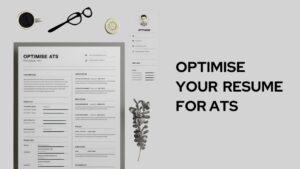Location sharing is not working on your iPhone? We’ve got you covered in this article. We will discuss the share my location feature on iPhone and the reasons why it’s not working for you along with the fixes.
GPS or global positioning system has been a groundbreaking invention in the advancement of technology. It is a result of the progress of the IT industry, the semiconductor industry, the electronics industry, and space science.
Nowadays, all of us can avail of the location services provided by GPS to track down the position of something or to find a far distant place. After the introduction of the location services, we often share our location to inform someone about our position or ask to share to know where someone is. Hence, the location service or GPS should always be working immaculately to keep up with the pace of the modern world.
But the problem arises when your location sharing is not working.
Therefore, in this article, we will be discussing how to fix location sharing if not working on your iPhone. But before proceeding to the article, let’s discuss some additional issues and general trivia pertaining to the location-sharing problem.
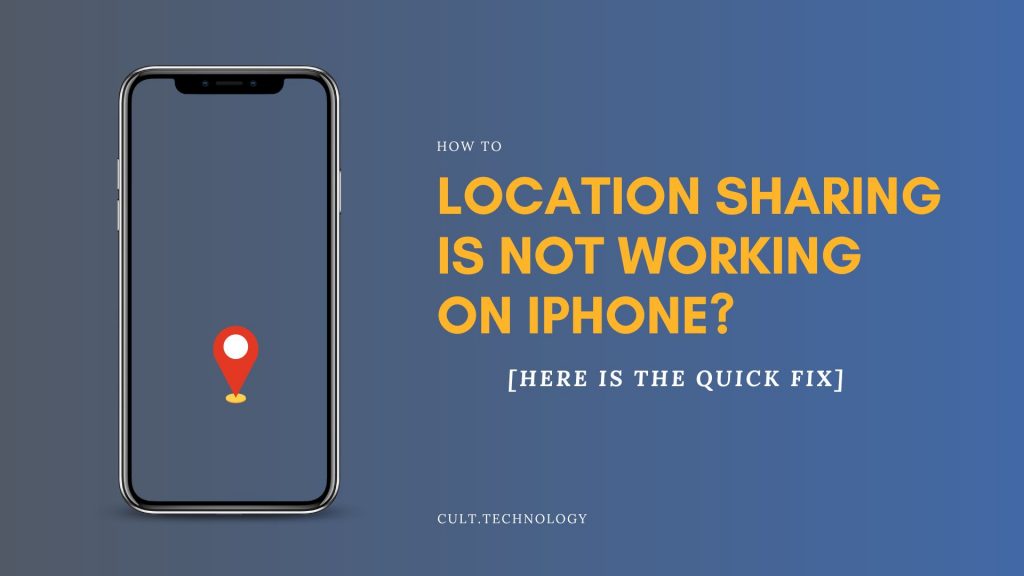
The question has been uttered multiple times by the users. To remedy any problem we should go to the root of the problem, i.e. why is ‘location sharing’ not working on iPhone? Well, there are numerous reasons behind this.
In this section, we shall emphasise some of such reasons –
- If your location service is turned off you can not share or receive location.
- If your ‘share my location’ is toggled off from your Apple ID account, you can not share your location.
- There is something called content and privacy restrictions. Your location sharing will not be working provided the restrictions are applied.
- Finally, some permissions are required for the execution of sharing location. If you do not allow such permissions your ‘share my location’ would not work properly.
These are some common reasons behind the malfunction of location sharing.
In this modern day, you will face a heck of problems if your location sharing starts malfunctioning. In the following section, we shall elaborate on some inconveniences you would face provided your location sharing not working on iPhone.
- Firstly, you can not notify someone of your location or receive someone else’s location promptly.
- Secondly, as we know we need maps to navigate through directions to a certain unknown address. If it is not working you can not avail of the opportunity.
- Some monetary transactions need location nowadays. Therefore you can not execute the task.
- Cab booking also demands location. So, you can not book a cab at a time of dire need.
- The location also impacts file sharing. Being unable to share files in this modern post-Covid situation is a curse in itself.
Here comes the main agenda of the article. There are numerous methods you can find on the Internet to fix the problem which may be ineffective and tedious. In this following section, we shall discuss three effective methods to fix the problem.
A. By signing in to your iCloud account
If your ‘Share my location’ feature is toggled off then this is the most appropriate method to troubleshoot. Here is how to do it.
- Firstly, open the settings app and sign in to your iPhone (if not done yet) using your credentials, for instance, Apple ID and password.
- Secondly, tap on your Apple ID on the screen and head to ‘Find My‘ under the tab.
- Finally, toggle the ‘Share my location‘ icon to on.
Pertinent to note, if the ‘Share my location’ icon is greyed out or disabled, it will provide a suggestion. In that case, follow the on-screen directions.
B. By enabling location service
This is a common method to troubleshoot. In layman’s terms, how can you share your location if your location service is disabled? Let’s see how to enable location service.
- Firstly, launch the settings app and head to Privacy.
- Then, tap on the location services and turn it on.
- Having done this, a screen will appear containing the icon ‘Share my location‘. Turn it on. After turning it on if the message – “Share your location with family and friends in messages ………….. automations in the Home app” is showing, your location sharing is on spot.
C. By disabling restrictions
- First of all, open the settings app and go to the ‘screen time‘ tab.
- Thence, head to content and privacy restrictions. Provide the 4-digit screen unlock Pin when asked and proceed.
- Now tap on location services under the privacy section and tap on allow changes.
- Finally, tap on location services and switch it on and then tap on share my location and toggle it on. Voila! You are done.
Now, here are answers to some commonly arisen additional queries from your end.
Also Read: Find Location By Phone Number using Google Maps [Simple Way]
Frequently Asked Questions
How to share my location in Find My on iPhone?
Before executing this task you need to set up location sharing. We have elaborate on how to set up location sharing in an article headed –“how to find a dead Apple watch?”. Go through the article.
After setting up location sharing, tap on the ‘+’ icon and select the contact you want to share. Choose the duration of location sharing and send it. You can also notify them your each location shifting, and if you are a member of a family sharing group you can share your location with your family.
How to respond to a location-sharing request?
Firstly, tap people at the bottom of your screen and consequently, tap share below the person who requested and choose the duration. If you want to respond negatively tap cancel.
How to stop sharing my location?
Tap people at the bottom of the screen and select the contact you do not want to share location and finally, tap on stop sharing location.
If you want to hide your location from everyone just tap on ‘me’ and then choose ‘Turn off share my location’
Conclusion
Therefore, as you can notice, we have dispatched answers to every query possible for share my location not working on iPhone and elaborated on every location-sharing-related issue through the article. We anticipate that this article would be much helpful to you and only then our perseverance would be meaningful. Let us know any feedback from your side and any suggestion for improvement is cordially welcome. Happy Reading!