iPhone is one of the most widely used gadgets across the globe. Along with convenience, the iPhone delivers an ounce of safety features, and needless to say, it all compiles to a premium user experience. However, in this post, we’re going to discuss how to clear browsing history on the iPhone.
Clearing your browsing history can be safe and sometimes can be protective of your privacy. You would never want to reveal what you are searching for on the internet. However, it’s a subjective approach. But it’s better to be on the safer side.
When you clear the browsing history it not only clears the records but cached files and much more get cleared along with it. The Internet is complex and just to ensure safety at the basic level, clearing the browsing history can be a safe practice.
The iPhone has a default web browser called safari. Clearing search history on iPhone is extremely simple and in this post, we’re going to discuss how to clear browsing history on iPhone for users using safari, chrome, and firefox. So, let’s dive right into the topic.
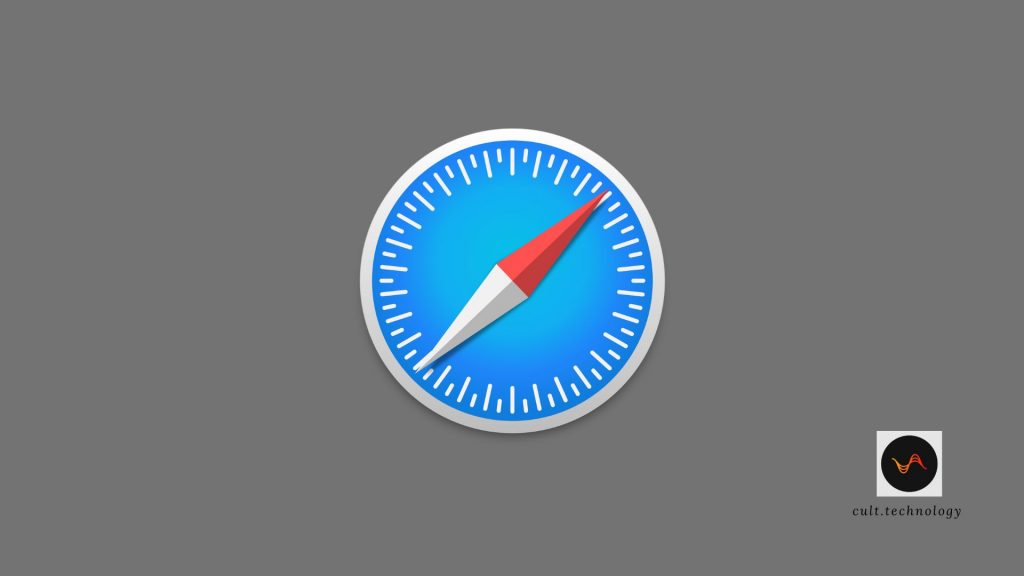
How to clear browsing history on iPhone?
As an iPhone user, chances are high that you would be using the iPhone’s default web browser Safari. But if you’re not a Safari user then we’re going to discuss other prevalent web browsers Google Chrome and Firefox.
Clearing history on the iPhone is not rocket science. It can be done in a few easy steps. So, let’s find out how to clear history on iPhone using Safari
Clear history on iPhone Safari Browser:
There are two ways to clear browsing history on safari. One is through the safari app and another is through the settings app. Here’s how to do it through the safari app.
- Open Safari
- Click on the book icon at the bottom of the screen
- Click on “clear”
- Select the preferred option. You can select the period in which you want to erase the history
- Click on “done”
Here’s how to do it through the settings app
- Open “settings”
- Navigate to the safari
- Click on “clear history and website data”
- Give the confirmation
These are the two ways to clear browsing history on iPhone using the Safari web browser. However, in case you’re using a chrome browser then let’s discuss that too.
Clear browsing history on iPhone Chrome:
- Open “chrome”
- Tap on the three dots menu at the bottom of the screen
- Click on “history”
- Select “clear browsing data”
- Select the time range and click “done”
Chrome and Safari are the most widely used web browsers on iPhone, but in case you’re a firefox user on iPhone then this is for you. Let’s find out how to clear history on iPhone using firefox.
Clear Firefox browsing history on iPhone:
- Open Firefox
- The open menu at the bottom right-hand corner of the screen
- Select History
- Click on “clear recent history”
- Select everything
This will clear the browsing history from Firefox. These are the three easy ways to clear browsing history on iPhone.
How to delete specific website history on iPhone?
If you don’t want to delete the entire browsing history then you can select the particular content that you want to delete. But that will not delete the cached files.
Along with deleting the particular content, you can also delete chosen sites from your browsing history. You just need to manually select and delete the content and sites from the entire list of history. Here’s how you can do it.
Delete specific website history on iPhone Safari:
- Open Safari
- Click on the book(bookmark) icon at the bottom of your screen
- Navigate to the history tab and swipe left on a website you want to delete
- Select delete
This is the easy way to delete particular website content from safari. However, let’s discuss this for chrome users too.
Delete specific website history on iPhone chrome:
- Open Chrome
- Click on the three dots icon
- Select “history”
- Select “edit”
- Select the websites you want to delete and select “delete”
Incognito Mode on Browser:
If you want to browse privately then you can choose the incognito mode in your browser. While you browse the internet in incognito mode, the web browser will not note your browsing data and you can browse privately.
To open the private window in the safari(incognito tab) you just need to select the minimize option at the bottom right-hand corner of the screen and click on the dropdown menu which shows the number of tabs opened and then select the private option.
How to delete browsing history from all synced devices?
Well, if you’re fond of Apple products then chances are high that you would be using several Apple products like iPad and MacBook. If you’ve synced your devices with your iCloud account then you have to delete the browsing history from all the devices, and here’s how you can do it.
If all your Apple devices are synced with your iCloud account then you need to restrict syncing Safari over iCloud and then manually clear history from the devices. And here’s how to stop syncing Safari over iCloud.
- Open “settings”
- Navigate to iCloud(your name)
- Navigate to Safari and turn it off and select keep on my iPhone
- Then go to Safari settings and select “clear history and website data”
This process will stop syncing safari over iCloud and later you can follow the same process to delete browsing history on your iPhone and iPad.
Frequently Asked Questions:
How can I clear my browsing history on an iPhone?
You can clear your browsing history on an iPhone by going to Settings > Safari > Clear History and Website Data. Note this will also delete cookies and browsing data.
Can I clear the browsing history for a specific date on my iPhone?
Unfortunately, the iPhone does not allow you to selectively delete browsing history based on a specific date or time period. You can only clear all browsing history at once.
Does clearing browsing history also delete saved passwords on my iPhone?
No, clearing your browsing history does not delete saved passwords. However, it does delete cookies, cache, and other browsing data.
Can I clear browsing history from third-party browsers on my iPhone?
Yes, you can. The process varies depending on the browser, but generally, you can find the option within the browser’s settings or privacy section.
Conclusion:
iPhone is the epitome of privacy and convenience. Apple ensures that it delivers a premium user experience. However, clearing the browsing history at regular intervals can be a safe practice.
You would not want anyone to access your personal information and browsing history. Hence, clearing the browsing history would safeguard you from that. In this post, we’ve discussed how to clear browsing history on iPhone using safari, chrome, and firefox.
You can even choose to browse privately, and while you browse privately the web browser will not store your browsing history.
So, this was our post on how to clear browsing history on iPhone. We hope you found this post helpful and informative.
Also read:



