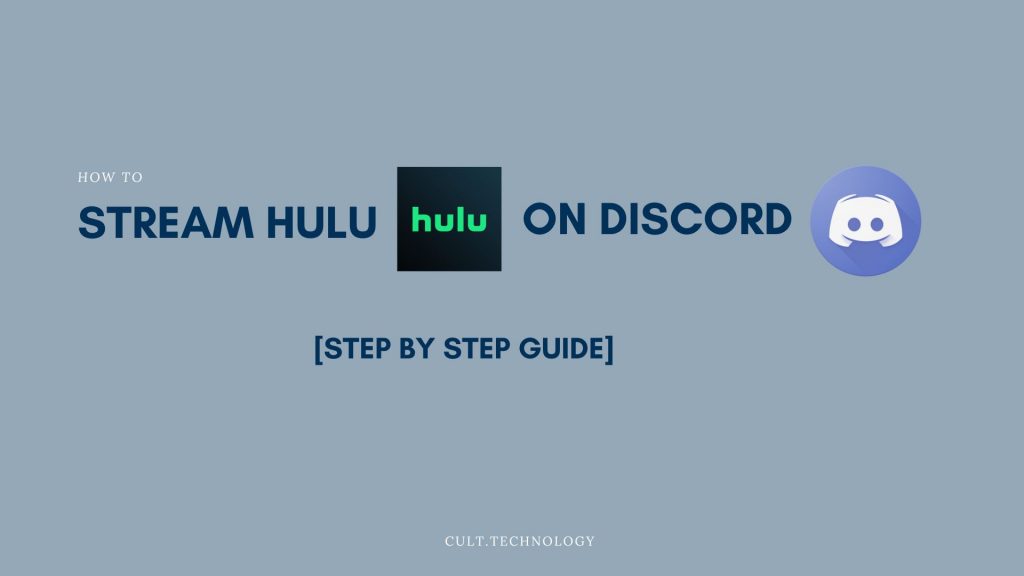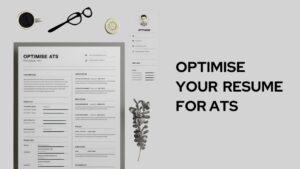Streaming Hulu on Discord lets you share your favorite movies and TV shows with friends in real-time. Whether you’re an avid gamer or just love watching Hulu, our step-by-step guide will show you how to seamlessly integrate these two platforms for a unique streaming experience.
The new world of the twenty-first century is running towards interesting discoveries related to technology. It is dominating every sector of our lives. Every day we are planning to entertain ourselves using the excellent medium of technology. In this case, the blessing of the internet is the only reason for making our days entertaining.
One such entertaining thing is exploring OTT platforms. Do you spend time with OTT platforms like Netflix, Disney+, Hulu, ESPN+, Prime Video etc.? If yes, then this article is going to help you.
If you are a game lover or if you love to spend time with your friends, you must know about ‘Discord‘. It is a popular application through which people can connect and form groups. It was launched in 2015 for gamers to connect with friends. You can make voice calls, send texts, share videos and pictures and talk with friends while gaming in Discord groups. If you are a true user of Discord, you must know that you can even watch shows of OTTs with your friends in Discord. In this article, we are going to discuss how to stream Hulu on Discord.
Hulu is a popular OTT platform in the US. It is one of the 10 most popular OTT platforms among teenagers. Millions are people love to watch the web series and films present on this platform.
There are about 26 million paid subscribers of Hulu. If you are a fan of Hulu and want to stream Hulu on Discord to enjoy it with your friends, you need to go through the discussion in this article. You can easily watch and enjoy the series and movies on Hulu with your friends. Besides, you can stream Netflix, Disney+ and many other OTTs in this application.
How to Stream Hulu on Discord?
If you are a fan of OTT platforms and want to share them with your friends, you should know how to watch Hulu on Discord. You can enjoy the latest movies, web series and videos present on Hulu with your friends by streaming them in Discord.
If you are interested to spend a good time with friends, you can share and watch movies on Discord.
Here are a few steps to stream Hulu on Discord-
- Download the Discord app from their official website. The web version won’t support Hulu streaming.
- After installation, sign in to your Discord account. You can use a QR code for existing accounts.
- Visit the Hulu website in your browser, log in, and select the content you wish to stream on Discord.
- Open Discord, click on the ‘settings‘ icon at the bottom left.
- In the side menu, select ‘Registered Games‘ under ‘Activity Settings‘, then click on ‘add it‘. Choose the browser you used for Hulu.
- Navigate to the server where you plan to stream Hulu, select a voice channel. You’ll find a ‘Share Screen‘ option above your username.
- Click on ‘Share Screen‘, adjust the resolution and frame rate in the pop-up window.
- Click ‘Go Live‘ to begin streaming your chosen Hulu content on Discord.
If you can follow the given steps, you can easily share shows with your friends. You can spend time with people without even physically meeting them.
How to Stream Hulu on Discord on Android TV or Fire TV?
We use Discord and Hulu applications usually on mobile phones or laptops. But, you can get a good experience by watching Hulu shows on an Android or Fire TV.
If you want to enjoy Hulu shows on Discord on a Big TV, you can experience a high-resolution screen with good sound quality.
You must go through the following steps to stream Hulu on Discord on Android TV/ Fire TV.
Steps to stream Hulu on Android TV or Fire TV
- First, download the Airscreen application on your smart TV. It is a wireless streaming receiver Cast, Miracast, DLNA and Airplay. The Airscreen application helps to mirror your laptop screen to your TV.
- After installing the Airscreen app, open it on the Android TV. Chromecast and Miracast will be automatically enabled after opening the app.
- Go to the action centre present in the bottom right corner of your PC.
- Choose the ‘Connect’ option and select the chosen device.
- Choose Android TV or Fire TV from the menu.
After following the steps, you can mirror your PC screen to your smart TV and enjoy Hulu shows on Discord on a Big screen.
Troubleshooting: Common Issues and Fixes When Streaming Hulu on Discord
Streaming Hulu on Discord can be a truly enjoyable experience, but like any technology, it can sometimes present challenges. Let’s look at some common issues users might encounter and how to navigate them. Remember, technology is a tool designed to work for you, so don’t let a little hiccup spoil your fun!
1. The Dreaded Black Screen
If you are interested to share shows and videos of Hulu with your friends on Discord, you may face an issue with a black screen. It is an issue of showing a black screen while starting the stream on Discord.
Fix: Usually, if your ‘Hardware Acceleration’ is enabled on your browser from where you have opened the Hulu account, you may face this issue. If you want to know how to stream Hulu on Discord without the black screen, you need to disable the ‘Hardware Acceleration’ on your browser. To solve this issue, you need to follow the steps below-
- Open the Google Chrome internet browser and click on the menu present in the top right corner of the screen.
- After that, select the settings option.
- Click on the ‘System‘ option present under the sidebar menu. You can see a toggle option that allows users to use Hardware Acceleration when available.
- Disable the ‘Use hardware acceleration when available‘ option.
- After that, restart the Chrome browser.
After this, you have to disable Hardware acceleration on Discord.
Disable Hardware Acceleration on Discord:
- Download the Discord application from the website and sign in to your account.
- Go to the ‘Settings‘ icon in the bottom left corner of the screen. Click on it.
- Select the ‘Voice and Video‘ category. You can see the ‘Video Codec‘ option.
- Disable the ‘Video Codec‘ option. It will disable the hardware acceleration option.
After following the steps, you can stream videos from Hulu on Discord without a black screen issue.
Most of the time, users of Discord face the black screen issue while streaming shows of OTTs in it. To enjoy videos with your friends in Discord, you need to know about the steps. After disabling Hardware Acceleration in your browser, you can stream Hulu without a black screen.
2. Choppy or Lagging Stream
Another common issue is a lagging or choppy stream. This can be particularly frustrating because it disrupts the viewing experience and can lead to missing key moments in your favorite show.
Fix: This is often related to your internet connection. Check to ensure you have a stable and strong internet connection. If that doesn’t help, try reducing the stream’s resolution or frame rate on Discord.
3. Audio Issues
Nothing can ruin a good show or movie like bad audio. If you’re experiencing audio issues, such as no sound or sound that’s out of sync, it’s likely due to settings on your device or Discord.
Fix: First, check the audio settings on your device to make sure everything is in order. If that doesn’t work, try adjusting the audio settings in Discord.
4. Streaming Stops Unexpectedly
There’s nothing worse than getting to a pivotal scene in a movie or show and the stream suddenly stops. This can be incredibly frustrating, especially if it happens repeatedly.
Fix: This can be due to a range of issues, including server problems, issues with your Hulu account, or even a poor internet connection. Try troubleshooting these areas to see if it resolves the problem.
Frequently Asked Questions
Can I watch Hulu on Discord?
Yes, you can watch Hulu on Discord by streaming it through the Discord application on your computer.
Does Hulu block screen sharing?
No, Hulu does not block screen sharing. However, some users may experience a black screen issue due to their browser’s ‘Hardware Acceleration’ setting. Disabling this setting typically resolves the problem.
How do I stream Hulu with friends?
To stream Hulu with friends, you can use Discord. After selecting your preferred Hulu content, open Discord, navigate to the correct server, select a voice channel, then click on ‘Share Screen’ and ‘Go Live’.
Dropping the Curtain
From the above discussion, you can gain knowledge about streaming Hulu on Discord. It is one of the perfect actions to enjoy with your friends without meeting them physically.
Also, you can enjoy shows, movies or series of other OTTs on Discord similarly. Hope you may now not face any issues with streaming Hulu shows on Discord. Happy Reading!